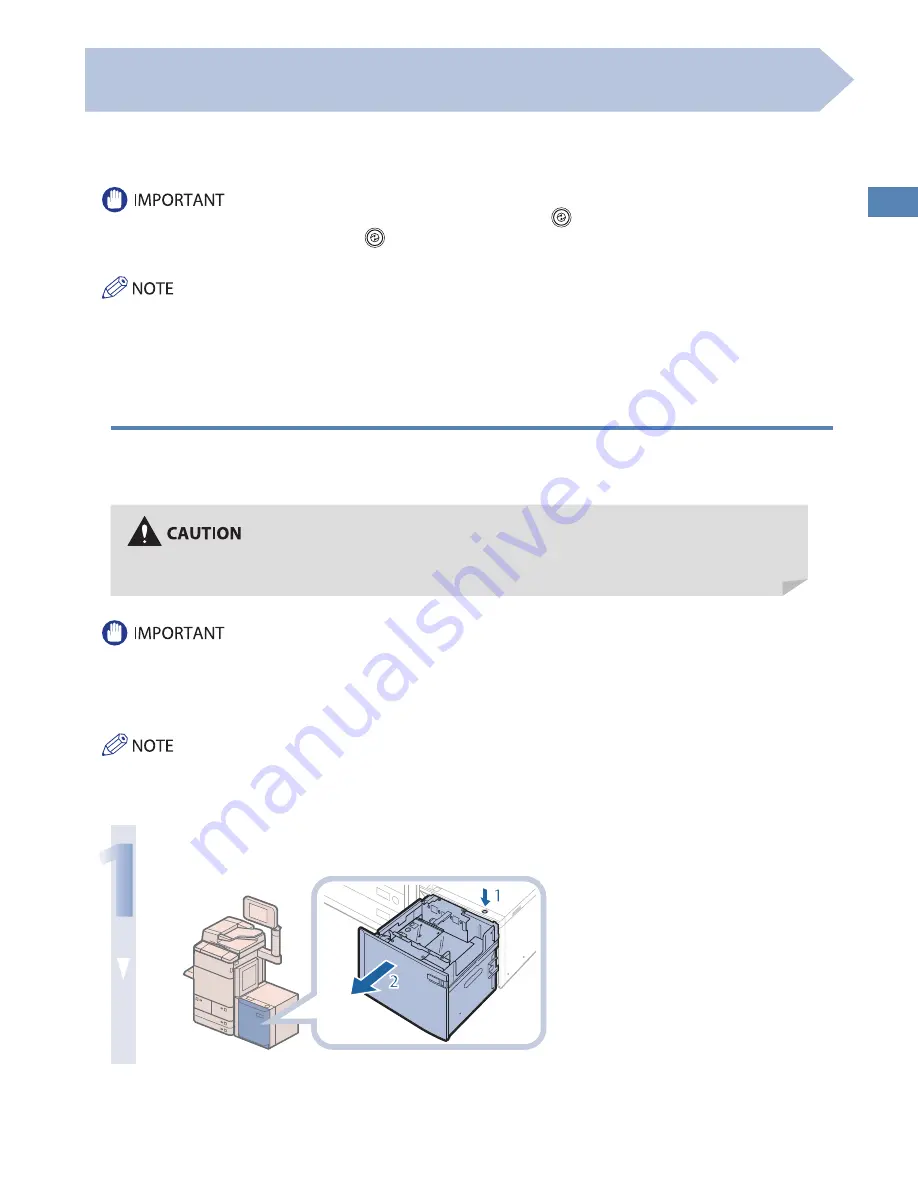
77
Routine Maint
enanc
e
Loading Paper into the Paper Deck Unit-C1/POD Deck Lite-A1
(Optional)
If you attach the Paper Deck Unit-C1 or POD Deck Lite-A1 to the machine, you have one additional source of paper for printing
jobs.
The Paper Deck Unit-C1 or POD Deck Lite-A1 hold up to 3,500 sheets of paper (20 lb bond (80 g/m
2
)).
If the machine is in the Sleep mode (the touch panel is not displayed, and only
(Energy Saver) is lit), you may be unable to
open the paper deck unit. In this case, press
(Energy Saver) to reactivate the machine, and then press the open button on the
paper deck unit.
• The Paper Deck Unit-C1 and POD Deck Lite-A1 are optional products.
• The following paper sizes can be loaded into the Paper Deck Unit-C1 or POD Deck Lite-A1:
• Paper Deck Unit-C1:LTR
• POD Deck Lite-A1 :13” x 19”, 12” x 18”, 12 5/8” x 17 11/16”, 11” x 17”, LGL, LTR, and LTRR
• The paper size of the Paper Deck Unit-C1 is fi xed to LTR. For instructions on changing the paper size that can be loaded in the
Paper Deck Unit-C1, contact your local authorized Canon dealer.
Loading Paper into the Paper Deck Unit-C1/POD Deck Lite-A1
If you select the paper deck when it has no paper, or if the paper deck runs out of paper during a print job, a screen prompting
you to load paper appears on the touch panel display.
Follow the procedure below to load paper into the paper deck.
When handling paper, take care not to cut your hands on the edges of the paper.
• The following paper weight can be loaded into the Paper Deck Unit-C1 and POD Deck Lite-A1:
• Paper Deck Unit-C1 : 14 lb bond to 80 lb cover (52 to 220 g/m
2
)
• POD Deck Lite-A1 : 14 lb bond to 110 lb cover (52 to 300 g/m
2
)
• If paper runs out and printing is stopped when you are printing in the Staple mode, do not remove the output sheets that are
waiting to be stapled. (Printing and stapling resume after you clear the paper jam.)
If a message prompting you to load paper appears during printing, the remaining prints are automatically made after you load
the correct paper. If you select a diff erent paper source, the remaining prints are made after you press [OK].
1
Open the paper deck unit.
1. Press the open button.
2. Open the paper deck unit.
The inside lifter automatically
descends to the paper loading
position.
Summary of Contents for imageRUNNER ADVANCE C9270 PRO
Page 8: ...8 MEMO...
Page 26: ...26 MEMO...
Page 64: ...64 MEMO...
Page 234: ...234 3 Open the top cover of the finisher 4 Open the delivery guide 5 Remove any jammed paper...
Page 265: ...265 Troubleshooting MEMO...
Page 299: ......
















































