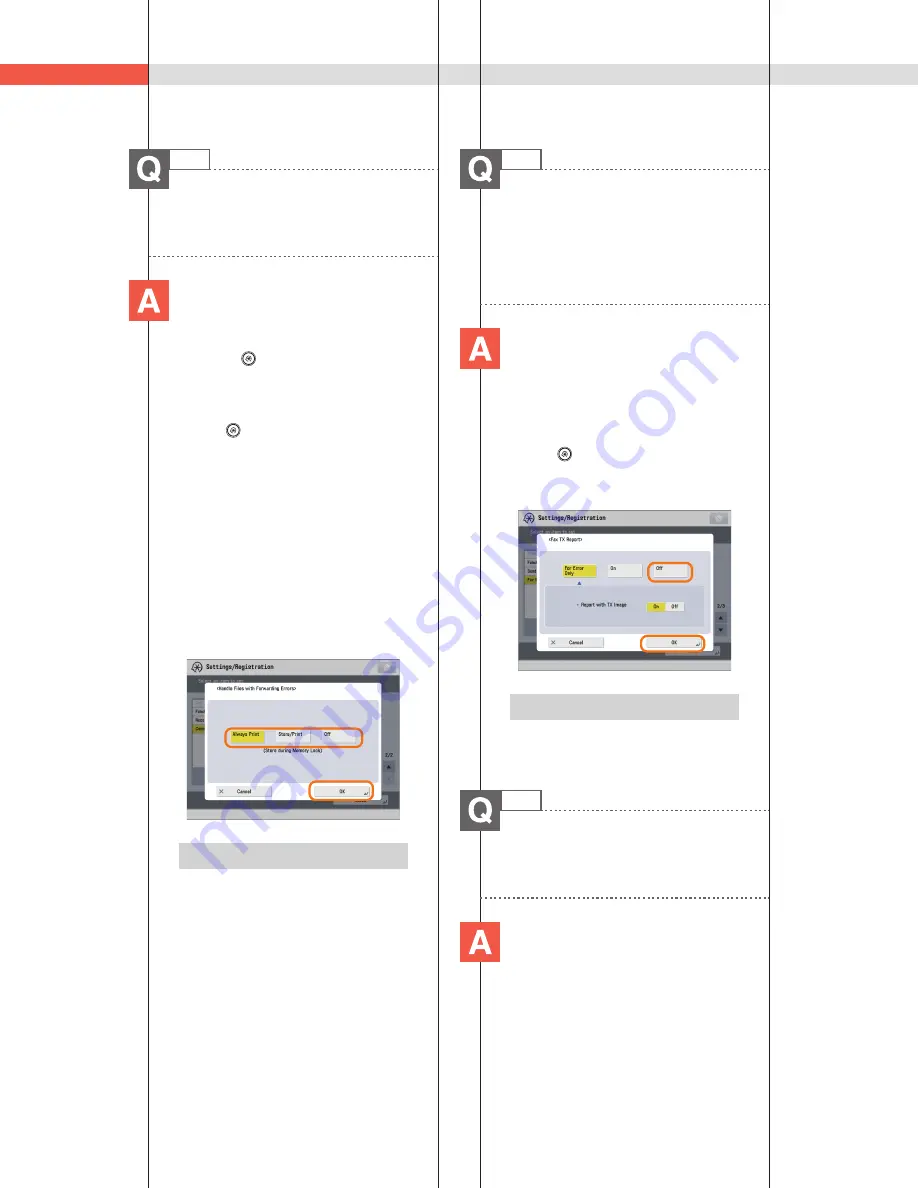
288
Q&A
34
How can I manage documents that
failed to be forwarded?
You can specify how to manage
jobs that failed to be forwarded
in [Handle Files with Forwarding
Errors] in
(Settings/Registration).
■
Setting procedure:
1. Press
(Settings/Registration).
2. Press [Function Settings]
[Receive/
Forward]
[Common Settings].
3. Press [Handle Files with Forwarding
Errors]
select how to manage the
forwarding errors
press [OK].
• If you select [Always Print], jobs with
forwarding errors are always printed.
• If you select [Store/Print], jobs with
forwarding errors are stored in Memory
RX Inbox.
• If Fax Memory Lock or I-Fax Memory Lock
is set to ‘Off,’ jobs with forwarding errors
are printed.
• If you select [Off], no jobs with forwarding
errors are printed.
Additional Information
For more information, see e-Manual >
Settings/Registration.
35
When a fax fails to be sent, both
the TX Report and the Fax TX
Report are output. Is there a way to
not output the Fax TX Report?
Disable the output function for
the Fax TX Report. Specify the
following settings.
■
Disabling output of the Fax TX
Report:
1. Press
(Settings/Registration).
2. Press [Function Settings]
[Send]
[Fax Settings].
3. Press [Fax TX Report]
[Off]
[OK].
Additional Information
For more information, see e-Manual >
Settings/Registration.
36
How do I print the data received
from specific destinations only?
You can set the Store/Print
Received File mode in Forwarding
Settings to print the data received
from specific destinations only.
Summary of Contents for imageRUNNER ADVANCE C9270 PRO
Page 8: ...8 MEMO...
Page 26: ...26 MEMO...
Page 64: ...64 MEMO...
Page 234: ...234 3 Open the top cover of the finisher 4 Open the delivery guide 5 Remove any jammed paper...
Page 265: ...265 Troubleshooting MEMO...
Page 299: ......



























