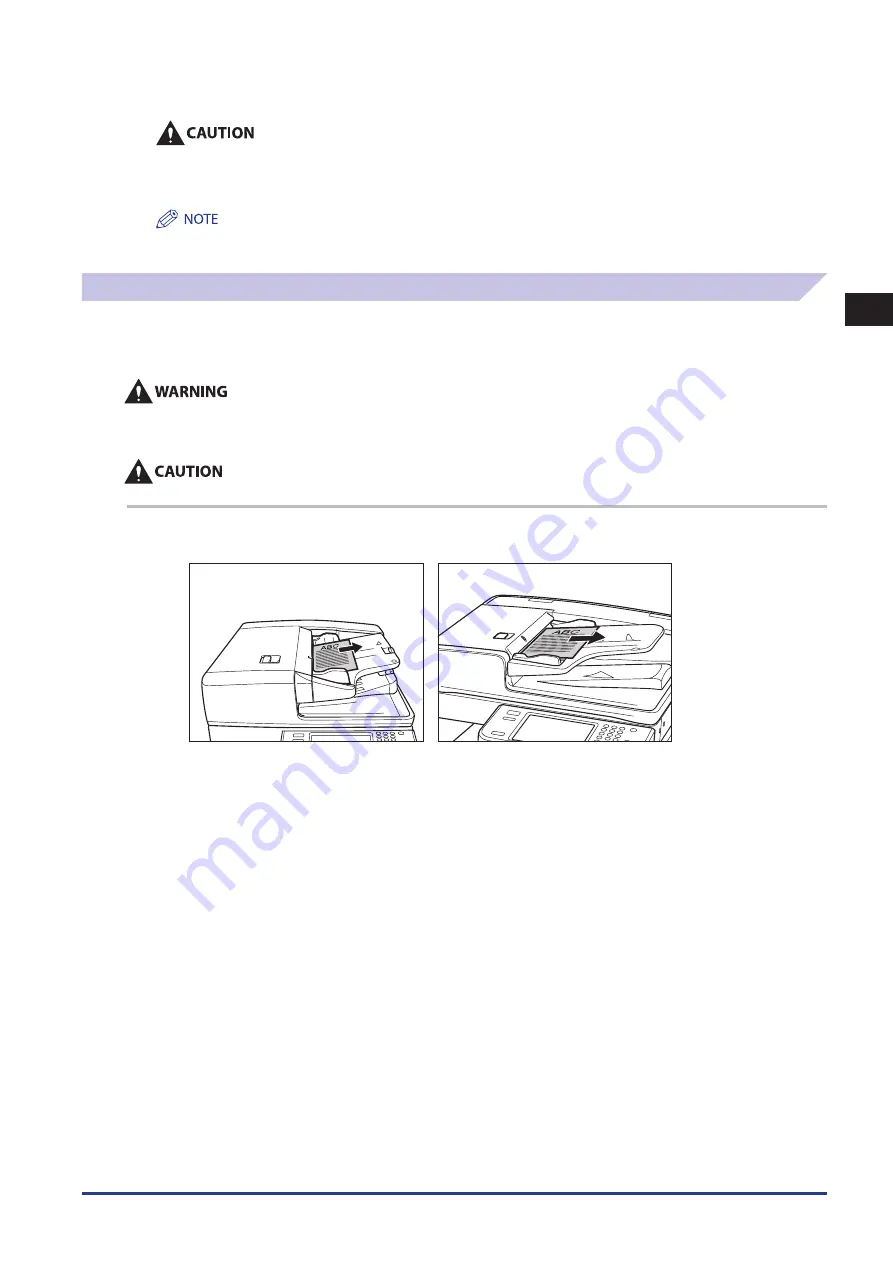
2
Troubleshooting
Clearing Paper Jams
2-29
When closing the paper deck unit, be careful not to get your fingers caught, as this may result in personal injury .
7
Follow the instructions on the touch panel display .
The screen indicating the location of the paper jam repeatedly appears on the touch panel display until the paper jam is entirely
cleared. For more information, see “Screens Indicating the Locations of Paper Jams,” on p. 2-3.
Feeder (Optional)
If a paper jam occurs in the Feeder, a screen prompting you to remove the jammed paper appears on the touch panel display.
Check the location of the paper jam, and follow the procedure described below, and the procedure that appears on the touch
panel display, to remove the jammed paper.
There are some areas inside the machine which are subject to high-voltages . When removing jammed paper or when
inspecting the inside of the machine, do not allow necklaces, bracelets, or other metal objects to touch the inside of the
machine, as this may result in burns or electrical shock .
When removing jammed originals, take care not to cut your hands on the edges of the originals .
1
Remove originals from the original supply tray .
Color Image Reader Unit-B1
Duplex Color Image Reader Unit-B1
Summary of Contents for IMAGERUNNER ADVANCE C5051
Page 2: ......
Page 3: ...imageRUNNER ADVANCE C5051 C5051i C5045 C5045i C5035 C5035i C5030 C5030i Maintenance Guide...
Page 72: ...1 Routine Maintenance Consumables 1 60...
Page 155: ...15 3 3 Appendix This section includes the index Index 3 2...
Page 158: ...3 Appendix 3 4...
Page 159: ......
















































