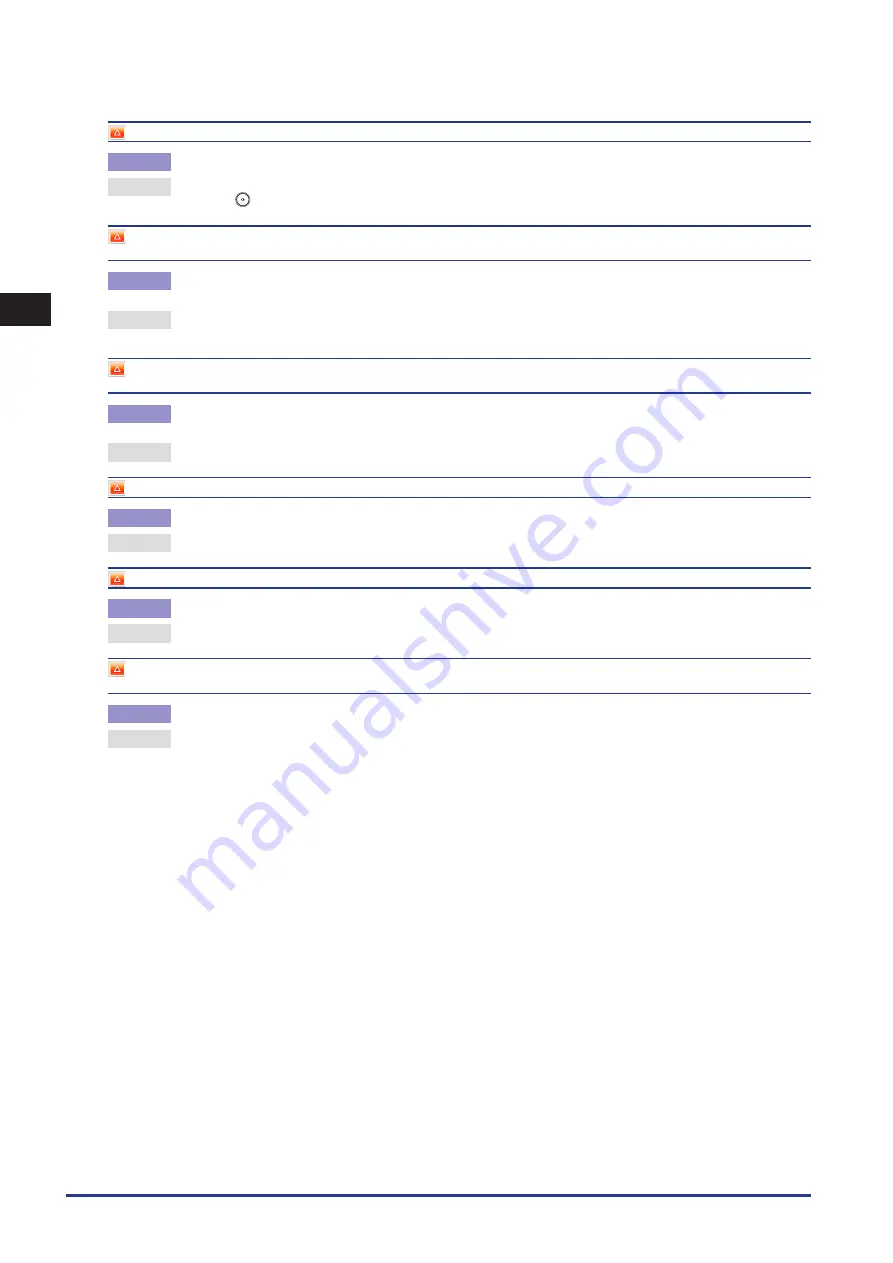
2
Troubleshooting
List of Error Messages
2-66
Return page 1 to the top, and then press the [Start] key.
Cause
Scanning was stopped due to a problem with the feeder.
Remedy
Arrange the originals in page order with the first page on top. Place the originals back into the feeder’s original supply tray,
and press
.
Return page 1 to the top, and then press the [Start] key. (Data for the scanned original has exceeded limits on the size that can be
handled by this machine. Automatically adjust settings and try again.)
Cause
Scanning has stopped because the data size of the scanned original exceeds the maximum data size that the machine can
handle.
Remedy
Try scanning the original again from the first page. If scanning is still not possible, reduce the Sharpness mode setting, and
select [Text] for the original type.
Scanning has stopped because the size of the data for the scanned original exceeds the limit. Scanning may be possible if [Sharpness] is
reduced and the type of original is set to [Text].
Cause
Scanning has stopped because the data size of the scanned original exceeds the maximum data size that the machine can
handle.
Remedy
Reduce the Sharpness mode settings, and select [Text] for the original type.
Remove the paper from the output tray.
Cause
Prints from the previous job remain in the output tray.
Remedy
Remove the prints remaining in the output tray. Printing automatically resumes.
Remove the paper from the booklet tray.
Cause
Prints from the previous job remain in the Booklet tray of the Booklet Finisher-C1.
Remedy
Remove the prints remaining in the Booklet tray. Printing automatically resumes.
Scanning has stopped because the size of the original has been changed. Correct the side and order of the last two sheets of originals
which are output, return page 1 to the top, set the Different Size Originals mode, and then try again.
Cause
You tried to send different sized documents without setting the Different Size Originals mode.
Remedy
Correct the side and order of the last two sheets of originals which are output, return page 1 to the top, and then set the
Different Size Originals mode.
Summary of Contents for IMAGERUNNER ADVANCE C5051
Page 2: ......
Page 3: ...imageRUNNER ADVANCE C5051 C5051i C5045 C5045i C5035 C5035i C5030 C5030i Maintenance Guide...
Page 72: ...1 Routine Maintenance Consumables 1 60...
Page 155: ...15 3 3 Appendix This section includes the index Index 3 2...
Page 158: ...3 Appendix 3 4...
Page 159: ......
















































