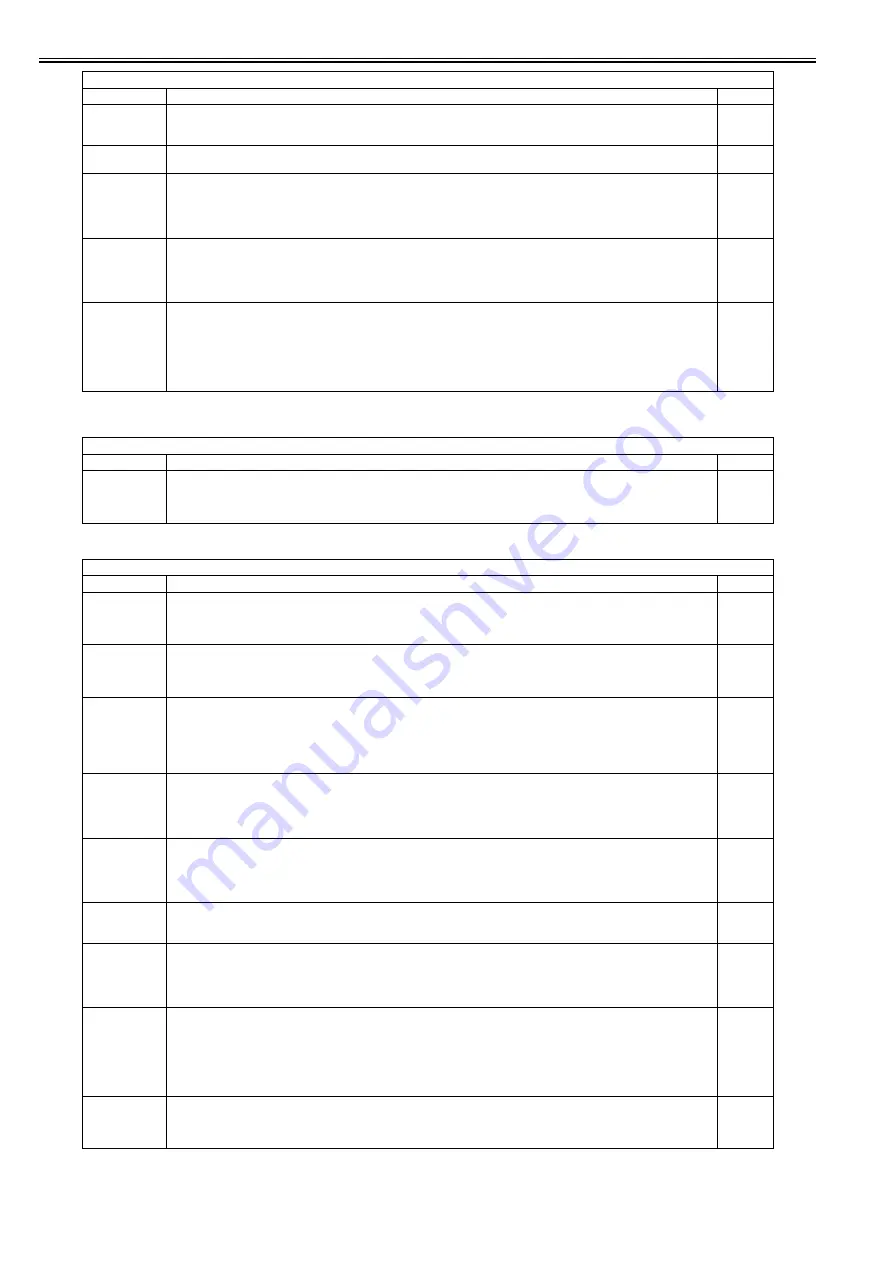
Chapter 17
17-30
<MISC-R>
T-17-46
<MISC-P>
T-17-47
<SENS-ADJ>
LANG-ERR
Clear the language-related error.
Use this mode to recover from an error when a language-related error occurs after the language setting is changed from the default.
(The setting is returned to the default value after recovery.)
1
DF-RCON
Initialize the backup data of DF-RCON board (EEPROM)
Clear the EEPROM value used to maintain backup data installed in DF-RCON and initialize the data.
1
SND-STUP
Use it to reset the transmission read settings.
The transmission read settings will be reset when the main power switch is turned off and then back on.
Procedure
1) Select the item, and press the OK key.
2) Turn off and then back on the main power.
2
CA-KEY
Use it to reset the CA certificate and key.
The CA certificate and the key will be reset when the main power switch is turned off and then back on.
Procedure
1) Select the item, and press the OK key.
2) Turn off and then back on the main power.
2
KEY-CLR
Clear the encryption key for the HDD encryption board.
Clear the key to replace the encryption key in the HDD encryption board (security kit).
Select KEY-CLR and press the OK key to clear the encryption key.
When turning off/on the main power after performing this operation, the encryption board installation process operates, and a new
encryption key is generated.
Note) When this operation is performed, all the data in HDD become unavailable. Therefore, when turning off/on the main power
after performing this operation, it is necessary to start from formatting of HDD.
2
COPIER > FUNCTION > MISC-R
Sub-item
Description
Level
SCANLAMP
Use it to turn on the scanning lamp.
Procedure
1) Select the item.
2) Press the OK key so that the scanning lamp goes on and remains on for 3 sec.
1
COPIER > FUNCTION > MISC-P
Sub-item
Description
Level
P-PRINT
Use it to print out service mode settings.
Procedure
1) Select the item.
2) Press the OK key to generate a printout.
1
USER-PRT
Use it to print out user mode settings.
Procedure
1) Select the item.
2) Press the OK key to generate a printout.
1
PRE-EXP
Checking the pre-exposure lamp (LED).
1) Select the item to highlight.
2) Press the OK key to execute various operations for several seconds. The operation will stop automatically. (full activation)
3) Press the OK key to generate a printout.
Reference
If the photosensitive drum suffers a fault as the result of lamp activation, rotate the drum.
1
D-PRINT
Use it to print out service mode settings (DISPLAY).
The settings under DISPLAY will be printed (not including P-PRINT, LBL-PRINT, HIST-PRINT and ALARM).
Procedure
1) Select the item.
2) Press the OK key to generate a printout.
1
ENV-PRT
Use it to print out a log of changes in the machine inside temperature/humidity and in fixing temperature.
The log will show changes in the machine inside temperature/humidity and in fixing temperature (center) collected from the
monitor outputs of the non-contact thermistor and the environment sensor.
1) Select the item.
2) Press the OK key to generate a printout.
1
KEY-HIST
Use it to print out the history of control panel key inputs.
1) Select the item.
2) Press the OK key to generate a printout.
1
TRS-DATA
Transition of memory reception data.
Transmit the memory reception data to the data BOX.
Operation Method:
1) Select the item.
2) Press [OK] so that the data is transmitted.
1
LBL-PRNT
Print the service label.
Print the description on the service label.
Operation Method:
1) Set an A4/LTR in Cassette 1.
2) Select the item.
3) Press [OK] so that the label is printed.
It will take about 15 sec to start printing.
1
HIST-PRT
Use it to print out the jam history and the error history.
Procedure
1) Select the item.
2) Press the OK key to generate a printout.
2
COPIER > FUNCTION > CLEAR
Sub-item
Description
Level
Summary of Contents for imageRUNNER 5055 series
Page 1: ...Feb 26 2007 Service Manual iR5075 5065 5055 Series ...
Page 2: ......
Page 6: ......
Page 27: ...Chapter 1 Introduction ...
Page 28: ......
Page 30: ......
Page 52: ......
Page 53: ...Chapter 2 Installation ...
Page 54: ......
Page 98: ...Chapter 2 2 42 ...
Page 99: ...Chapter 3 Basic Operation ...
Page 100: ......
Page 102: ......
Page 108: ......
Page 109: ...Chapter 4 Main Controller ...
Page 110: ......
Page 112: ......
Page 129: ...Chapter 5 Original Exposure System ...
Page 130: ......
Page 162: ......
Page 163: ...Chapter 6 Laser Exposure ...
Page 164: ......
Page 166: ......
Page 172: ......
Page 173: ...Chapter 7 Image Formation ...
Page 174: ......
Page 178: ......
Page 210: ......
Page 211: ...Chapter 8 Pickup Feeding System ...
Page 212: ......
Page 263: ...Chapter 9 Fixing System ...
Page 264: ......
Page 268: ......
Page 307: ...Chapter 10 External and Controls ...
Page 308: ......
Page 312: ......
Page 321: ...Chapter 10 10 9 F 10 8 ...
Page 345: ...Chapter 11 MEAP ...
Page 346: ......
Page 348: ......
Page 389: ...Chapter 12 RDS ...
Page 390: ......
Page 392: ......
Page 399: ...Chapter 13 Maintenance and Inspection ...
Page 400: ......
Page 402: ......
Page 411: ...Chapter 14 Standards and Adjustments ...
Page 412: ......
Page 440: ......
Page 441: ...Chapter 15 Correcting Faulty Images ...
Page 442: ......
Page 444: ......
Page 470: ......
Page 471: ...Chapter 16 Self Diagnosis ...
Page 472: ......
Page 474: ......
Page 493: ...Chapter 17 Service Mode ...
Page 494: ......
Page 496: ......
Page 552: ......
Page 553: ...Chapter 18 Upgrading ...
Page 554: ......
Page 556: ......
Page 572: ...Chapter 18 18 16 F 18 29 2 Click Start F 18 30 3 When the session has ended click OK ...
Page 587: ...Chapter 18 18 31 F 18 59 2 Select the data to download F 18 60 3 Click Start ...
Page 589: ...Chapter 19 Service Tools ...
Page 590: ......
Page 592: ......
Page 595: ...Feb 26 2007 ...
Page 596: ......






























