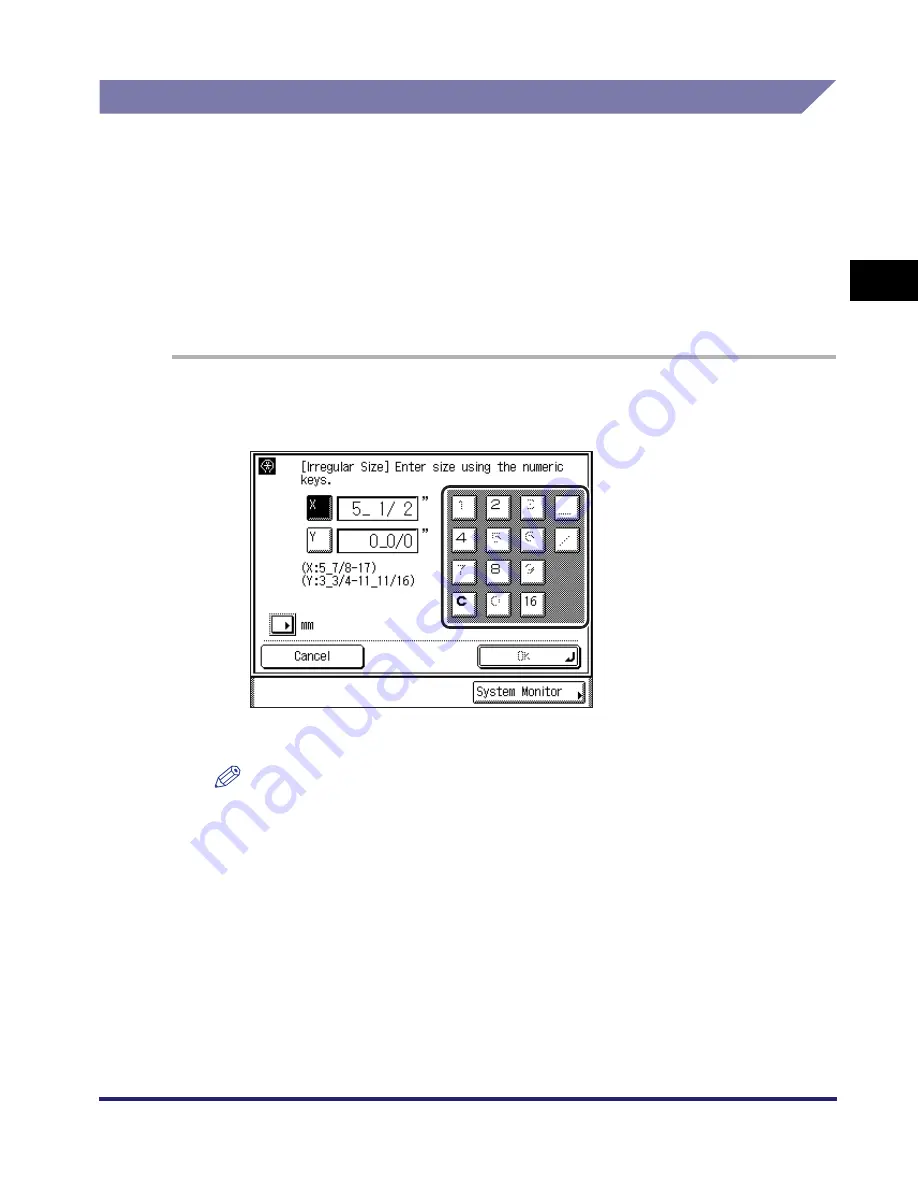
Entering Characters from the Touch Panel Display
2-21
2
B
a
si
c O
p
e
ra
tio
ns
Values in Inches
If you want to enter values in inches in all modes which require a numeric entry, set
Inch Entry to ‘On’ in Common Settings (from the Additional Functions screen). (See
“Inch Entry,” on p. 4-28.) This enables you to enter values in inches when you press
[Inch] on a screen requiring a numeric entry or measurement.
The default entry mode for numeric values is inches, but you can change it to
millimeters by turning the Inch Entry mode ‘Off’.
The following example shows you how to enter 5 1/2" for the X (horizontal) value
when specifying an irregular paper size.
1
Press [5]
➞
[_]
➞
[1]
➞
[/]
➞
[2] using the numeric keys on the
touch panel display.
The entered values are displayed, as shown above.
NOTE
•
If you make a mistake when entering values, press [C] on the touch panel display
➞
enter the correct values.
•
You can enter only 2, 4, 8, or 16 as the denominator.
•
The value entered in inches is converted to millimeters by the machine each time it
is entered. Thus, there may be a slight difference between the value calculated and
the actual value entered.
•
To enter values in millimeters, press [mm].
Summary of Contents for iMAGERUNNER 2018i
Page 2: ...imageRUNNER 2030i 2025i 2022i 2018i Reference Guide 0 Ot ...
Page 99: ...Available Paper Stock 2 46 2 Basic Operations ...
Page 122: ...Card Reader E1 3 23 3 Optional Equipment 11 Press OK ...
Page 129: ...Card Reader E1 3 30 3 Optional Equipment 4 Press Done 5 Press OK ...
Page 132: ...Card Reader E1 3 33 3 Optional Equipment 5 Press Done 6 Press OK ...
Page 135: ...Card Reader E1 3 36 3 Optional Equipment ...
Page 341: ...Consumables 7 48 7 Routine Maintenance ...
Page 391: ...Service Call Message 8 50 8 Troubleshooting ...






























