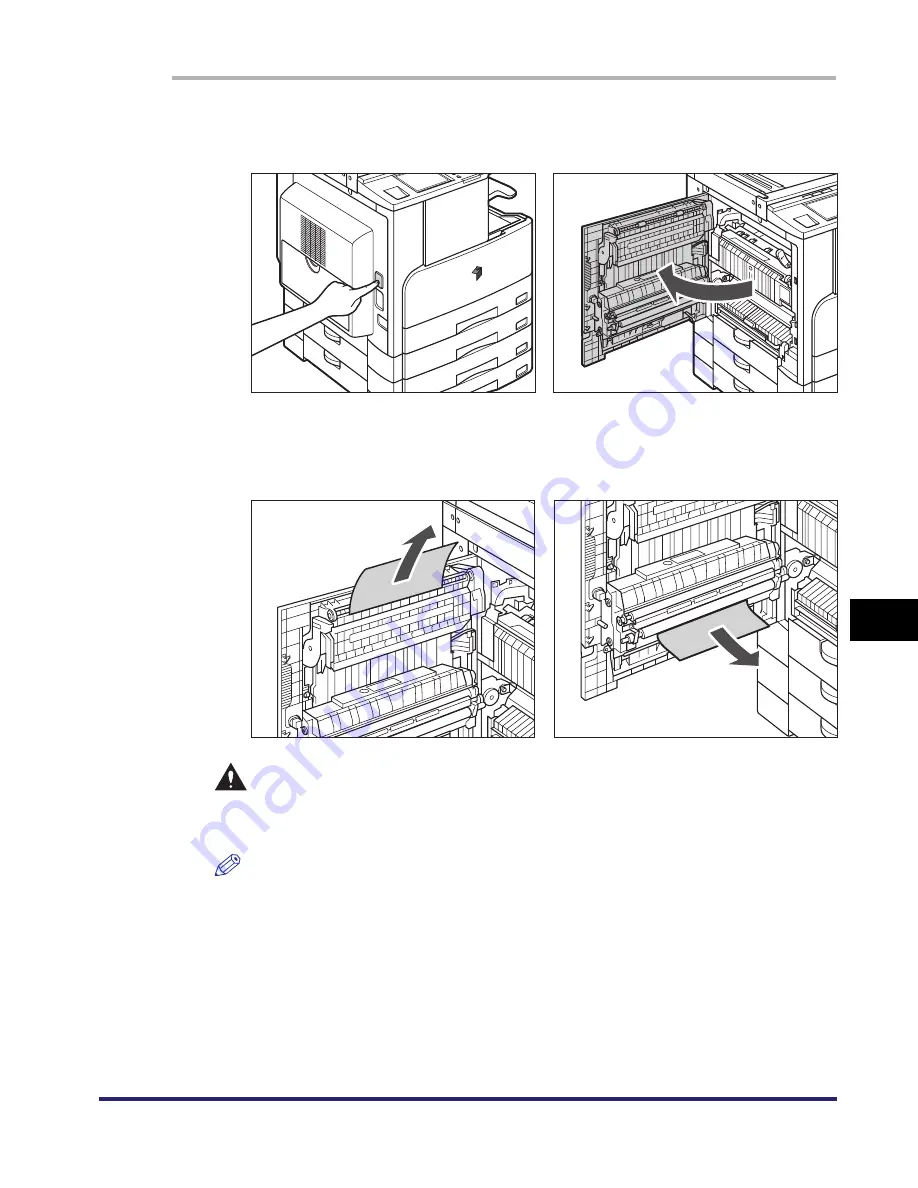
Clearing Paper Jams
8-13
8
T
rou
b
les
hoo
tin
g
1
Press the button on the left cover of the main unit, and then
open the left cover.
2
Remove any jammed paper that is protruding from the upper
and lower parts of the duplex unit.
CAUTION
Some parts of the duplex unit are subject to high temperature. When
removing jammed paper, take care not to touch anything in this unit.
NOTE
When removing jammed paper from the bottom of the duplex unit, pull the jammed
paper at an angle, slightly toward the inside of the machine. Do not pull the jammed
paper right below.
Summary of Contents for iMAGERUNNER 2018i
Page 2: ...imageRUNNER 2030i 2025i 2022i 2018i Reference Guide 0 Ot ...
Page 99: ...Available Paper Stock 2 46 2 Basic Operations ...
Page 122: ...Card Reader E1 3 23 3 Optional Equipment 11 Press OK ...
Page 129: ...Card Reader E1 3 30 3 Optional Equipment 4 Press Done 5 Press OK ...
Page 132: ...Card Reader E1 3 33 3 Optional Equipment 5 Press Done 6 Press OK ...
Page 135: ...Card Reader E1 3 36 3 Optional Equipment ...
Page 341: ...Consumables 7 48 7 Routine Maintenance ...
Page 391: ...Service Call Message 8 50 8 Troubleshooting ...






























