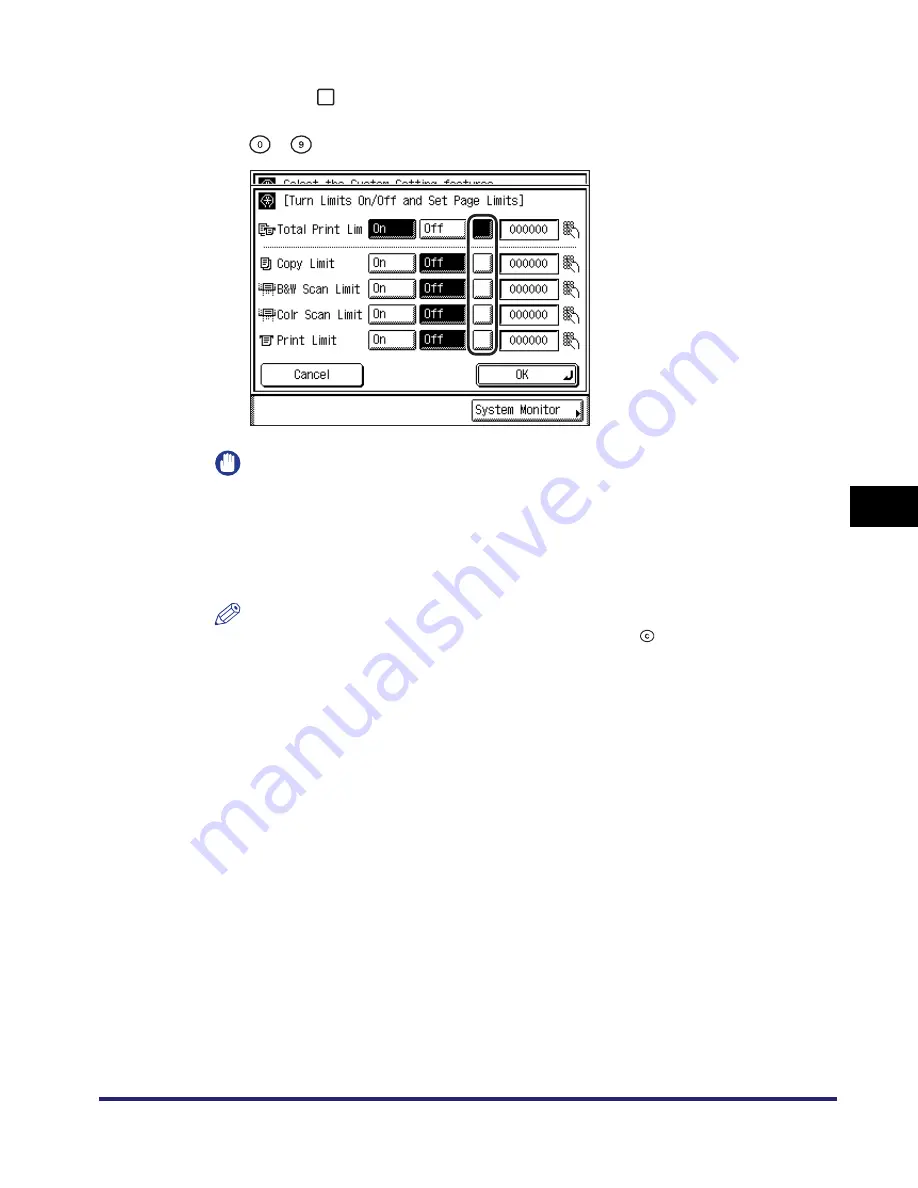
Department ID Management
6-11
6
Sys
tem
M
ana
ger
Setti
ng
s
8
Press [
] (Page Limit) next to [On]/[Off] of the desired
function(s)
➞
enter the page limit restriction using
-
(numeric keys).
IMPORTANT
•
The machine stops scanning if any one of the Scan Limits are reached while the
machine is scanning originals that are being fed from the feeder. (Those originals
that were scanned before the limit was reached are not added to the scan count.)
•
The machine stops sending a fax if the Black-and-White Scan Limit is reached
while faxing a document either from memory or directly to the recipient.
NOTE
•
If you make a mistake when entering a number, press
(Clear) to clear the
number
➞
enter the correct number.
•
You can set the page limit from 0 to 999,999 pages. Once the page limit is reached,
copying, scanning, or printing is not possible.
•
The page limit refers to the number of printed surfaces. Therefore, a two-sided print
is counted as two pages.
Summary of Contents for iMAGERUNNER 2018i
Page 2: ...imageRUNNER 2030i 2025i 2022i 2018i Reference Guide 0 Ot ...
Page 99: ...Available Paper Stock 2 46 2 Basic Operations ...
Page 122: ...Card Reader E1 3 23 3 Optional Equipment 11 Press OK ...
Page 129: ...Card Reader E1 3 30 3 Optional Equipment 4 Press Done 5 Press OK ...
Page 132: ...Card Reader E1 3 33 3 Optional Equipment 5 Press Done 6 Press OK ...
Page 135: ...Card Reader E1 3 36 3 Optional Equipment ...
Page 341: ...Consumables 7 48 7 Routine Maintenance ...
Page 391: ...Service Call Message 8 50 8 Troubleshooting ...






























