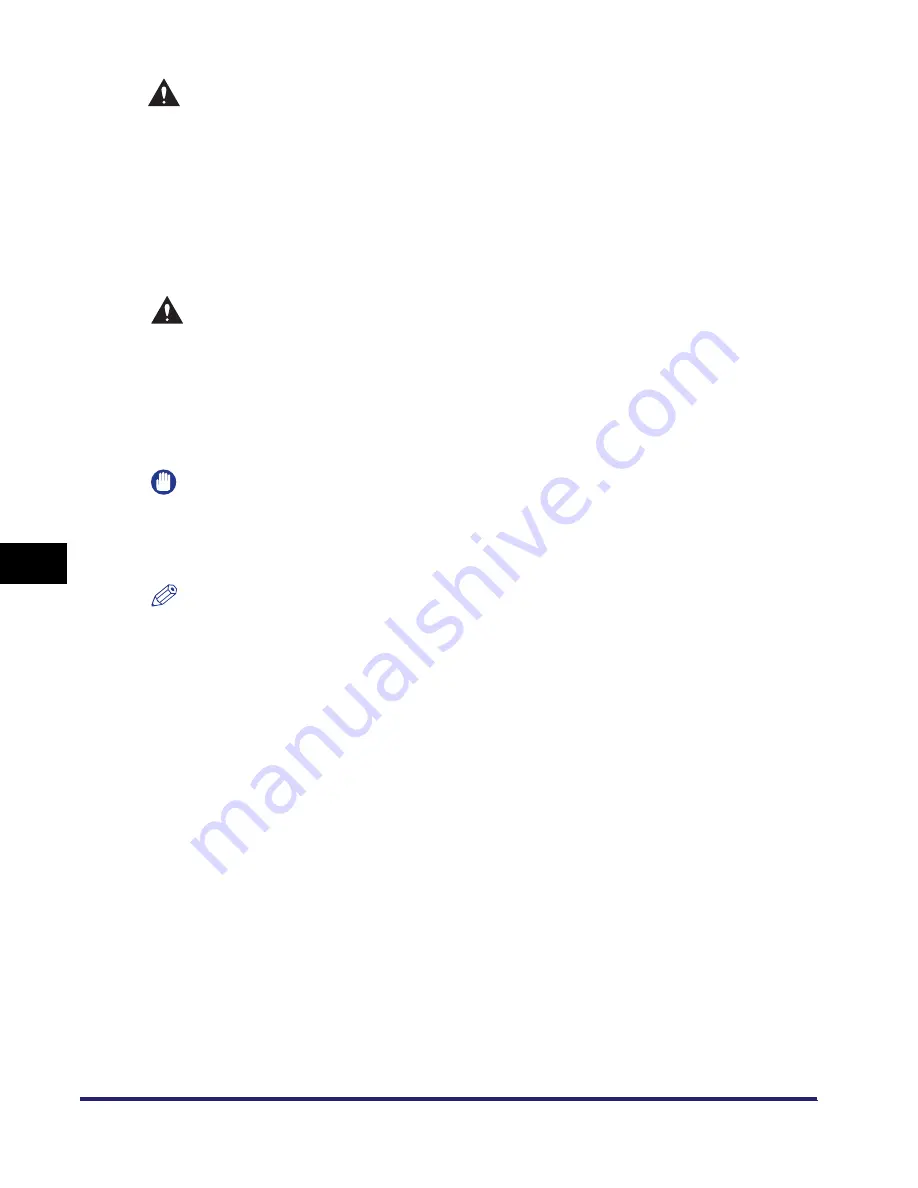
Replacing the Toner Cartridge
7-20
7
R
outi
n
e
Ma
int
ena
nc
e
WARNING
•
Do not burn or throw used toner cartridges into open flames, as this may cause
the toner remaining inside the toner cartridges to ignite, resulting in burns or a
fire.
•
Do not store toner cartridges in places exposed to open flames, as this may
cause the toner to ignite, resulting in burns or a fire.
•
When discarding used toner cartridges, put the toner cartridges in a bag to
prevent the toner remaining inside the toner cartridges from scattering, and
dispose of them in a location away from open flames.
CAUTION
•
Keep toner out of the reach of small children. If toner is ingested, consult a
physician immediately.
•
Take care not to allow toner to come into contact with your hands or clothing. If
toner gets onto your hands or clothing, wash it off immediately with cold water.
Washing it off with warm water will set the toner, and make it impossible to
remove the toner stains.
IMPORTANT
•
Use only toner cartridges intended for use in this machine.
•
Do not replace the toner cartridge until the message prompting you to do so appears.
•
Do not attempt to replace the toner cartridge while the machine is printing.
NOTE
•
When the message <Prepare the toner.> appears, approximately 100 pages can be
printed. It is recommended that you get a new toner cartridge ready for replacement
before the toner runs out.
•
Complete instructions on how to replace the toner cartridge can be accessed by pressing
[Previous] or [Next] on the touch panel display.
•
If toner runs out during a print job, the remaining prints are made after you replace the
toner cartridge.
Summary of Contents for iMAGERUNNER 2018i
Page 2: ...imageRUNNER 2030i 2025i 2022i 2018i Reference Guide 0 Ot ...
Page 99: ...Available Paper Stock 2 46 2 Basic Operations ...
Page 122: ...Card Reader E1 3 23 3 Optional Equipment 11 Press OK ...
Page 129: ...Card Reader E1 3 30 3 Optional Equipment 4 Press Done 5 Press OK ...
Page 132: ...Card Reader E1 3 33 3 Optional Equipment 5 Press Done 6 Press OK ...
Page 135: ...Card Reader E1 3 36 3 Optional Equipment ...
Page 341: ...Consumables 7 48 7 Routine Maintenance ...
Page 391: ...Service Call Message 8 50 8 Troubleshooting ...






























