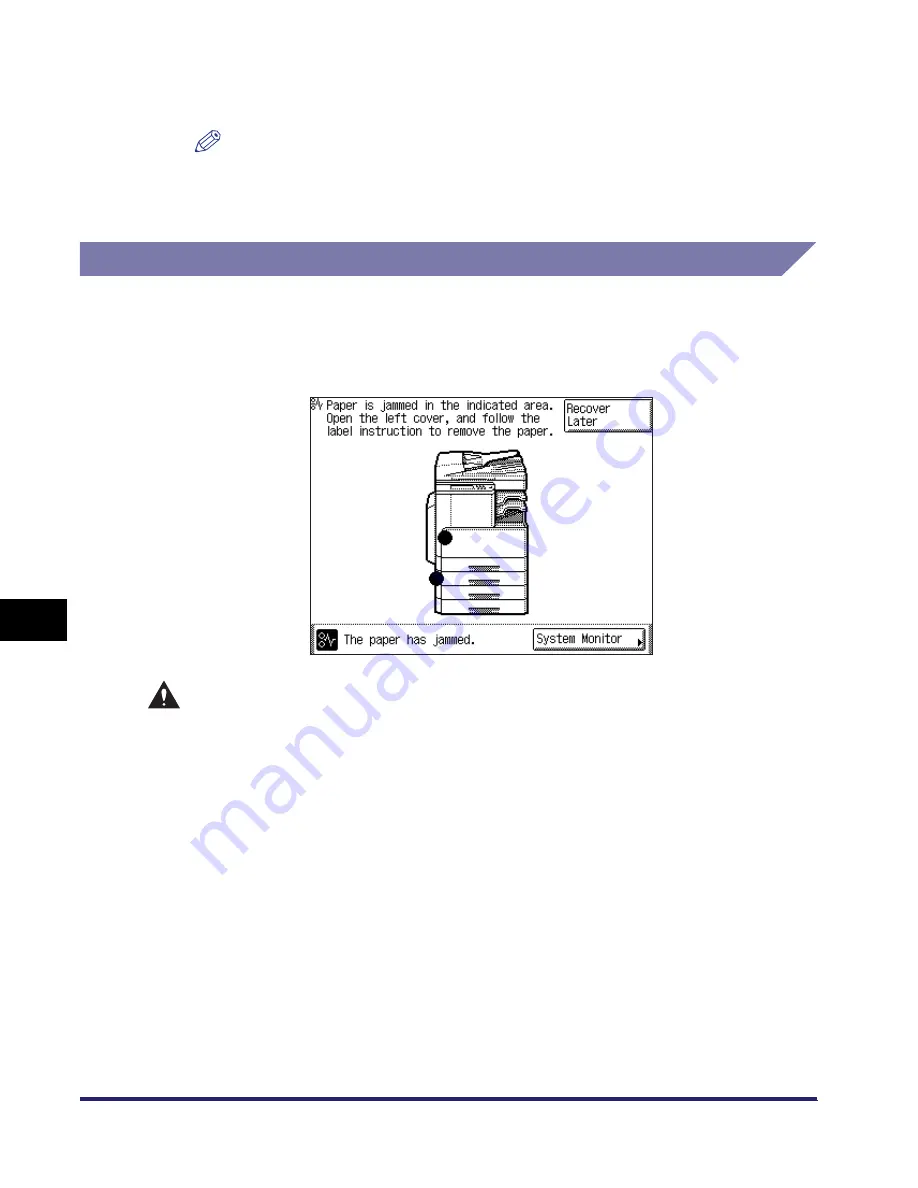
Clearing Paper Jams
8-20
8
T
rou
b
les
hoo
tin
g
3
Follow the instructions on the touch panel display.
NOTE
The screen indicating the location of the paper jam repeatedly appears on the
touch panel display until the paper jam is entirely cleared. For more information,
see “Screens Indicating the Locations of Paper Jams,” on p. 8-3.
Paper Drawer 1
If a paper jam occurs inside Paper Drawer 1, a screen similar to the one shown
below appears on the touch panel display. Check the location of the paper jam, and
follow the procedure described below, and the procedure that appears on the touch
panel display, to remove the jammed paper.
WARNING
There are some areas inside the machine which are subject to high-voltages.
When removing jammed paper or when inspecting the inside of the machine, do
not allow necklaces, bracelets, or other metal objects to touch the inside of the
machine, as this may result in burns or electrical shock.
Summary of Contents for iMAGERUNNER 2018i
Page 2: ...imageRUNNER 2030i 2025i 2022i 2018i Reference Guide 0 Ot ...
Page 99: ...Available Paper Stock 2 46 2 Basic Operations ...
Page 122: ...Card Reader E1 3 23 3 Optional Equipment 11 Press OK ...
Page 129: ...Card Reader E1 3 30 3 Optional Equipment 4 Press Done 5 Press OK ...
Page 132: ...Card Reader E1 3 33 3 Optional Equipment 5 Press Done 6 Press OK ...
Page 135: ...Card Reader E1 3 36 3 Optional Equipment ...
Page 341: ...Consumables 7 48 7 Routine Maintenance ...
Page 391: ...Service Call Message 8 50 8 Troubleshooting ...






























