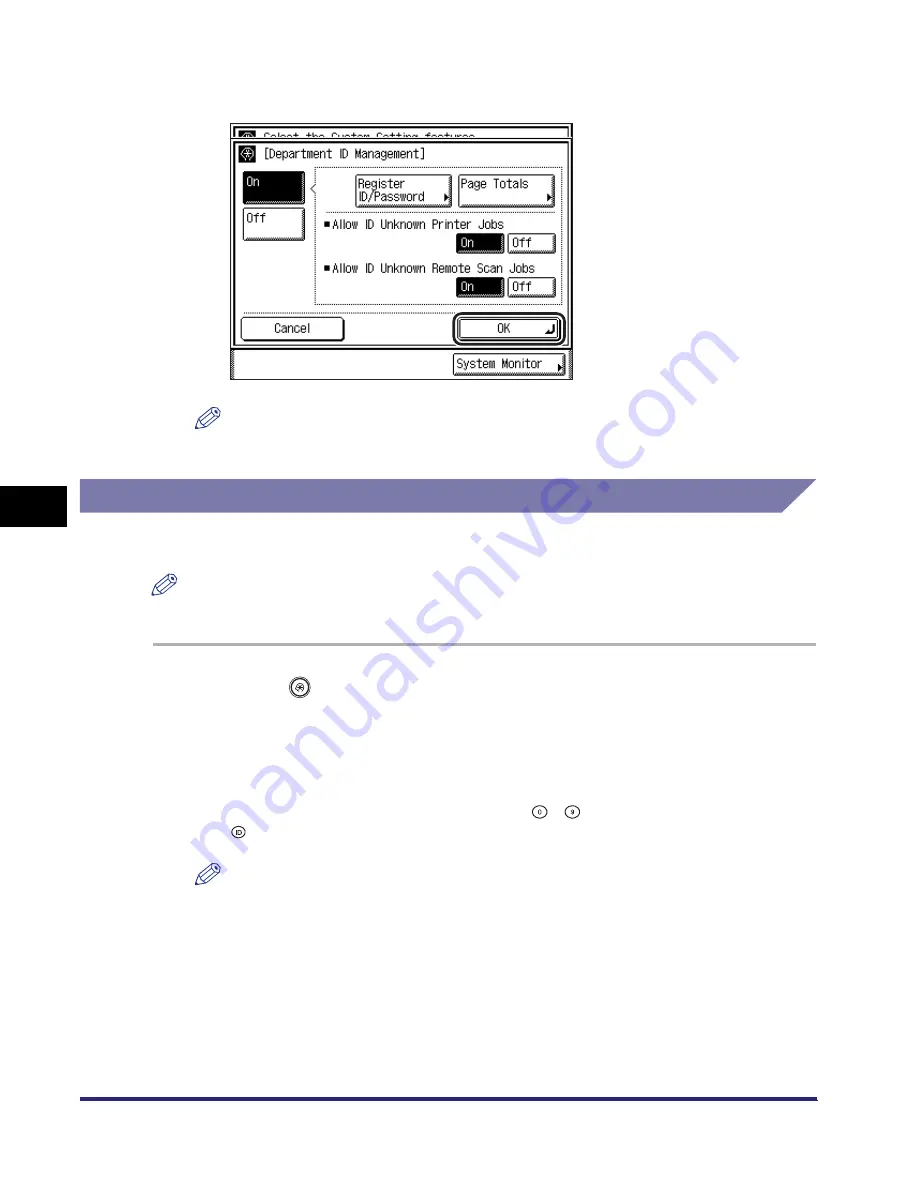
Department ID Management
6-20
6
Sys
tem
M
ana
ger
Setti
ng
s
6
Press [OK].
NOTE
If you selected [On] in step 2, pressing [OK] activates Department ID Management.
Checking and Printing Counter Information
You can display and print a list of how much paper was used by each department.
NOTE
For instructions on registering user information, see the
Remote UI Guide
.
1
Press
(Additional
Functions)
➞
[System Settings]
➞
[Department ID Management].
If necessary, see the screen shot in step 1 of
“
Registering the Department ID,
Password, and Page Limit,
”
on p. 6-7.
If the System Manager ID and System Password have been set, enter the System
Manager ID and System Password using
-
(numeric keys)
➞
press
(Log In/Out).
NOTE
If the desired setting is not displayed, press [
▼
] or [
▲
] to scroll to the desired
setting.
Summary of Contents for iMAGERUNNER 2018i
Page 2: ...imageRUNNER 2030i 2025i 2022i 2018i Reference Guide 0 Ot ...
Page 99: ...Available Paper Stock 2 46 2 Basic Operations ...
Page 122: ...Card Reader E1 3 23 3 Optional Equipment 11 Press OK ...
Page 129: ...Card Reader E1 3 30 3 Optional Equipment 4 Press Done 5 Press OK ...
Page 132: ...Card Reader E1 3 33 3 Optional Equipment 5 Press Done 6 Press OK ...
Page 135: ...Card Reader E1 3 36 3 Optional Equipment ...
Page 341: ...Consumables 7 48 7 Routine Maintenance ...
Page 391: ...Service Call Message 8 50 8 Troubleshooting ...






























