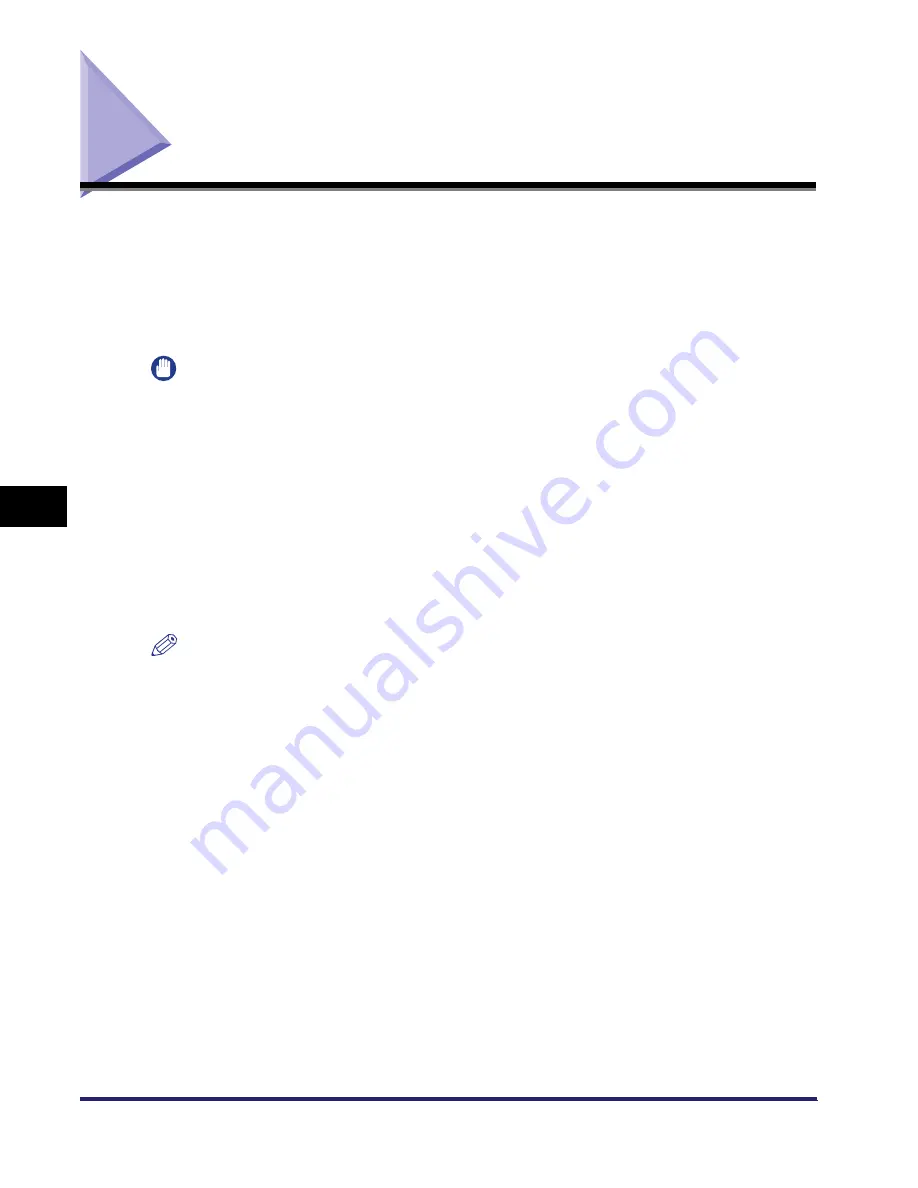
Specifying the System Manager Settings
6-2
6
Sys
tem
M
ana
ger
Setti
ng
s
Specifying the System Manager Settings
You can set an ID and a password for the System Manager. Once the System
Manager ID/password is set, restrictions can be placed on storing or changing the
System Settings.
The System Manager Settings can be set in the Additional Functions screen. For
instructions, see “What Are Additional Functions?,” on p. 4-3.
IMPORTANT
•
Attaching the optional Card Reader-E1 erases the System Manager ID and System
Password that have been stored.
•
If User ID Management is set to ‘On’, Department ID Management is set to ‘Off’ and a
System Manager ID and Password is not specified, all of the users may be considered as
the Administrator of the machine even without authentication.
•
If User ID Management is set to ‘On’, general users cannot change the System Settings,
regardless of the System Manager Settings.
•
If User ID Management is set to ‘On’, only Administrators can change the System
Settings by entering the correct System Manager ID and System Password, or by
registering them as part of their user information in advance. For more information, see
the
Remote UI Guide
.
NOTE
•
If the optional Card Reader-E1 is attached, the numbers 1 to 1,000 cannot be used for
the System Manager ID.
•
For instructions on entering characters, see “Entering Characters from the Touch Panel
Display,” on p. 2-17.
•
You can enter a maximum of 32 characters for the System Manager’s name.
•
You cannot store a System Manager ID or password that only consists of zeros, such as
<0000000>.
If you enter fewer than seven digits, the machine stores them with leading zeros.
- Example: If <02> or <002> is entered, <0000002> is stored.
Summary of Contents for iMAGERUNNER 2018i
Page 2: ...imageRUNNER 2030i 2025i 2022i 2018i Reference Guide 0 Ot ...
Page 99: ...Available Paper Stock 2 46 2 Basic Operations ...
Page 122: ...Card Reader E1 3 23 3 Optional Equipment 11 Press OK ...
Page 129: ...Card Reader E1 3 30 3 Optional Equipment 4 Press Done 5 Press OK ...
Page 132: ...Card Reader E1 3 33 3 Optional Equipment 5 Press Done 6 Press OK ...
Page 135: ...Card Reader E1 3 36 3 Optional Equipment ...
Page 341: ...Consumables 7 48 7 Routine Maintenance ...
Page 391: ...Service Call Message 8 50 8 Troubleshooting ...






























