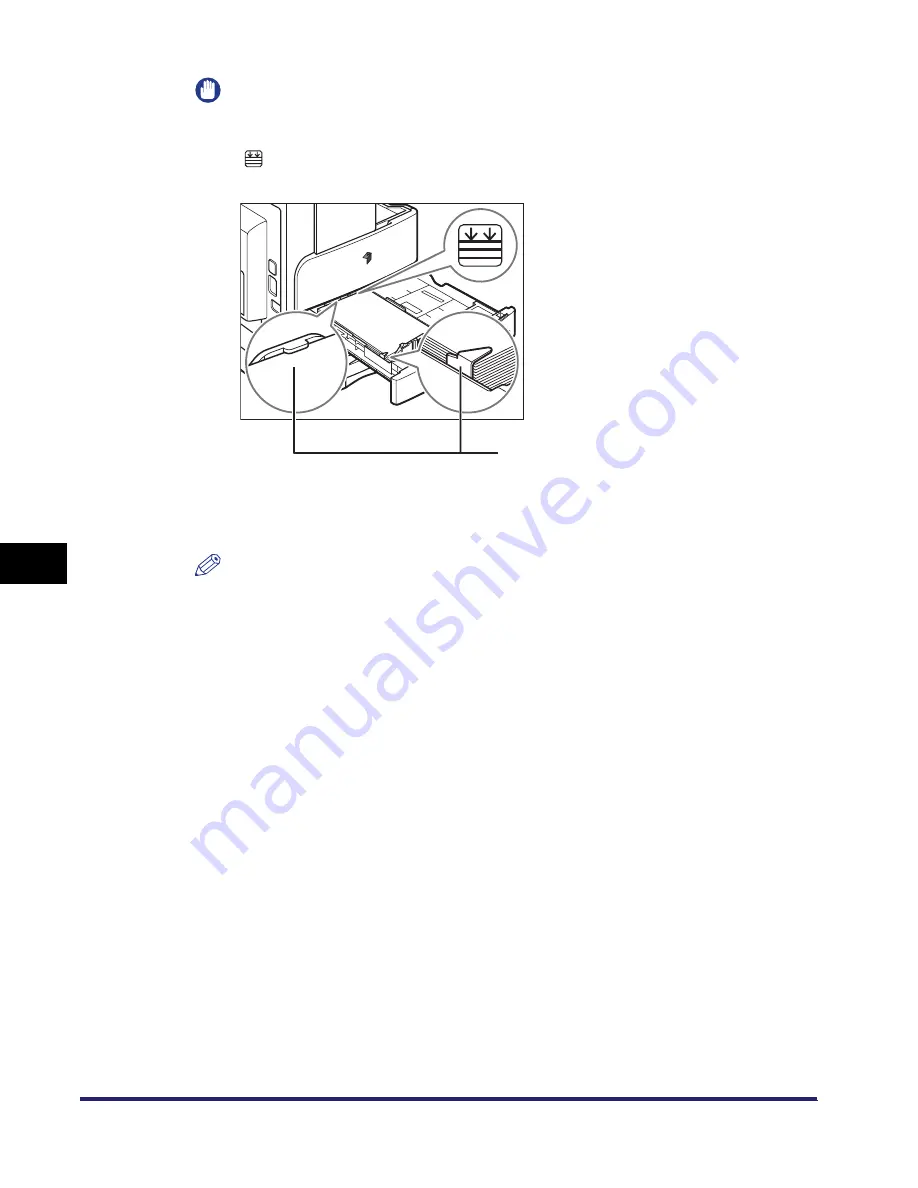
Paper Drawers
7-6
7
R
outi
n
e
Ma
int
ena
nc
e
IMPORTANT
•
Paper which has been rolled or curled must be straightened out prior to use.
•
Make sure that the height of the paper stack does not exceed the loading limit mark
(
) at the back of the paper drawer, and that the paper is tucked below the paper
size guide clips.
•
Be sure to set the paper size lever correctly. If the lever is set to the wrong position,
paper jams or dirty prints may occur, or the inside of the machine may get dirty.
(See “Adjusting a Paper Drawer to Hold a Different Paper Size,” on p. 7-8.)
NOTE
•
Each paper drawer holds approximately 250 sheets of paper (22 lb bond
(80 g/m
2
)).
•
If there are instructions on the package of paper about which side of the paper to
load, follow those instructions.
•
When the paper is loaded into the paper drawer, the side facing up is the one
printed on.
•
If problems occur, such as poor print quality or paper jams, try turning the paper
stack over, and reload it.
•
For more information on the print direction of preprinted paper (paper which has
logos or patterns already printed on it), see “Relationship between Original
Orientation and Preprinted Paper Output Chart,” on p. 9-11.
Paper Size Guide Clips
Summary of Contents for iMAGERUNNER 2018i
Page 2: ...imageRUNNER 2030i 2025i 2022i 2018i Reference Guide 0 Ot ...
Page 99: ...Available Paper Stock 2 46 2 Basic Operations ...
Page 122: ...Card Reader E1 3 23 3 Optional Equipment 11 Press OK ...
Page 129: ...Card Reader E1 3 30 3 Optional Equipment 4 Press Done 5 Press OK ...
Page 132: ...Card Reader E1 3 33 3 Optional Equipment 5 Press Done 6 Press OK ...
Page 135: ...Card Reader E1 3 36 3 Optional Equipment ...
Page 341: ...Consumables 7 48 7 Routine Maintenance ...
Page 391: ...Service Call Message 8 50 8 Troubleshooting ...






























