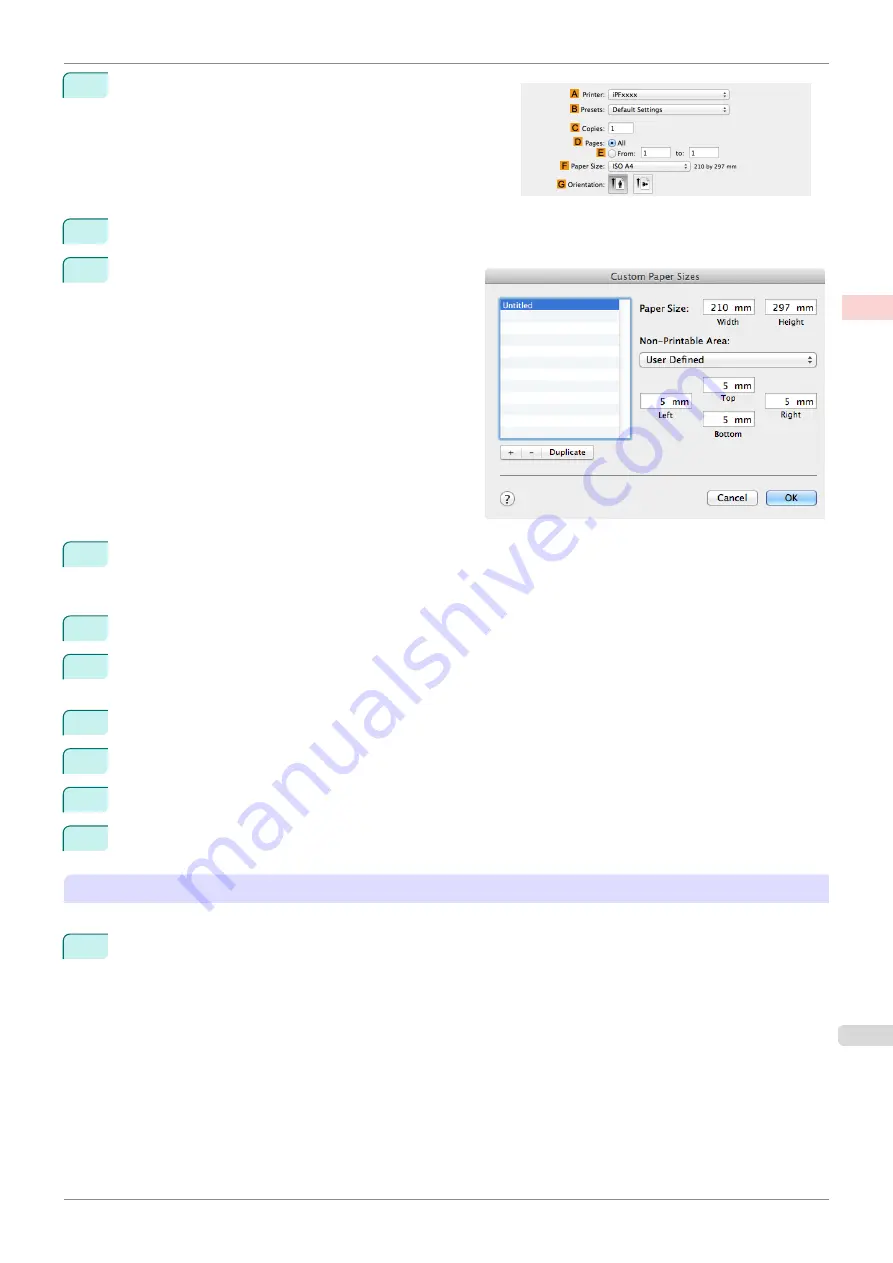
2
Choose
in the application menu.
3
Select the printer in the
A
Printer
list.
4
Click
Manage Custom Sizes
in the
F
Paper Size
list
to display the
Custom Paper Sizes
dialog box.
5
Double-click
Untitled
in the list at left, and then enter a name for the page size you want to register. Here,
enter
100*500
.
If the
Untitled
size is not listed at left, click
+
below the list.
6
Under
Paper Size
, enter
100
in
Width
and
500
in
Height
. Here, measurements are entered in millimeters.
7
Specify the margins by entering
3
in
Non-Printable Area
. Here, too, measurements are entered in millime-
ters.
8
Click
OK
to close the
Custom Paper Sizes
dialog box.
9
In the
F
Paper Size
list, click the size of the original. In this case, click
100*500
, the size you registered.
10
In
G
Orientation
, click the icon of the document in landscape orientation.
11
If you configured the settings using the
Page Attributes
dialog box, click
OK
to close the dialog box.
Print the banner
Follow the steps below to print the banner using the corresponding banner settings.
1
Choose
in the application menu.
iPF785
Printing Vertical or Horizontal Banners (Large-Format Printing; Mac OS)
Enhanced Printing Options
Printing banners or at other non-standard sizes
93
Summary of Contents for imageprograf IPF785
Page 14: ...14 ...
Page 28: ...iPF785 User s Guide 28 ...
Page 248: ...iPF785 User s Guide 248 ...
Page 432: ...iPF785 User s Guide 432 ...
Page 464: ...iPF785 User s Guide 464 ...
Page 518: ...iPF785 User s Guide 518 ...
Page 534: ...iPF785 User s Guide 534 ...
Page 638: ...iPF785 User s Guide 638 ...






























