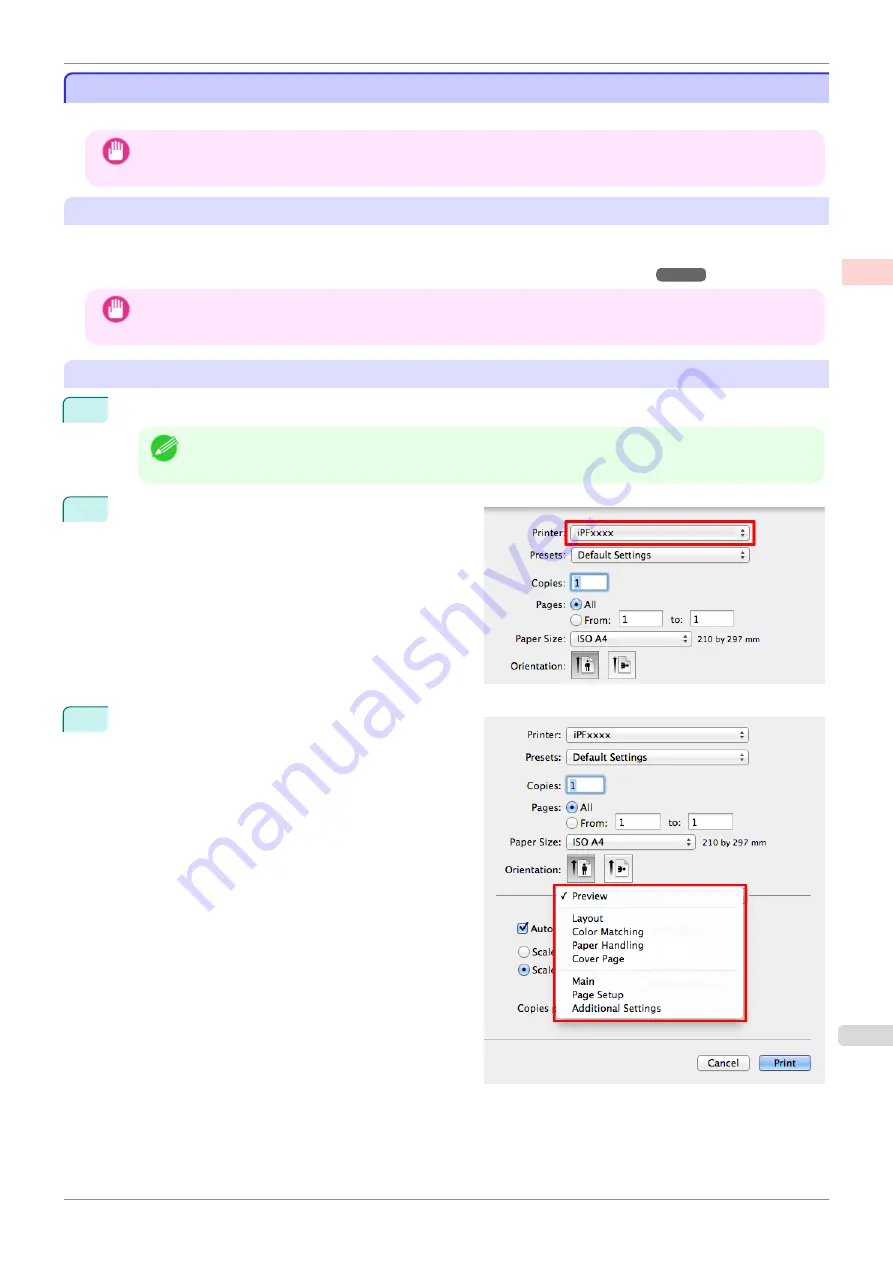
Printing from Mac OS
Printing from Mac OS
Print from the application menu after registering the printer.
Important
•
We recommend exiting unnecessary applications before printing. Running several applications while printing may
interrupt the transfer of print data and affect printing quality.
Registering the printer
The printer needs to be registered in
Print & Scan
(identified as
Printers & Scanners
or
Print & Fax
in other ver-
sions of Mac OS X) in
System Preferences
before printing.
For instructions on registering the printer,
see "Configuring the Printer Driver Destination ."
Important
•
During this setup process, the printer will not be listed among available printers if it is off or disconnected.
Printing from the application software
1
In the application software, select
from the
File
menu to display the dialog box for printing conditions.
Note
•
This dialog box includes basic printing options and enables you to choose the printer, specify the range of
pages, number of copies, and so on.
2
Select the printer in the
Printer
list.
3
Click
to start printing.
As shown in the following illustration, you can switch
to other panes in this dialog box to complete settings
for various methods of printing, including enlarged
and reduced printing, borderless printing, and so on.
iPF785
Printing from Mac OS
Basic Printing
Printing procedure
23
Summary of Contents for imageprograf IPF785
Page 14: ...14 ...
Page 28: ...iPF785 User s Guide 28 ...
Page 248: ...iPF785 User s Guide 248 ...
Page 432: ...iPF785 User s Guide 432 ...
Page 464: ...iPF785 User s Guide 464 ...
Page 518: ...iPF785 User s Guide 518 ...
Page 534: ...iPF785 User s Guide 534 ...
Page 638: ...iPF785 User s Guide 638 ...






























