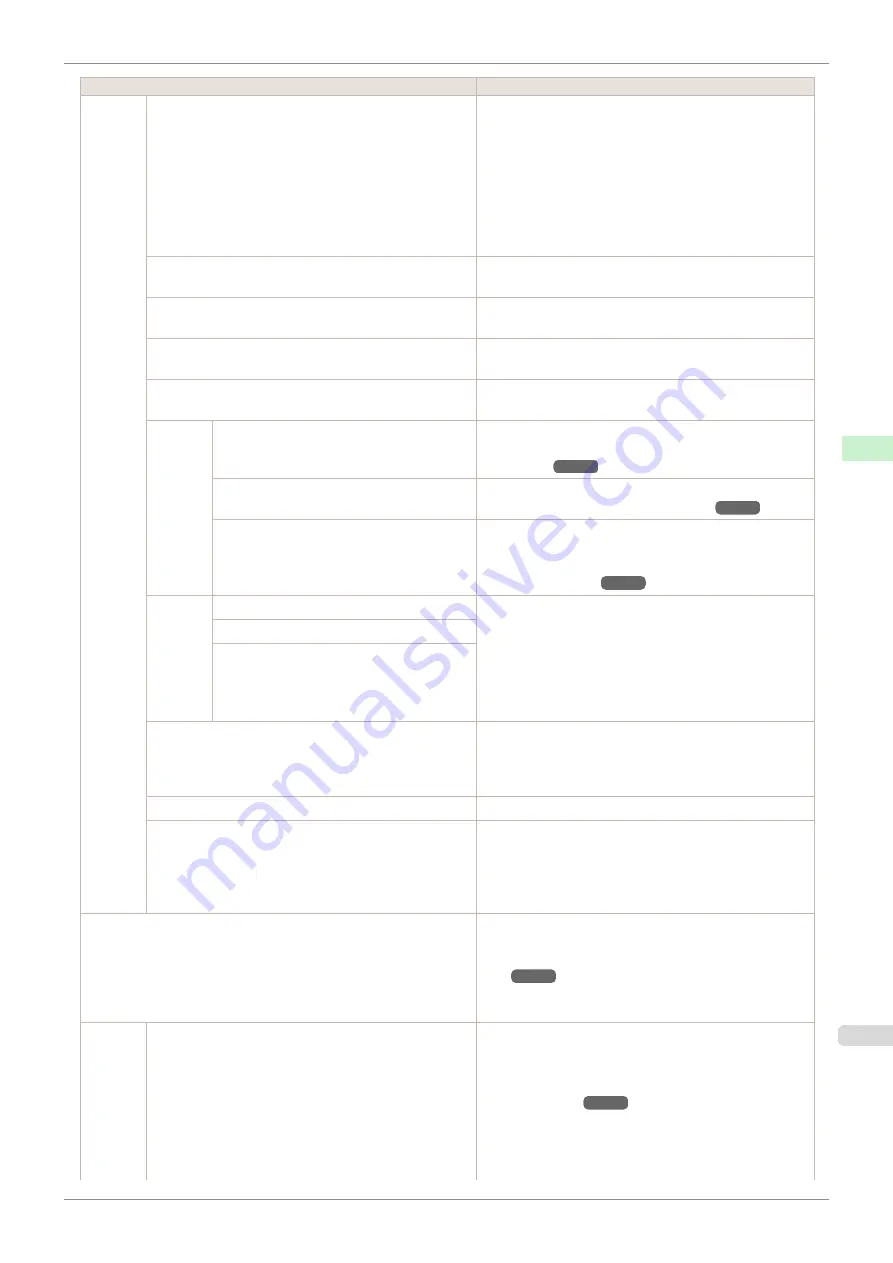
Setting Item
Description, Instructions
System
Setup
Nozzle Check
In
Frequency
, specify the timing for automatic checks of
nozzle clogging. Choose
Standard
to have the printer ad-
just the timing for checks based on the frequency of noz-
zle use. Choose
1 page
to check once per page. Choose
10 pages
to check once per 10 pages. Choose
Off
to not
execute check.
If
On
is selected in
Warning
, a warning may be displayed
on the Control Panel depending on the result of the nozzle
check.
Use USB
When
Off
is selected, the device can no longer be ac-
cessed via USB.
Use Ethernet
When
Off
is selected, the device can no longer be ac-
cessed via Ethernet.
Use RemoteUI
Choosing
Off
prohibits access from RemoteUI. Settings
can only be configured from the control panel.
Reset PaprSetngs
Restores settings that you have changed with Media Con-
figuration Tool to the default values.
Erase
HDD
Data
High Speed
Erases file management data for print job data stored on
the printer's hard disk.
(See "Erasing Data on the Printer's
Secure High Spd.
Overwrites the entire hard disk with random data.
"Erasing Data on the Printer's Hard Disk.")
Secure
Overwrites the entire hard disk with 00, FF, and random
data (one time each). Verification is performed to check if
the data was correctly written.
Output
Method
Select the printing method for jobs received from software
other than the printer driver. When using the printer driver,
configure settings on the printer.
To print as usual, select
. Selecting
Print (Auto Del)
will print the job and then delete the data from the printer's
hard disk. Selecting
Save: Box 01
will only save the print
job in the box, without printing it.
Print (Auto Del)
Save: Box XX
Print After Recv
A setting for jobs received from software other than the
printer driver. When using the printer driver, configure set-
tings on the printer. Select
On
to print the job after it has
been saved.
Save: Common Box
Select
Off
to print without saving jobs in the common box.
Show Job Log
Selecting
Off
prevents display of the log in
Job Menu
>
Job Log
. Additionally, the log is not printed if you choose
Job Menu
>
Print Job Log
. Note that because job logs
are not collected, the Status Monitor accounting functions
will not work correctly.
Prep.MovePrinter
When transferring the printer to another location, choose
the level of transfer and follow the instructions on the
screen.
(See "Preparing to Transfer the Print-
Not displayed during a warning message that the remain-
ing Maintenance Cartridge capacity is low.
Admin.
Menu
Change Password
The password that can be entered is a number from 0 to
9999999.
The restriction states and main items are shown below.
For more specific information on restricted items,
•
Viewing and configuration by administrators only
Change Password
Init.Admin.Pswd
iPF785
Menu Settings
Control Panel
Printer Menu
425
Summary of Contents for imageprograf IPF785
Page 14: ...14 ...
Page 28: ...iPF785 User s Guide 28 ...
Page 248: ...iPF785 User s Guide 248 ...
Page 432: ...iPF785 User s Guide 432 ...
Page 464: ...iPF785 User s Guide 464 ...
Page 518: ...iPF785 User s Guide 518 ...
Page 534: ...iPF785 User s Guide 534 ...
Page 638: ...iPF785 User s Guide 638 ...
















































