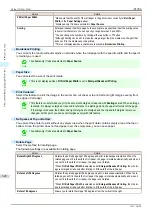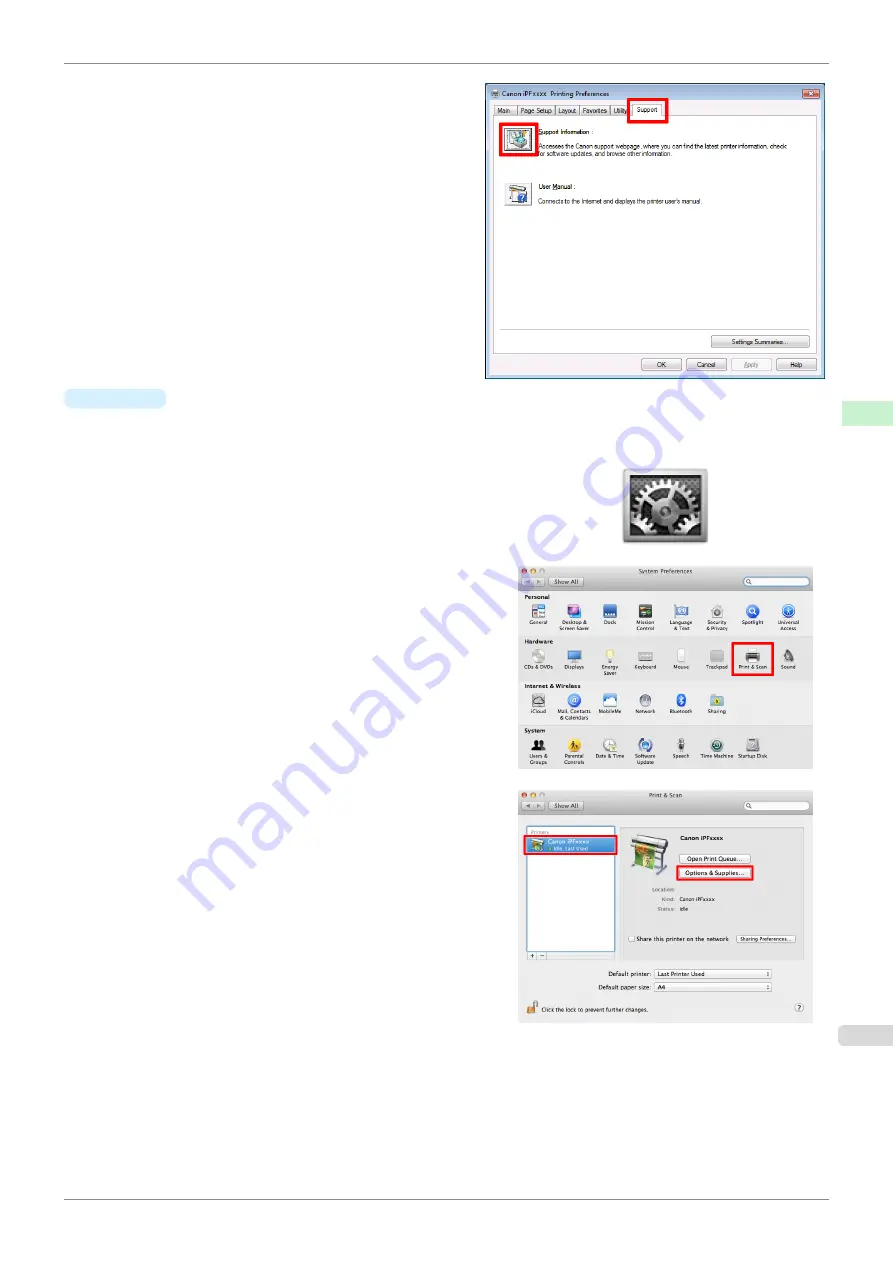
2.
Select the
Support
sheet and click the
Support In-
formation
button.
The default browser on your computer is started
and the imagePROGRAF webpage is displayed.
•
Mac OS
The basic instructions for accessing the dedicated website from the imagePROGRAF Printmonitor are as fol-
lows.
1.
Click the
System Preferences
icon in the
Dock
.
2.
Click
Print & Scan
. (This is identified as
Printers &
Scanners
or
Print & Fax
in other versions of Mac OS
X.)
3.
Select the printer from the list of printers and click
Op-
tions & Supplies
.
iPF785
Updating paper information
Handling and Use of Paper
Paper
335
Summary of Contents for imageprograf IPF785
Page 14: ...14 ...
Page 28: ...iPF785 User s Guide 28 ...
Page 248: ...iPF785 User s Guide 248 ...
Page 432: ...iPF785 User s Guide 432 ...
Page 464: ...iPF785 User s Guide 464 ...
Page 518: ...iPF785 User s Guide 518 ...
Page 534: ...iPF785 User s Guide 534 ...
Page 638: ...iPF785 User s Guide 638 ...