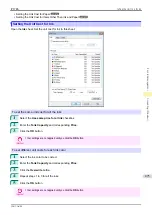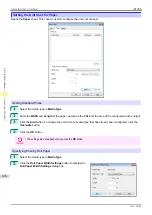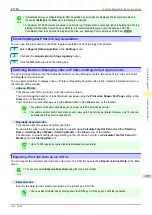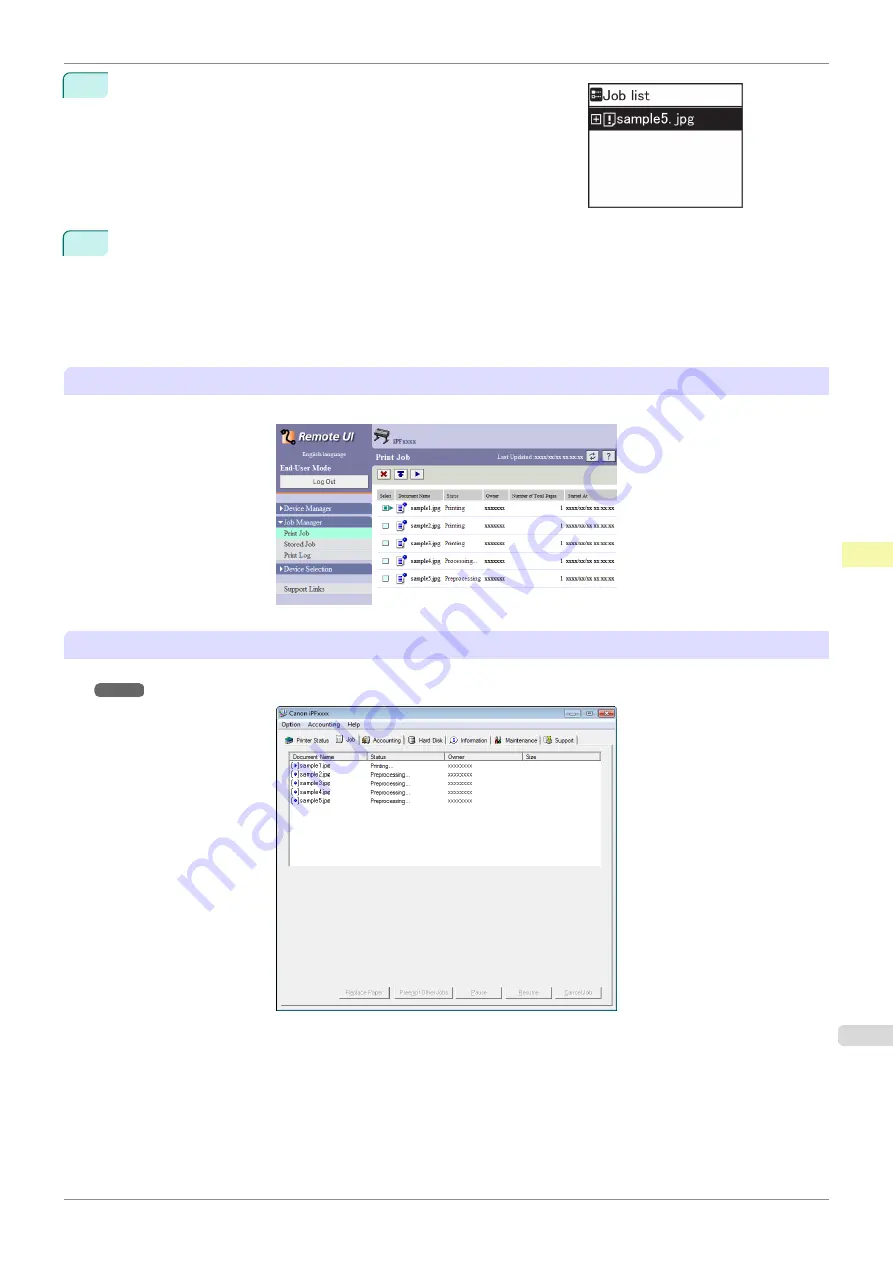
4
Press
▲
or
▼
to select the print job to manage, and then press the
OK
button.
Held jobs are labeled with an icon.
5
Press
▲
or
▼
to select
Print Anyway
or
Delete
, and then press the
OK
button.
•
If you choose
Print Anyway
Press
▲
or
▼
to select
Yes
or
No
, and then press the
OK
button.
•
If you choose
Delete
Press
▲
or
▼
to select
Yes
or
No
, and then press the
OK
button.
Using RemoteUI
Manage jobs as needed on the
Print Job
page. For details, refer to the RemoteUI help file.
Using
imagePROGRAF Status Monitor
Manage jobs as needed on the
Job
see "Job Management Using imagePROGRAF Status Moni-
iPF785
Managing Pending Jobs (Printing or Deleting Jobs on Hold)
Print Job Management
Basic Print Job Operations
489
Summary of Contents for imageprograf IPF785
Page 14: ...14 ...
Page 28: ...iPF785 User s Guide 28 ...
Page 248: ...iPF785 User s Guide 248 ...
Page 432: ...iPF785 User s Guide 432 ...
Page 464: ...iPF785 User s Guide 464 ...
Page 518: ...iPF785 User s Guide 518 ...
Page 534: ...iPF785 User s Guide 534 ...
Page 638: ...iPF785 User s Guide 638 ...