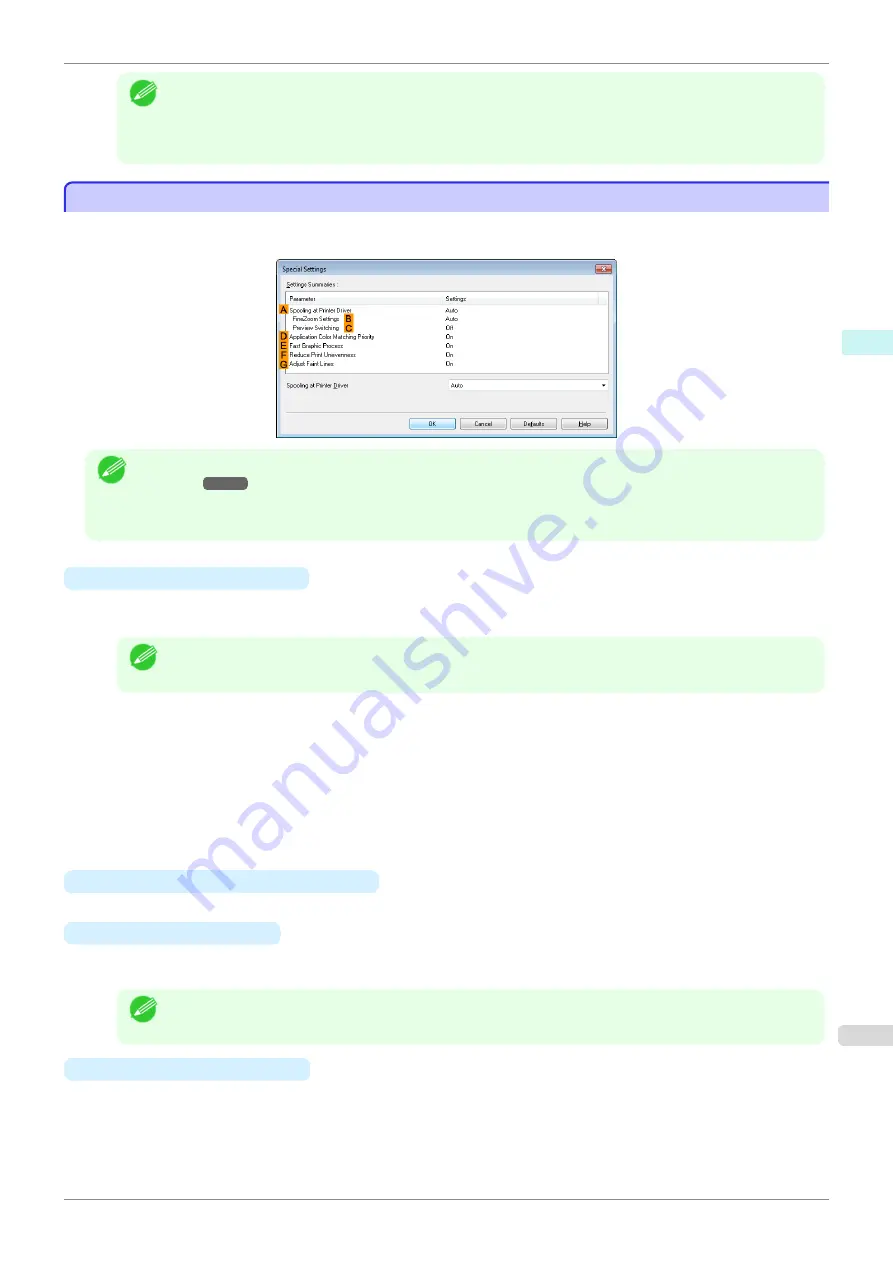
Note
•
If you specify the same position for multiple items, the items are printed from left to right in this order: date,
user name, and page number.
•
When you print multiple pages per sheet using
Page Layout Printing
or similar functions, these items will be
printed for each page.
Special Settings Dialog Box
Special Settings Dialog Box
If the printing results are not as you expected, you can change how printing is processed in the
Special Settings
dialog box.
Note
•
To display the
Special Settings
dialog box, on the
Layout
sheet, click
Special Settings
.
•
Click the processing method for
Parameter
within the
Settings Summaries
frame to display a list of the setting
details under the frame.
•
A
Spooling at Printer Driver
Sets whether or not print jobs are spooled in the printer driver and processed by PageComposer.
Printing results may be improved in some cases by setting this to
No
or
No (EMF Spooling)
.
Note
•
When set to
No
or
No (EMF Spooling)
, functions such as
Page Layout
,
Watermark
,
Reverse Order
,
Page
Options
,
FineZoom Settings
, and
Preview Switching
can no longer be used.
•
B
FineZoom Settings
This function is used in large-format printing.
If it is set to
Yes
, problems in the printing may be improved.
If it is set to
No
, image distortions such as fine lines disappearing may be improved.
•
C
Preview Switching
When this setting is turned on, PageComposer starts when printing is performed with the
Open Preview
When Print Job Starts
check box selected in the
Main
sheet.
•
D
Application Color Matching Priority
When this is on, you can give applications priority in color management.
•
E
Fast Graphic Process
Turning this setting on may help produce the expected results if image colors are inconsistent in printed docu-
ments or if lines are printed in varying thicknesses.
Note
•
This function cannot be used on 64-bit version of Windows.
•
F
Reduce Print Unevenness
If you want to reduce unevenness of the printed image, turn this on to improve the print result. However, print-
ing may take longer for some images.
iPF785
Special Settings Dialog Box
Windows Software
Printer Driver
167
Summary of Contents for imageprograf IPF785
Page 14: ...14 ...
Page 28: ...iPF785 User s Guide 28 ...
Page 248: ...iPF785 User s Guide 248 ...
Page 432: ...iPF785 User s Guide 432 ...
Page 464: ...iPF785 User s Guide 464 ...
Page 518: ...iPF785 User s Guide 518 ...
Page 534: ...iPF785 User s Guide 534 ...
Page 638: ...iPF785 User s Guide 638 ...






























