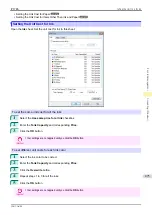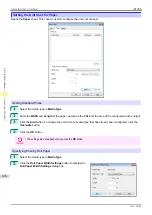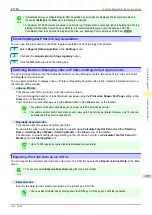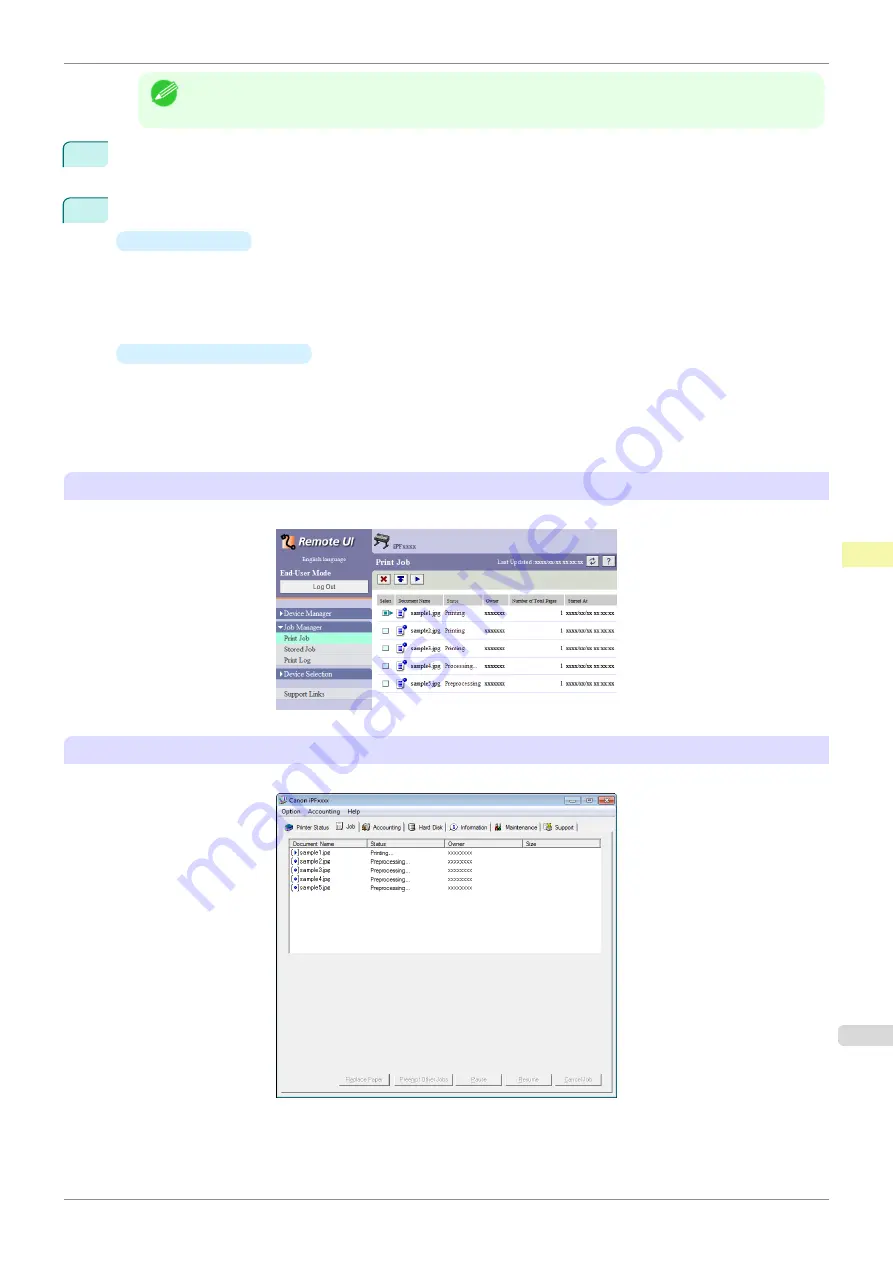
Note
•
If the
Tab Selection screen
is not displayed, press the
Menu
button.
2
Press the
OK
button.
The
Job Menu
is displayed.
3
Manage the job queue as needed.
•
Deleting jobs
1.
Press
▲
or
▼
to select
Print Job
, and then press the
OK
button.
2.
Press
▲
or
▼
to select the print job to delete, and then press the
OK
button.
3.
Press
▲
or
▼
to select
Delete
, and then press the
OK
button.
•
Preempting other jobs
1.
Press
▲
or
▼
to select
Print Job
, and then press the
OK
button.
2.
Press
▲
or
▼
to select the job to print first, and then press the
OK
button.
3.
Press
▲
or
▼
to select
Preempt Jobs
, and then press the
OK
button.
Using RemoteUI
Manage jobs as needed on the
Print Job
page. For details, refer to the RemoteUI help file.
Using
imagePROGRAF Status Monitor
(Windows)
Manage jobs as needed on the
Job
sheet. For details, refer to the
imagePROGRAF Status Monitor
help file.
iPF785
Managing the Job Queue (Deleting or Preempting Other Jobs)
Print Job Management
Basic Print Job Operations
487
Summary of Contents for imageprograf IPF785
Page 14: ...14 ...
Page 28: ...iPF785 User s Guide 28 ...
Page 248: ...iPF785 User s Guide 248 ...
Page 432: ...iPF785 User s Guide 432 ...
Page 464: ...iPF785 User s Guide 464 ...
Page 518: ...iPF785 User s Guide 518 ...
Page 534: ...iPF785 User s Guide 534 ...
Page 638: ...iPF785 User s Guide 638 ...