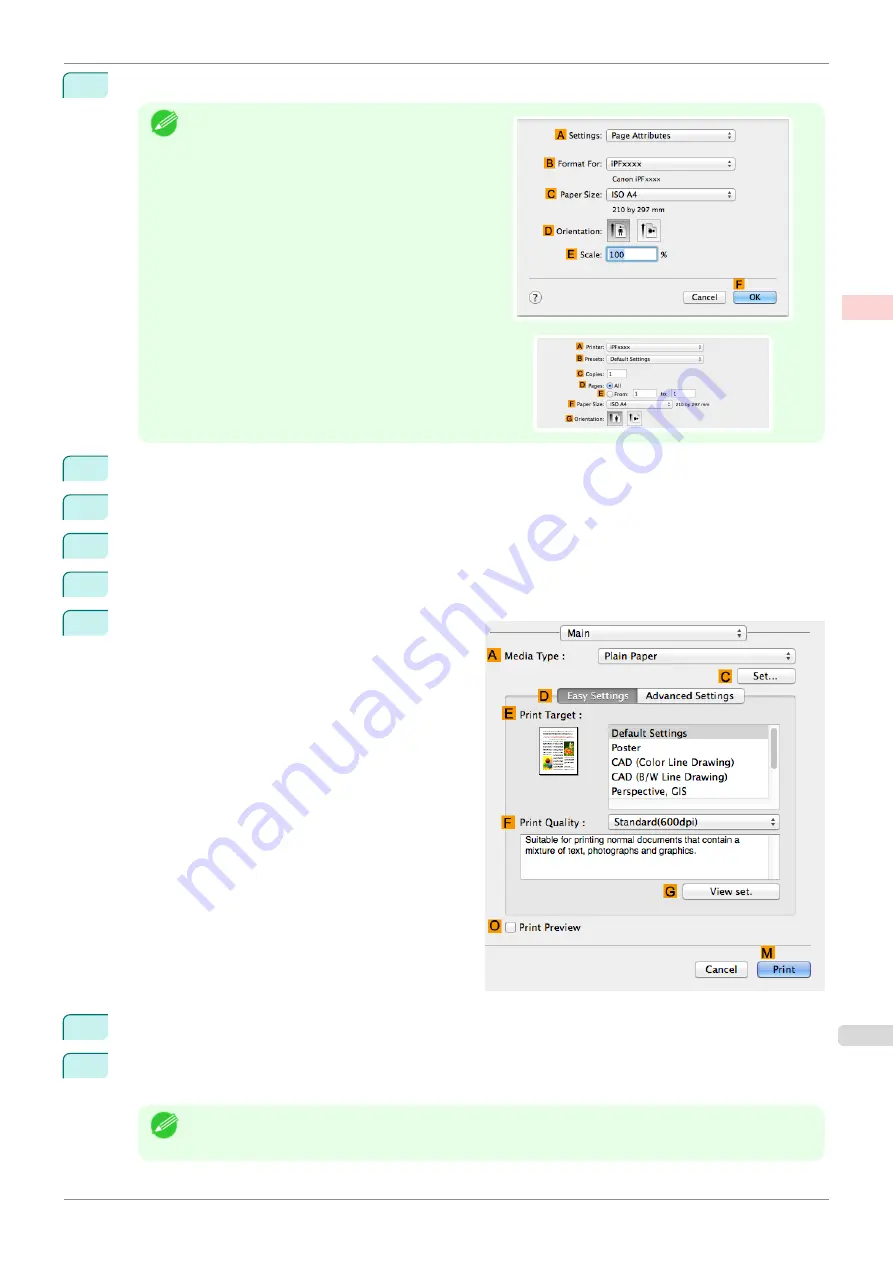
1
Choose
Page Setup
from the application menu to display the
Page Attributes
dialog box.
Note
•
The configuration method varies depending on the
OS and application software you are using.
If
Page Setup
is displayed in the application menu,
the settings are configured by opening the
Page At-
tributes
dialog box from
Page Setup
.
If it is not displayed, the settings are configured in the
upper part of the printer driver displayed when you se-
lect
from the application software menu.
2
Select the printer in the
B
Format for
list.
3
In the
C
Paper Size
list, click the size of the original. In this case, click
ISO A3
.
4
Click
F
OK
to close the dialog box.
5
Choose
in the application menu.
6
Access the
Main
pane.
7
In the
A
Media Type
list, select the type of paper that is loaded. In this case, click Plain Paper.
8
After confirming that
D
Easy Settings
is selected, click
CAD (Color Line Drawing)
or
CAD (Monochrome
Line Drawing )
in the
E
Print Target
list.
Note
•
You can check the settings values selected in the
E
Print Target
list by clicking
G
View set.
.
iPF785
Printing Line Drawings and Text (Mac OS)
Enhanced Printing Options
Printing CAD Drawings
43
Summary of Contents for imageprograf IPF785
Page 14: ...14 ...
Page 28: ...iPF785 User s Guide 28 ...
Page 248: ...iPF785 User s Guide 248 ...
Page 432: ...iPF785 User s Guide 432 ...
Page 464: ...iPF785 User s Guide 464 ...
Page 518: ...iPF785 User s Guide 518 ...
Page 534: ...iPF785 User s Guide 534 ...
Page 638: ...iPF785 User s Guide 638 ...






























