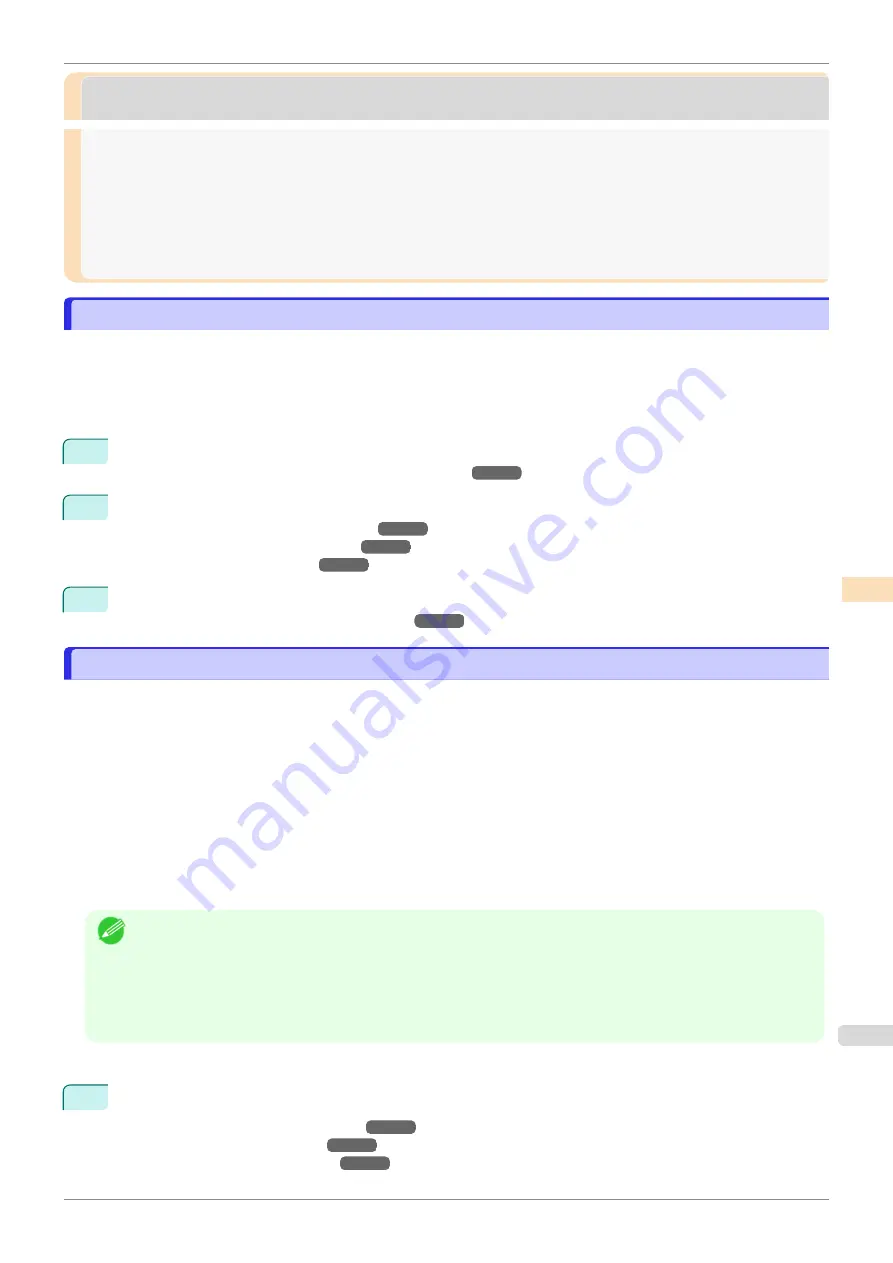
Adjusting the feed amount
Adjusting the feed amount
Adjusting the Feed Amount
Adjusting the Feed Amount
If printed documents are affected by the following problems, try adjusting the feed amount.
•
Banding in different colors
•
Line length is not accurate in the direction paper is fed
To adjust the feed amount, do the following, in this order.
1
Depending on the issue, adjust
Adj. Priority
to suit the particular type of paper.
(See "Selecting a Feed Amount Adjustment Method.")
2
Execute
Adj. Quality
or
Adjust Length
, depending on the selection in
Adj. Priority
.
(See "Automatic Banding Adjustment.")
(See "Manual Banding Adjustment.")
(See "Adjusting Line Length.")
3
After executing
Adj. Quality
, execute
Adj. Fine Feed
for further adjustment as needed.
(See "Fine-Tuning the Paper Feed Amount.")
Selecting a Feed Amount Adjustment Method
Selecting a Feed Amount Adjustment Method
Methods of adjusting the amount paper is fed are set in
Adj. Priority
.
Adjust
Adj. Priority
to suit your particular printing application.
•
Print Quality
: Adjusts the feed amount to reduce banding across the sheet in printed documents.
Adj. Quality
settings are applied. When
Adj. Fine Feed
is executed, the
Adj. Fine Feed
settings are applied
in addition to the
Adj. Quality
settings.
•
Print Length
: Adjusts the feed amount for better accuracy of lines in printed documents.
The settings of
A:High
or
B:Standard/Draft
in
Adjust Length
are applied.
•
Automatic
:
Print Quality
or
Print Length
is selected, depending on
Print Priority
as selected in the printer
driver at the time of printing.
Image
or
Office Document
:
Print Quality
is selected.
Line Drawing/Text
:
Print Length
is selected.
Note
•
Either
A:High
or
B:Standard/Draft
in the
Adjust Length
menu is applied, depending on printer driver settings at
the time of printing.
•
If you have selected
Easy Settings
in the printer driver, follow these steps to confirm the
Print Priority
setting.
•
Windows: Click
View Settings
on the
Main
tab to display the
View Settings
dialog box.
•
Mac OS: Click
View set.
on the
Main
pane to display the
View set.
dialog box.
Follow these steps to configure the settings.
1
Load the paper.
•
Attaching the Roll Holder to Rolls
•
•
iPF770
Adjusting the Feed Amount
Adjustments for Better Print Quality
Adjusting the feed amount
487
Summary of Contents for imagePROGRAF iPF770
Page 26: ...iPF770 User s Guide 26 ...
Page 440: ...iPF770 User s Guide 440 ...
Page 460: ...iPF770 User s Guide 460 ...
Page 478: ...iPF770 User s Guide 478 ...
Page 494: ...iPF770 User s Guide 494 ...
Page 592: ...iPF770 User s Guide 592 ...






























