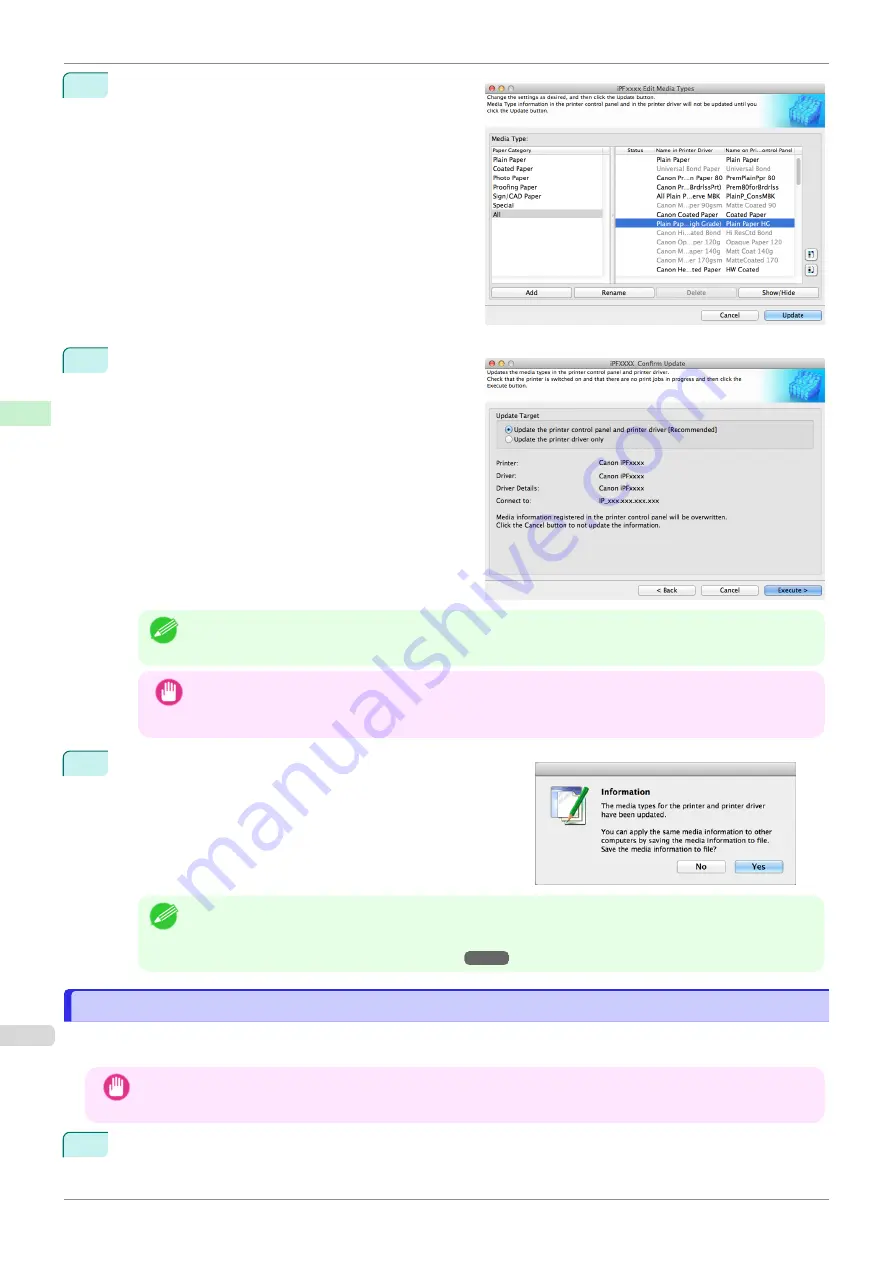
4
In the
Edit Media Types
dialog box, click the
Update
button.
5
The
Confirm Update
dialog box is displayed.
Configure Update Target and click the
Execute
but-
ton.
The printer control panel and printer driver media in-
formation is updated.
Note
•
You should normally select
Update the printer control panel and printer driver
.
Important
•
When setting a data to the printer that differs from the data to be updated, the selected media informa-
tion file is updated. When you would like to remain the data that is set to the printer, click the
Cancel
button.
6
The message on the right is displayed.
If you want to save the current media information in a file,
click the
Yes
button. If you do not want to save it, click the
No
button.
Note
•
The media information is saved as a media information file (.amx file).
•
For the method for loading a saved media information file in another computer,
Media Information File on Another Computer."
Applying a Saved Media Information File on Another Computer
Applying a Saved Media Information File on Another Computer
You can import and use the media information file you saved from your computer on other printers and computer by
using the following procedure.
Important
•
Do not attempt to print or turn the printer off while the program is communicating with the printer.
1
Copy the saved media information file (.amx) onto the other computer.
Applying a Saved Media Information File on Another Computer
iPF770
Handling and Use of Paper
Media Configuration Tool (Mac OS)
394
Summary of Contents for imagePROGRAF iPF770
Page 26: ...iPF770 User s Guide 26 ...
Page 440: ...iPF770 User s Guide 440 ...
Page 460: ...iPF770 User s Guide 460 ...
Page 478: ...iPF770 User s Guide 478 ...
Page 494: ...iPF770 User s Guide 494 ...
Page 592: ...iPF770 User s Guide 592 ...
















































