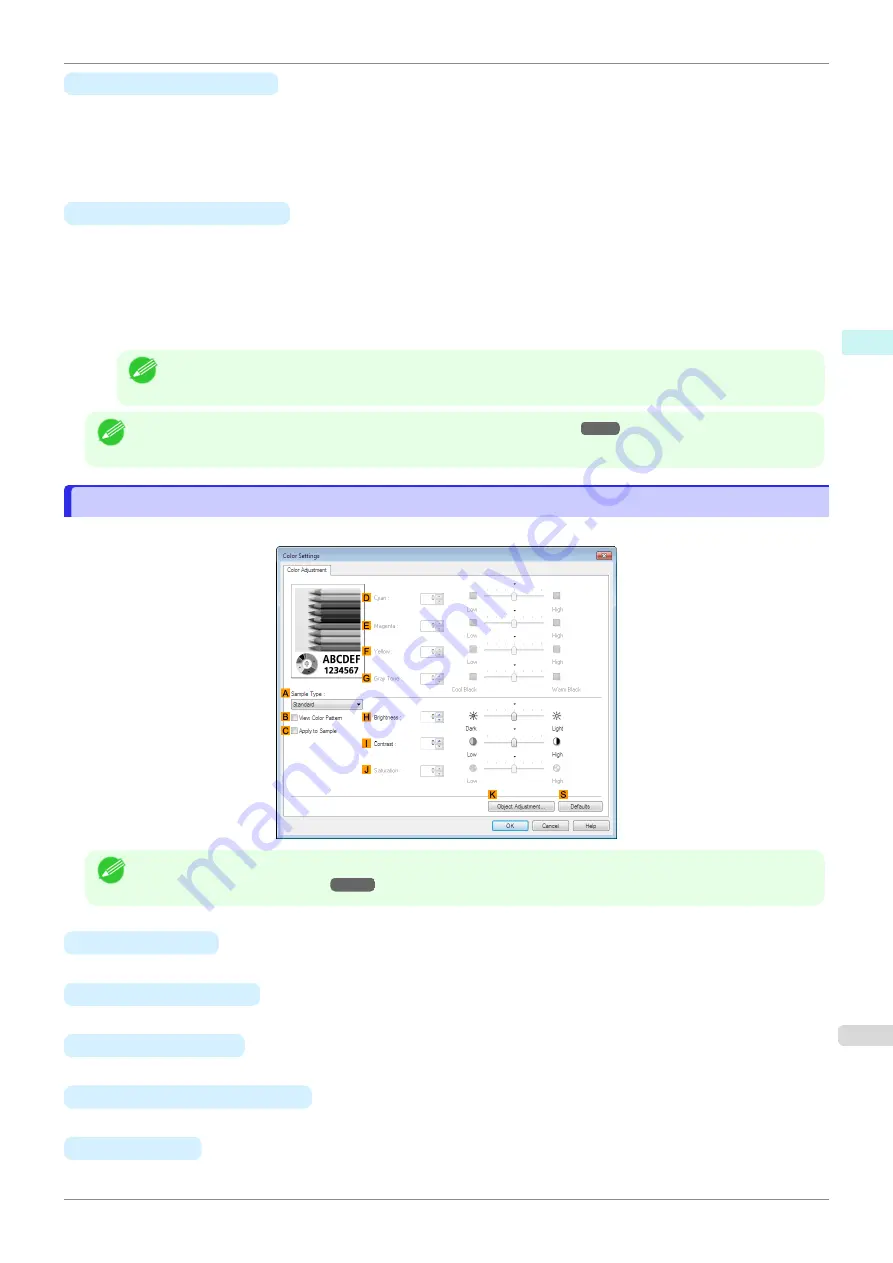
•
B
Input Profile Settings
You can select
Image
,
Graphics
, or
Text
. You can choose
Matching Method
and
Input Profile
.
Various options are available depending on your selected
Matching Mode
.
To apply the same input profile automatically for
Graphics
and
Text
, select
Use the Same Profile for All Ob-
jects
. To apply separate input profiles to
Graphics
and
Text
, clear
Use the Same Profile for All Objects
and
specify the individual settings.
•
C
Printer Profile Settings
Specify the printer profile as desired. Normally, select
Auto Settings
.
We recommend that you select an ICC profile created using commercially available profile creation software in
order to perform color management accurately on paper other than genuine Canon paper and feed confirmed
paper.
The created ICC profile needs to be saved in the following folder on the computer you are using.
C:\Windows\system32\spool\drivers\color folder
Note
•
C: may vary according to the user environment.
Note
•
For details on settings items,
see "Adjusting the Color in the Printer Driver."
Color Adjustment Sheet: Monochrome
Color Adjustment Sheet: Monochrome
On the
Color Adjustment
sheet for monochrome printing, you can adjust the brightness and contrast.
Note
•
To display the
Color Adjustment
sheet, on the
Main
sheet, click
Color Settings
by
Color Mode
in
Advanced
Settings
•
A
Sample Type
Choose a sample image from
Standard
,
Portrait
,
Landscape
, or
Graphics
.
•
B
View Color Pattern
Select this checkbox to display the color pattern.
•
C
Apply to Sample
Select this checkbox to apply the changed settings to the sample image.
•
D
Cyan
/
E
Magenta
/
F
Yellow
Not available.
•
G
Gray Tone
Not available.
iPF770
Color Adjustment Sheet: Monochrome
Windows Software
Printer Driver
157
Summary of Contents for imagePROGRAF iPF770
Page 26: ...iPF770 User s Guide 26 ...
Page 440: ...iPF770 User s Guide 440 ...
Page 460: ...iPF770 User s Guide 460 ...
Page 478: ...iPF770 User s Guide 478 ...
Page 494: ...iPF770 User s Guide 494 ...
Page 592: ...iPF770 User s Guide 592 ...






























