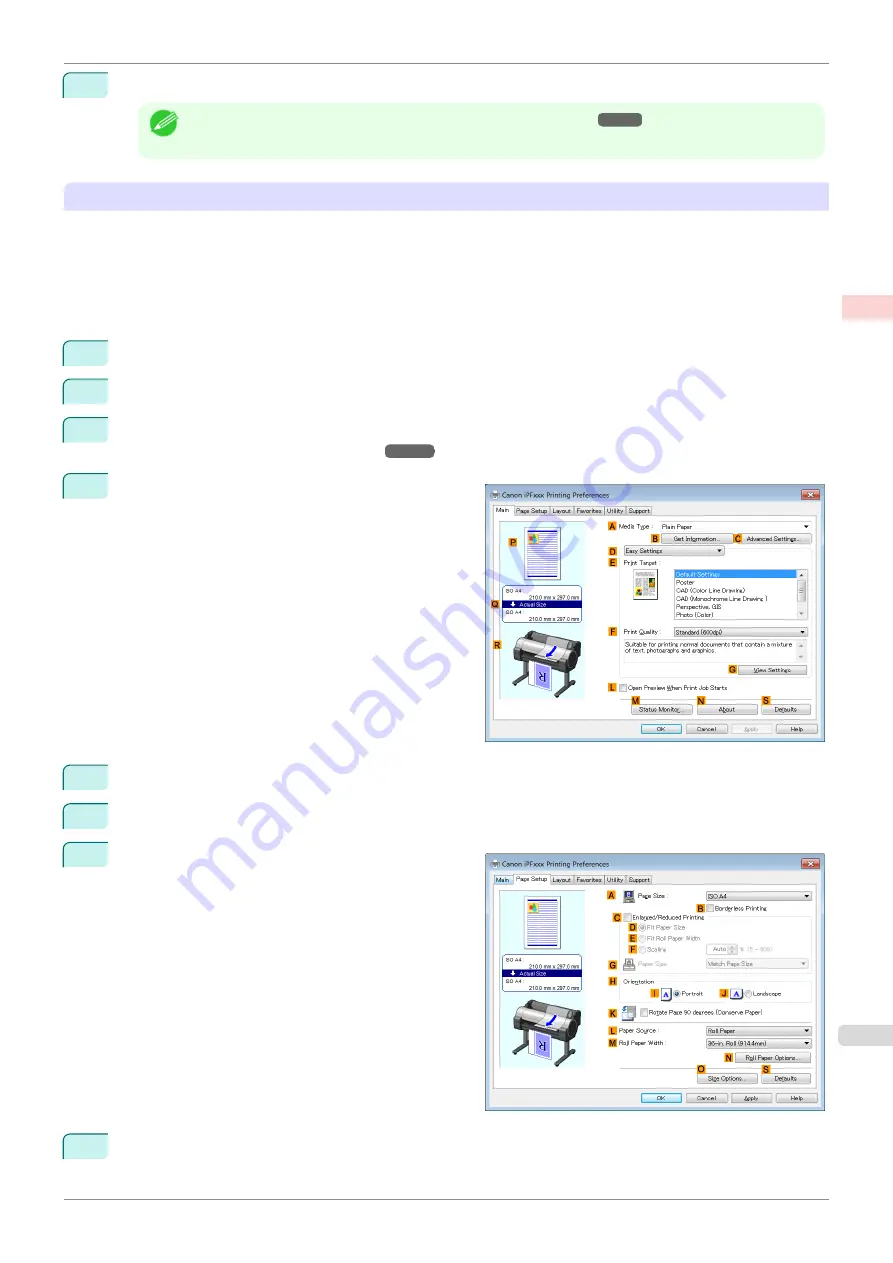
16
Confirm the print settings and print as desired.
Note
•
For tips on confirming print settings,
see "Confirming Print Settings ."
Printing by using
Custom Size
This section describes how to print using
Custom Size
based on the following example.
•
Document: Any Type
•
Page size: Square of non-standard dimensions (430×430 mm [16.9×16.9 in])
•
Paper: Sheets
•
Paper type: Any type
•
Paper Size: A square sheet (430 × 430 mm [16.9 × 16.9 in])
1
Load the square paper (430 × 430 mm [16.9 × 16.9 in]) in the printer.
2
Choose
in the application menu.
3
Select the printer in the dialog box, and then display the printer driver dialog box.
er Driver Dialog Box from Applications .")
4
Make sure the
Main
sheet is displayed.
5
In the
A
Media Type
list, select the type of paper that is loaded.
6
After confirming that
D
Easy Settings
is selected, select from the
E
Print Target
list.
7
Click the
Page Setup
tab to display the
Page Setup
sheet.
8
Click
Manual
in the
L
Paper Source
list.
iPF770
Printing on Non-Standard Paper Sizes (Windows)
Enhanced Printing Options
Printing banners or at other non-standard sizes
95
Summary of Contents for imagePROGRAF iPF770
Page 26: ...iPF770 User s Guide 26 ...
Page 440: ...iPF770 User s Guide 440 ...
Page 460: ...iPF770 User s Guide 460 ...
Page 478: ...iPF770 User s Guide 478 ...
Page 494: ...iPF770 User s Guide 494 ...
Page 592: ...iPF770 User s Guide 592 ...






























