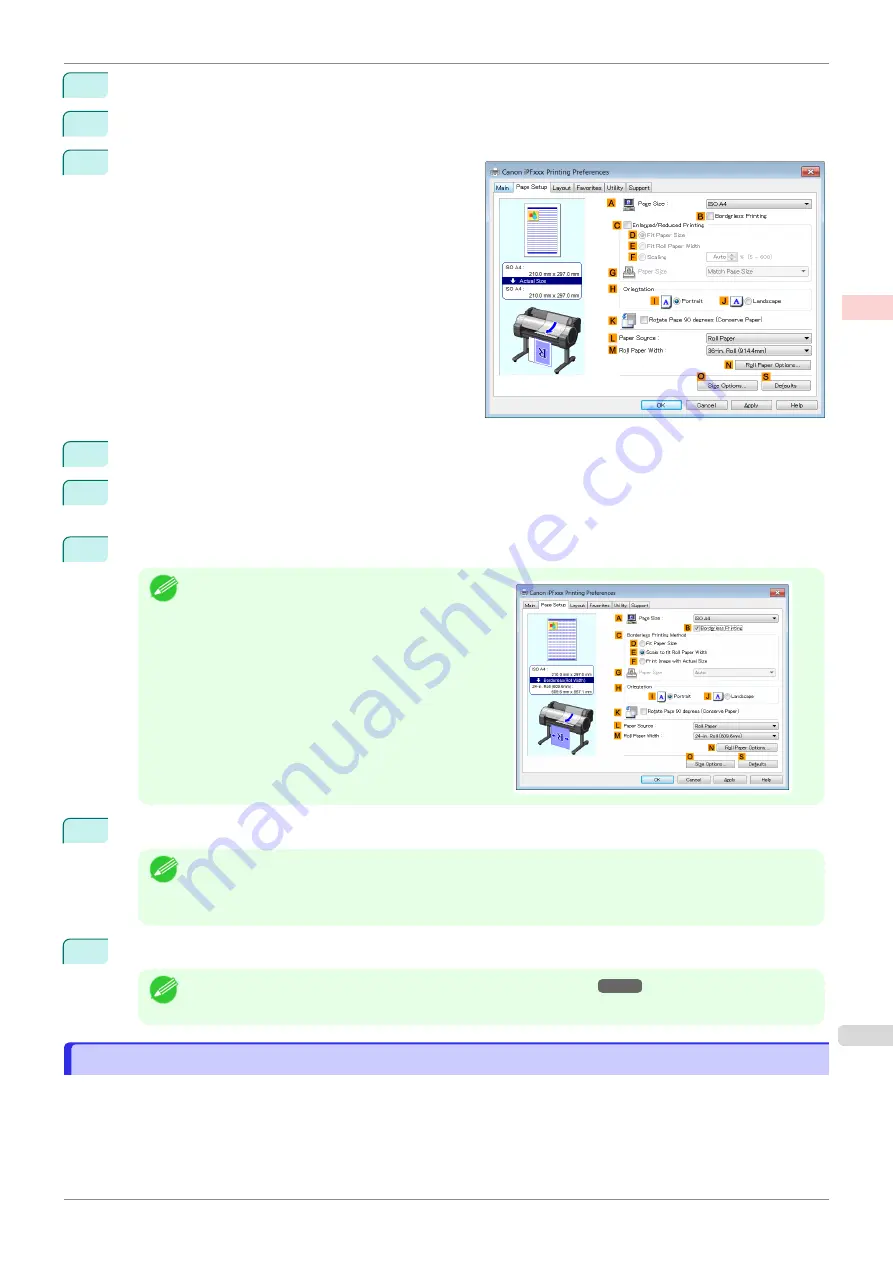
4
In the
A
Media Type
list, select the type of paper that is loaded. In this case, click Plain Paper.
5
Select the printing application in the
E
Print Target
list.
6
Click the
Page Setup
tab to display the
Page Setup
sheet.
7
Select and click a roll paper in the
L
Paper Source
list.
8
In the
A
Page Size
list, click the size of the original as specified in the application. In this case, click
ISO
A4
or
Letter (8.5"x11")
.
9
Select the
C
Enlarged/Reduced Printing
check box.
Note
•
If the
C
Enlarged/Reduced Printing
check box is
not displayed on the
Page Setup
sheet, clear the
B
Borderless Printing
check box.
10
Click
E
Fit Roll Paper Width
.
Note
•
After you click
E
Fit Roll Paper Width
, the
Information
dialog box is displayed. Select the width of the
loaded roll in the
Roll Paper Width
list and click
OK
.
•
Make sure the roll paper width you specify matches the width of the loaded roll.
11
Confirm the print settings and print as desired.
Note
•
For tips on confirming print settings,
see "Confirming Print Settings ."
Resizing Originals to Fit the Roll Width (Mac OS)
Resizing Originals to Fit the Roll Width (Mac OS)
This topic describes how to enlarge originals before printing to match the roll width, based on the following exam-
ple.
•
Document: Any Type
•
Page size: A4 (210.0 × 297.0 mm [8.3 × 11.7 in])
•
Paper: Roll paper
iPF770
Resizing Originals to Fit the Roll Width (Mac OS)
Enhanced Printing Options
Printing enlargements or reductions
61
Summary of Contents for imagePROGRAF iPF770
Page 26: ...iPF770 User s Guide 26 ...
Page 440: ...iPF770 User s Guide 440 ...
Page 460: ...iPF770 User s Guide 460 ...
Page 478: ...iPF770 User s Guide 478 ...
Page 494: ...iPF770 User s Guide 494 ...
Page 592: ...iPF770 User s Guide 592 ...






























