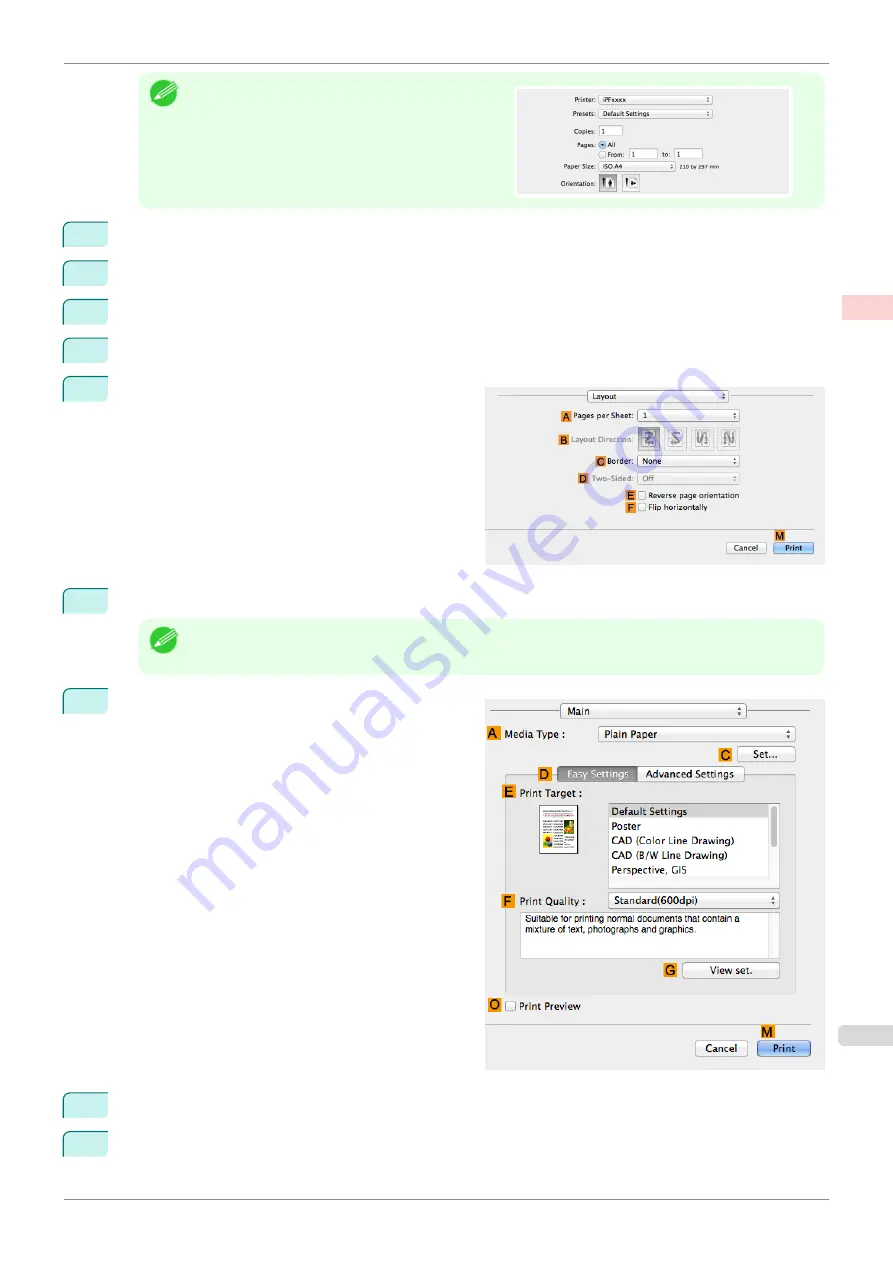
Note
•
Page Setup
might not be displayed in the menu de-
pending on the OS you are using and the applica-
tion software.
In this case, select
from the menu in the appli-
cation software, and configure the settings in the up-
per part of the printer driver screen that is displayed.
2
Select the printer in the
B
Format for
list.
3
In the
C
Paper Size
list, click the size of the original. In this case, click
ISO A3
.
4
Click
F
OK
to close the dialog box.
5
Choose
in the application menu.
6
Access the
Layout
pane.
7
Click
4
in the
A
Pages per Sheet
list.
Note
•
You can choose the layout order and specify a boundary line for the four pages in
B
Layout Direction
and
C
Border
.
8
Access the
Main
pane.
9
In the
A
Media Type
list, select the type of paper that is loaded. In this case, click Plain Paper.
10
Make your selection in the
E
Print Target
list.
iPF770
Printing Multiple Pages Per Sheet (Mac OS)
Enhanced Printing Options
Tiling and multiple pages per sheet
109
Summary of Contents for imagePROGRAF iPF770
Page 26: ...iPF770 User s Guide 26 ...
Page 440: ...iPF770 User s Guide 440 ...
Page 460: ...iPF770 User s Guide 460 ...
Page 478: ...iPF770 User s Guide 478 ...
Page 494: ...iPF770 User s Guide 494 ...
Page 592: ...iPF770 User s Guide 592 ...






























