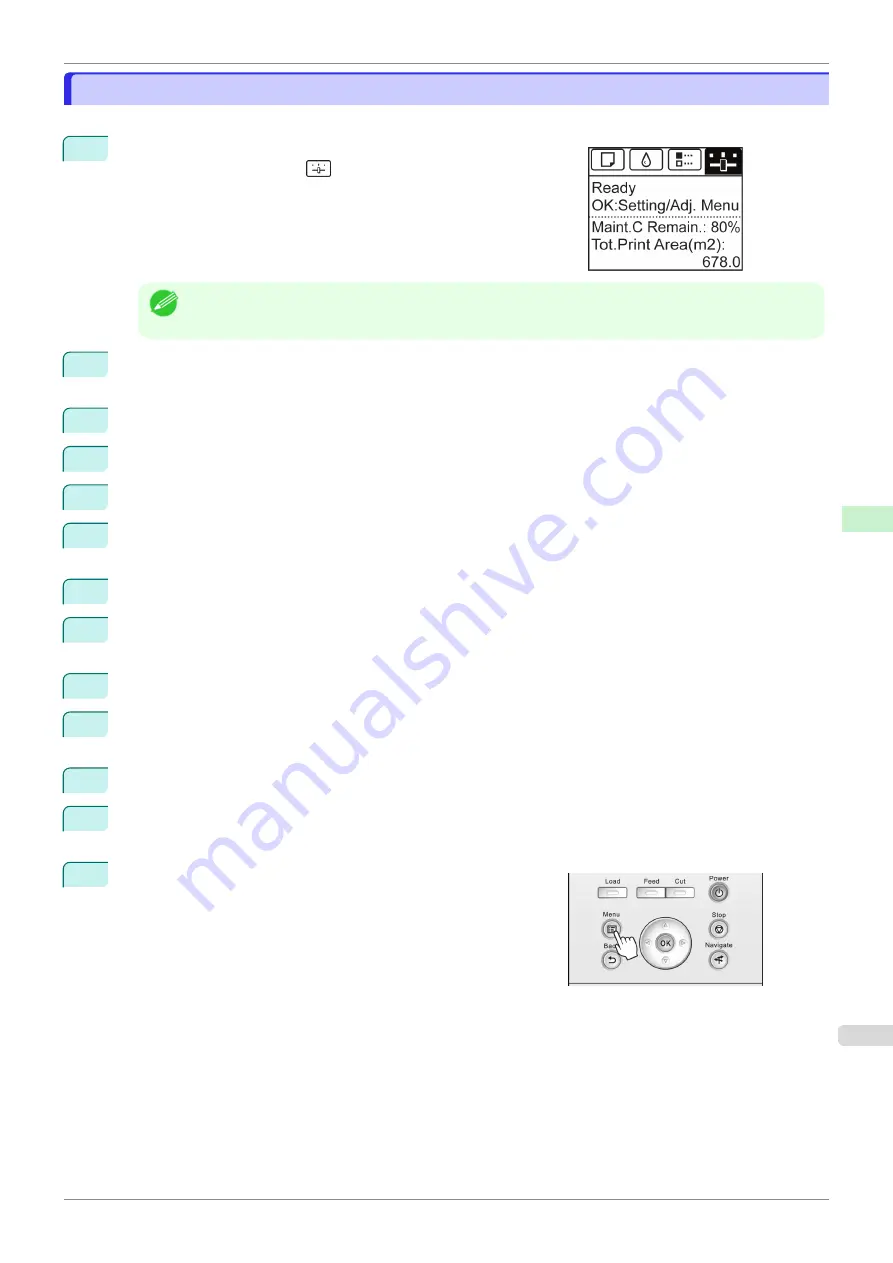
Configuring the Communication Mode Manually
Configuring the Communication Mode Manually
This topic gives instructions for configuring the communication mode manually.
1
On the
Tab Selection screen
of the Control Panel, press
◀
or
▶
to
select the Settings/Adj. tab (
).
Note
•
If the
Tab Selection screen
is not displayed, press the
Menu
button.
2
Press the
OK
button.
The
Set./Adj. Menu
is displayed.
3
Press
▲
or
▼
to select
Interface Setup
, and then press the
OK
button.
4
Press
▲
or
▼
to select
Ethernet Driver
, and then press the
OK
button.
5
Press
▲
or
▼
to select
Auto Detect
, and then press the
OK
button.
6
Press
▲
or
▼
to select
Off
, and then press the
OK
button.
The display reverts to the
Ethernet Driver
menu.
7
Press
▲
or
▼
to select
Comm.Mode
, and then press the
OK
button.
8
Press
▲
or
▼
to select the communication mode, and then press the
OK
button.
The display reverts to the
Ethernet Driver
menu.
9
Press
▲
or
▼
to select
Ethernet Type
, and then press the
OK
button.
10
Press
▲
or
▼
to select the Ethernet type, and then press the
OK
button.
The display reverts to the
Ethernet Driver
menu.
11
Press
▲
or
▼
to select
Spanning Tree
, and then press the
OK
button.
12
Press
▲
or
▼
to enable or disable spanning tree support, and then press the
OK
button.
The display reverts to the
Ethernet Driver
menu.
13
Press the
Menu
button.
If you have changed the settings, a confirmation message is dis-
played. Press
▲
or
▼
to select
Yes
, and then press the
OK
but-
ton.
The new settings will take effect after the printer restarts.
iPF770
Configuring the Communication Mode Manually
Network Setting
Other Settings
455
Summary of Contents for imagePROGRAF iPF770
Page 26: ...iPF770 User s Guide 26 ...
Page 440: ...iPF770 User s Guide 440 ...
Page 460: ...iPF770 User s Guide 460 ...
Page 478: ...iPF770 User s Guide 478 ...
Page 494: ...iPF770 User s Guide 494 ...
Page 592: ...iPF770 User s Guide 592 ...
















































