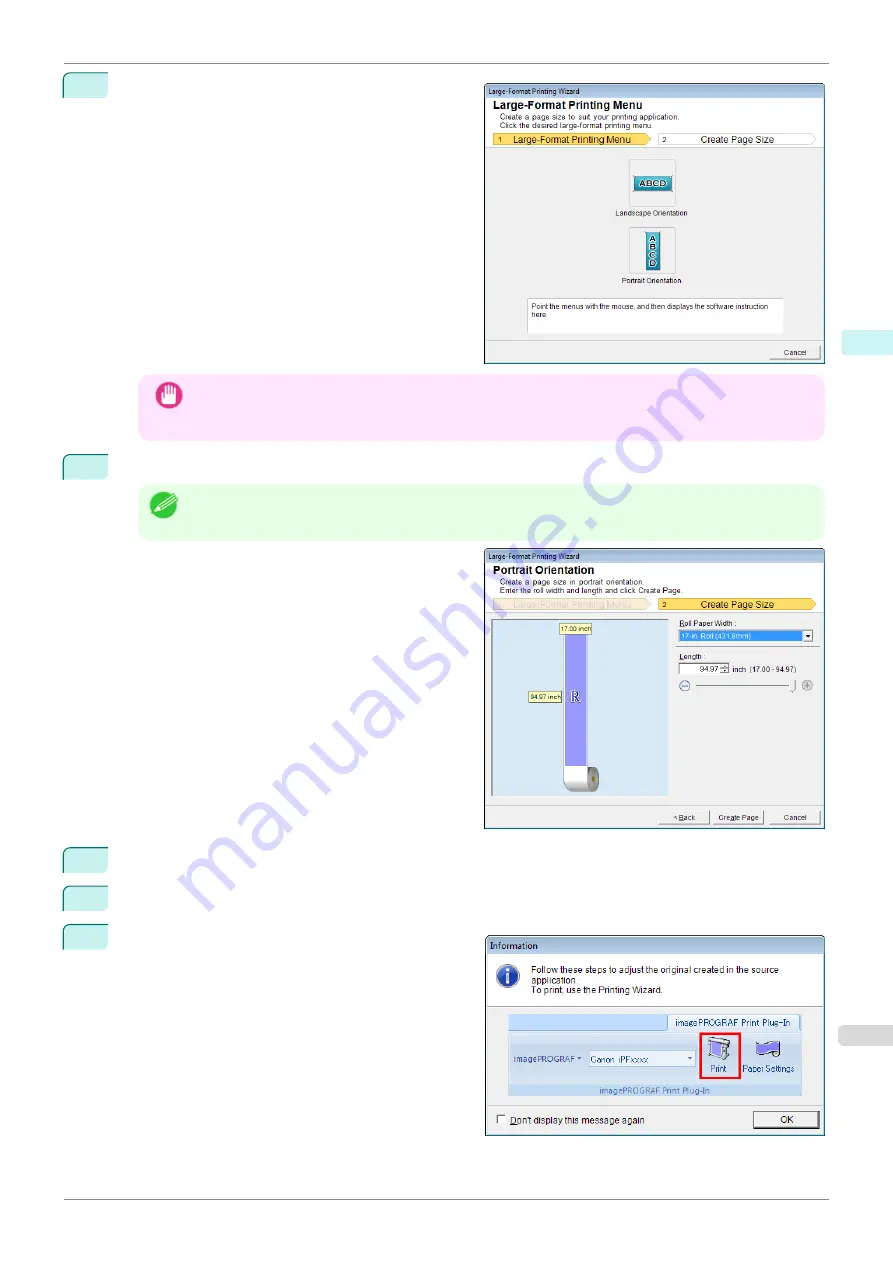
3
Click
Paper Settings
from the
imagePROGRAF
Print Plug-In
toolbar/ribbon.
The
Large-Format Printing Wizard
dialog box is
displayed.
Important
•
If you want to change the display to another file or application while the
Large-Format Printing Wizard
is open, close the
Large-Format Printing Wizard
dialog box. Otherwise, you may not be able to
change displays or operate the toolbar/ribbon.
4
Click
Portrait Orientation
or
Landscape Orientation
.
Note
•
The steps taken to create a Portrait Page Size will be used as an example to explain the procedure.
5
Adjust
Length
from the list-box or slide-bar.
6
Click the
Create Page
button.
7
Click
OK
if the message is displayed.
iPF770
Portrait Orientation/Landscape Orientation(PowerPoint)
Windows Software
Print Plug-In for Office
237
Summary of Contents for imagePROGRAF iPF770
Page 26: ...iPF770 User s Guide 26 ...
Page 440: ...iPF770 User s Guide 440 ...
Page 460: ...iPF770 User s Guide 460 ...
Page 478: ...iPF770 User s Guide 478 ...
Page 494: ...iPF770 User s Guide 494 ...
Page 592: ...iPF770 User s Guide 592 ...
















































