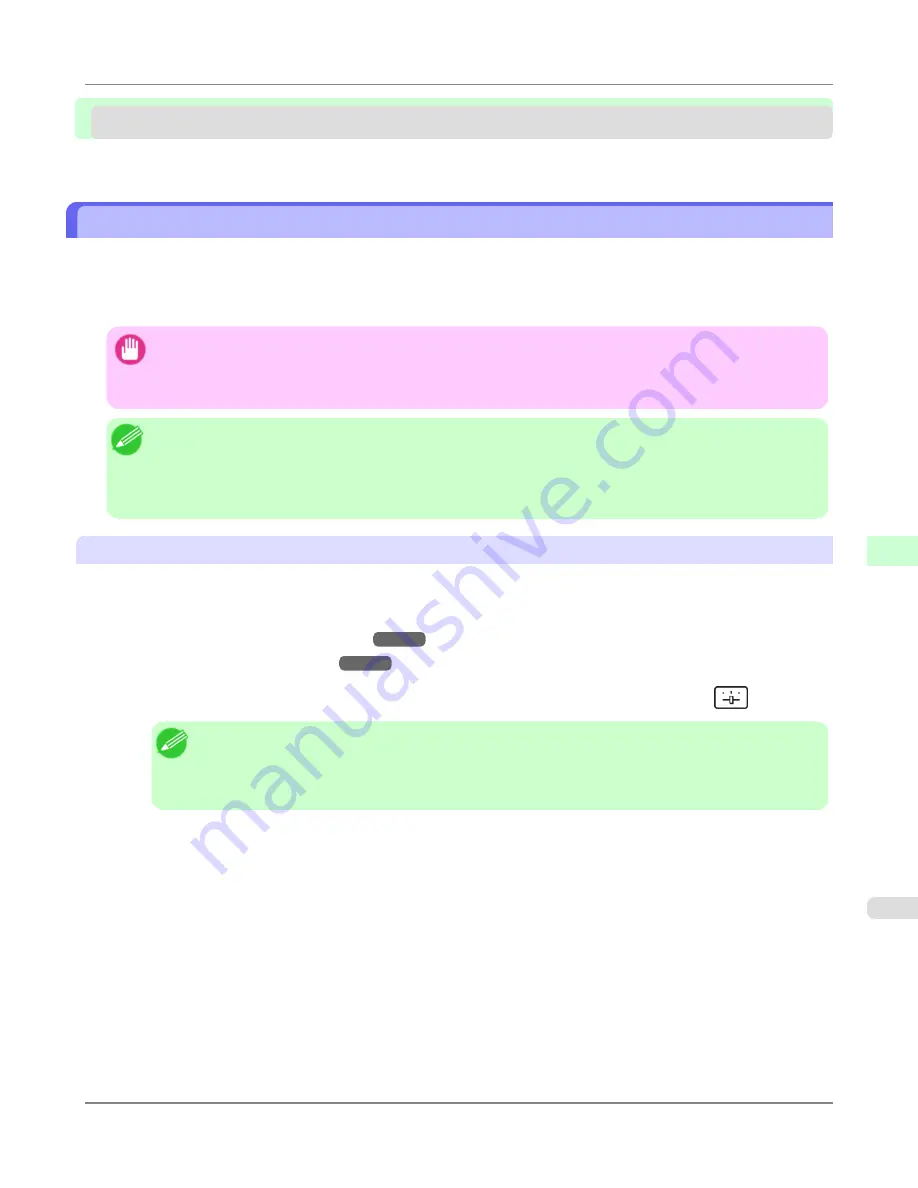
Adjustment for high-precision printing
Enhancing Printing Quality ..............................................................................................................................
825
Enhancing Printing Quality
With some types of paper and under some conditions, adjusting the printer as follows with the paper to be used can enhance
printing quality when printing fine lines/text or photos.
Two adjustment options are available: standard adjustment (with the Printhead height set to
Automatic
) and supplemental
adjustment (used if standard adjustment is not effective).
Important
•
Ideal temperature and humidity during adjustment and for printing in general when the Printhead height is set
to
Automatic
are 20–30ºC and 30–60%. Under other environmental conditions, adjustment may not enhance
printing quality.
Note
•
Paper used for adjustment must conform to the following specifications.
Type: Glossy or semi-glossy photo paper, or proofing paper (in either case, roll paper only)
Thickness/weight: 300 μm or less, or 300 g/m² or less
Width: 25.4 cm (10 in.) or more
Standard Adjustment
Perform standard adjustment with the Printhead height set to
Automatic
.
1.
Load paper in the printer.
•
Loading Rolls on the Roll Holder
→P.781
•
Loading Rolls in the Printer
→P.784
2.
On the
Tab Selection screen
of the Control Panel, press
◀
or
▶
to select the Settings/Adj. tab (
).
Note
• Auto(Expansion)
may be unavailable in some cases, even if it is displayed in the menu.
If so, execute
Auto(Advanced)
once.
•
If the
Tab Selection screen
is not displayed, press the
Menu
button.
3.
Press the
OK
button.
The
Set./Adj. Menu
is displayed.
4.
Press
▲
or
▼
to select
Adjust Printer
, and then press the
OK
button.
5.
Press
▲
or
▼
to select
Head Posi. Adj.
, and then press the
OK
button.
6.
Press
▲
or
▼
to select
Auto(Expansion)
, and then press the
OK
button.
A test pattern is printed for adjustment. This process will take about 11 minutes.
Adjustments for Better Print Quality
>
Adjustment for high-precision printing
>
iPF6300S
Enhancing Printing Quality
7
825
Summary of Contents for imagePROGRAF iPF6300S
Page 832: ...Handling Paper Handling sheets Loading Sheets in the Feed Slot iPF6300S 6 814 ...
Page 841: ...Handling Paper Output Stacker iPF6300S Using the Output Stacker 6 823 ...
Page 907: ...Control Panel Operations and Display Screen 890 Printer Menu 900 Control Panel iPF6300S 9 889 ...
Page 1095: ...Specifications Printer Specifications 1078 Specifications iPF6300S 14 1077 ...
Page 1102: ...Appendix How to use this manual 1085 Disposal of the product 1096 Appendix iPF6300S 15 1084 ...
Page 1114: ...Disposal of the product WEEE Directive 1097 Appendix Disposal of the product iPF6300S 15 1096 ...
Page 1115: ...WEEE Directive Appendix Disposal of the product iPF6300S WEEE Directive 15 1097 ...
Page 1116: ...Appendix Disposal of the product WEEE Directive iPF6300S 15 1098 ...
Page 1117: ...Appendix Disposal of the product iPF6300S WEEE Directive 15 1099 ...
Page 1118: ...Appendix Disposal of the product WEEE Directive iPF6300S 15 1100 ...
Page 1119: ...Appendix Disposal of the product iPF6300S WEEE Directive 15 1101 ...
Page 1120: ...Appendix Disposal of the product WEEE Directive iPF6300S 15 1102 ...
Page 1121: ...Appendix Disposal of the product iPF6300S WEEE Directive 15 1103 ...
Page 1122: ...Appendix Disposal of the product WEEE Directive iPF6300S 15 1104 ...
Page 1123: ...Appendix Disposal of the product iPF6300S WEEE Directive 15 1105 ...
Page 1125: ...V Vacuum Strength 842 W When to replace 982 ...
Page 1126: ... CANON INC 2011 ...






























