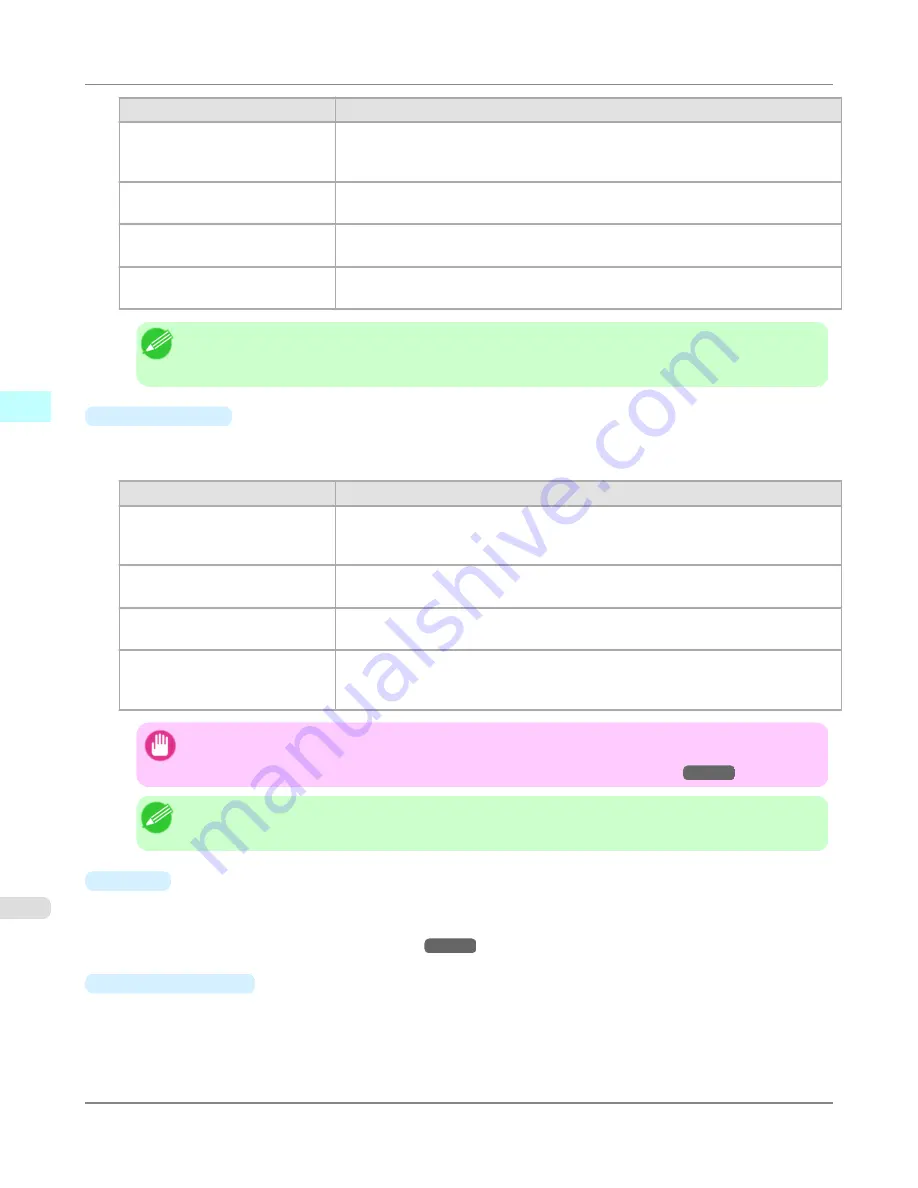
Setting
Details
High
Choose this setting to print at high resolution when quality is most important. Print-
ing takes longer and consumes more ink than in
Standard
or
Fast
modes, but this
mode offers exceptional printing quality.
Standard
Choose this setting to print at standard resolution when quality and speed are both
important. Printing takes less time than in
Highest
or
High
mode.
Fast
Choose this setting to print faster. Printing in fast mode can help you work more effi-
ciently when checking layouts.
Highest (Max. No. of Passes)
If you are concerned about uneven colors in the print result of
Highest quality
, se-
lecting this option may improve printing results. However, printing may take longer.
Note
•
The selectable fields may vary according to the
Media Type
,
Input Resolution to Plug-in
and
Input
Bit to Plug-in
settings.
•
Output Profile
You can select the output profile.
The following settings are available for the output profile.
Setting
Details
Auto (Color)
Performs the optimum color conversion from the input image data color space infor-
mation (sRGB, Adobe RGB), media settings etc. You should normally select these
settings.
Auto (Monochrome Photo)
Performs the best color conversion to monochrome from the input image data color
space information (sRGB, Adobe RGB), media settings etc.
None (No Color Correction)
You cannot perform color conversion with a plug-in. This is useful for creating an
original ICC profile.
External ICC Profiles
This selects printer ICC profiles to be output to ICC profiles saved in the OS stand-
ard folder. Use the color space of the input data as well as the select ICC profile to
perform color conversion.
Important
•
To use an ICCv4 profile, you must install AdobeCMM or use Print Plug-In in a Windows Vista or later
environment. For details on installing Adobe CMM, refer to
Using Adobe CMM
→P.348
.
Note
• Auto (Monochrome Photo)
can only be selected for the corresponding media types.
•
Proof
This is displayed when an ICC profile is selected as the
Output Profile
.
When this is checked, you can perform printing press simulation prints.
Refer to
Perform Printing Press Simulation Print
→P.351
for details on printing press simulation prints.
•
Matching Method
You can select the processing method when performing color conversion.
The following settings are available for the matching method.
Windows Software
>
Print Plug-In for Photoshop/Digital Photo Professional
>
Main Sheet
iPF6300S
3
320
Summary of Contents for imagePROGRAF iPF6300S
Page 832: ...Handling Paper Handling sheets Loading Sheets in the Feed Slot iPF6300S 6 814 ...
Page 841: ...Handling Paper Output Stacker iPF6300S Using the Output Stacker 6 823 ...
Page 907: ...Control Panel Operations and Display Screen 890 Printer Menu 900 Control Panel iPF6300S 9 889 ...
Page 1095: ...Specifications Printer Specifications 1078 Specifications iPF6300S 14 1077 ...
Page 1102: ...Appendix How to use this manual 1085 Disposal of the product 1096 Appendix iPF6300S 15 1084 ...
Page 1114: ...Disposal of the product WEEE Directive 1097 Appendix Disposal of the product iPF6300S 15 1096 ...
Page 1115: ...WEEE Directive Appendix Disposal of the product iPF6300S WEEE Directive 15 1097 ...
Page 1116: ...Appendix Disposal of the product WEEE Directive iPF6300S 15 1098 ...
Page 1117: ...Appendix Disposal of the product iPF6300S WEEE Directive 15 1099 ...
Page 1118: ...Appendix Disposal of the product WEEE Directive iPF6300S 15 1100 ...
Page 1119: ...Appendix Disposal of the product iPF6300S WEEE Directive 15 1101 ...
Page 1120: ...Appendix Disposal of the product WEEE Directive iPF6300S 15 1102 ...
Page 1121: ...Appendix Disposal of the product iPF6300S WEEE Directive 15 1103 ...
Page 1122: ...Appendix Disposal of the product WEEE Directive iPF6300S 15 1104 ...
Page 1123: ...Appendix Disposal of the product iPF6300S WEEE Directive 15 1105 ...
Page 1125: ...V Vacuum Strength 842 W When to replace 982 ...
Page 1126: ... CANON INC 2011 ...






























