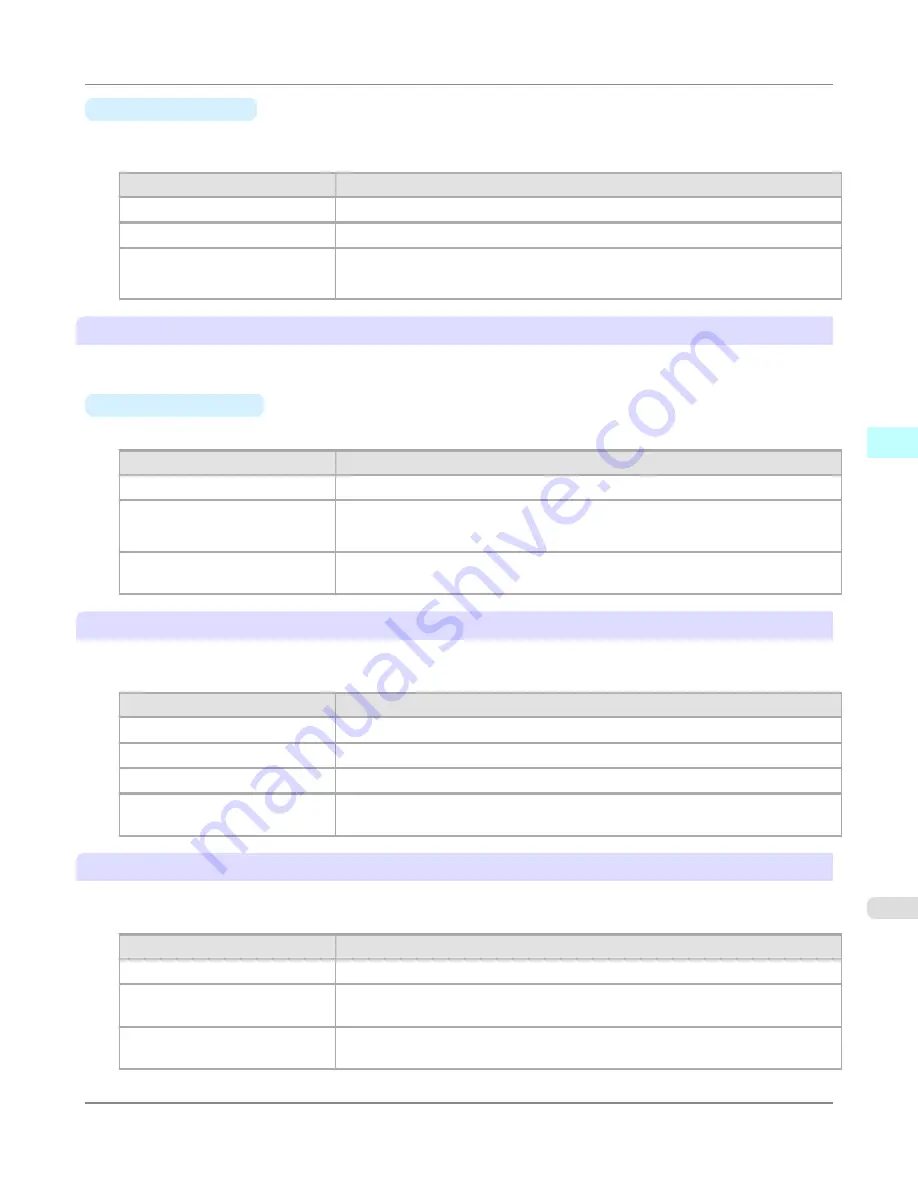
•
D
Between Scans
You can set the time to wait after printing 1 line on a page until printing the next line. Set this to avoid bleeding or
color unevenness such as when bleeding occurs on a page or when color unevenness occurs during borderless printing.
Setting Item
Details
Printer Default
The setting of the control panel of the printer is applied.
None
The next line is printed immediately after a line is printed.
1 sec.
/
3 sec.
/
5 sec.
/
7 sec.
/
9
sec.
The next line is printed when the set time elapses after a line is printed.
* Increase the time according to the occurrence condition of bleeding or unevenness.
E
Roll Paper Margin for Safety
You can specify the length of a margin on the leading edge of paper to ensure that paper susceptible to curling is held firmly
against the Platen.
•
F
Near End Margin
Specify the length of the
Near End Margin
(the leading edge margin) of the roll, as needed.
Setting Item
Details
Printer Default
The setting of the control panel of the printer is applied.
3 mm (0.12 in)
The document is printed in the standard size.
* Select this when you do not have any problems in printing.
20 mm (0.8 in)
Select this when rubbing against the printhead occurs such as when using paper that
tends to curl.
G
Cut Speed
Select the speed of automatic cutting, as needed. You can adjust this setting if paper is not cut well when automatic cutting
is used.
Setting Item
Details
Printer Default
The setting of the control panel of the printer is applied.
High Speed
When the
Standard
setting does not result in a clean cut surface, select this.
Standard
Select this when you do not have any problems in automatic cutting.
Low Speed
This helps prevent adhesive from sticking to the cutter and keeps the cutter sharp if
you select it when using adhesive paper.
H
Automatic Cutting
Set whether to perform roll cutting automatically or print a cut line.
The following settings are available for automatic cutting.
Setting Item
Details
Printer Default
The setting of the control panel of the printer is applied.
None
After printing completes, the roll is not cut per page, and the next page of data is
printed successively.
Print Cut Guideline
After printing completes, a line is printed per page, and the next page of data is prin-
ted successively.
Mac OS X Software
>
Printer Driver
>
iPF6300S
Paper Detailed Settings Dialog Box
4
501
Summary of Contents for imagePROGRAF iPF6300S
Page 832: ...Handling Paper Handling sheets Loading Sheets in the Feed Slot iPF6300S 6 814 ...
Page 841: ...Handling Paper Output Stacker iPF6300S Using the Output Stacker 6 823 ...
Page 907: ...Control Panel Operations and Display Screen 890 Printer Menu 900 Control Panel iPF6300S 9 889 ...
Page 1095: ...Specifications Printer Specifications 1078 Specifications iPF6300S 14 1077 ...
Page 1102: ...Appendix How to use this manual 1085 Disposal of the product 1096 Appendix iPF6300S 15 1084 ...
Page 1114: ...Disposal of the product WEEE Directive 1097 Appendix Disposal of the product iPF6300S 15 1096 ...
Page 1115: ...WEEE Directive Appendix Disposal of the product iPF6300S WEEE Directive 15 1097 ...
Page 1116: ...Appendix Disposal of the product WEEE Directive iPF6300S 15 1098 ...
Page 1117: ...Appendix Disposal of the product iPF6300S WEEE Directive 15 1099 ...
Page 1118: ...Appendix Disposal of the product WEEE Directive iPF6300S 15 1100 ...
Page 1119: ...Appendix Disposal of the product iPF6300S WEEE Directive 15 1101 ...
Page 1120: ...Appendix Disposal of the product WEEE Directive iPF6300S 15 1102 ...
Page 1121: ...Appendix Disposal of the product iPF6300S WEEE Directive 15 1103 ...
Page 1122: ...Appendix Disposal of the product WEEE Directive iPF6300S 15 1104 ...
Page 1123: ...Appendix Disposal of the product iPF6300S WEEE Directive 15 1105 ...
Page 1125: ...V Vacuum Strength 842 W When to replace 982 ...
Page 1126: ... CANON INC 2011 ...






























