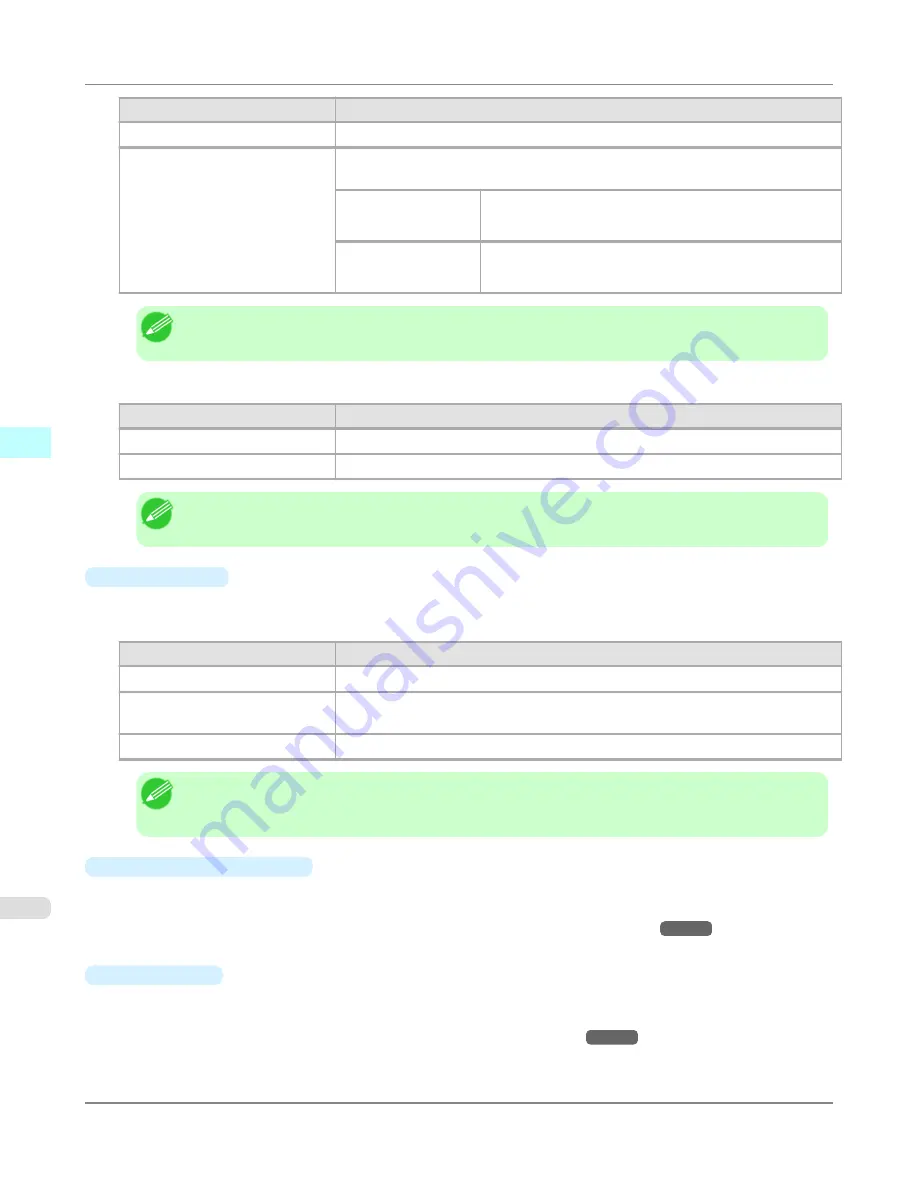
Setting
Details
Center of Output Paper Size
Prints the center of the image on the center of the selected
Paper Size
.
Specify Print Start Position
You can print with specifying the top and left printing start positions in
From Top
Margin
and
From Left Margin
for
Paper Size
.
From Top Margin
Input the margin from the top of the media in numbers.
*You can input between -9999 and 9999 mm.
From Left Margin
Input the margin from the left of the media in numbers.
*You can input between -9999 and 9999 mm.
Note
•
Select
Print Area Layout
or
Image
in
Preview
when you select
Layout
.
Roll Paper Layout
Setting
Details
Upper-Left of Roll Paper
Prints the top left of Media Size on the top left of the selected roll paper.
Center of Roll Paper
Prints the center of Media Size on the center of the selected roll paper.
Note
•
Select
Roll Paper Preview
in
Preview
when you select
Roll Paper Layout
.
•
Paper Source
You can select the media source.
The following settings are available for media source.
Setting
Details
Manual
Select for manual paper feed printing.
Manual (3mm margins)
Select for manual paper feed printing when you want to minimize the margin at the
far end edge of paper.
Roll Paper
Select to print on roll paper.
Note
•
When you select
Manual (3mm margins)
for
Paper Source
, the far end edge of printed image may
become defective depending on the paper used. If this happens, select another media source.
•
Roll Paper Options
button
Click this button to open the
Roll Paper Options
dialog box, where you can set roll paper width and perform auto cut
settings.
For more information about the roll paper options,
see "
Roll Paper Options Dialog Box
."
→P.633
•
Size Options
Click the Size Options button to open the
Size Options
dialog box and you can select a media name, size and other
settings.
For more information about the size options,
see "
Size Options Dialog Box
."
→P.634
Mac OS X Software
>
Print Plug-In for Photoshop/Digital Photo Professional
>
Page Setup Sheet
iPF6300S
4
624
Summary of Contents for imagePROGRAF iPF6300S
Page 832: ...Handling Paper Handling sheets Loading Sheets in the Feed Slot iPF6300S 6 814 ...
Page 841: ...Handling Paper Output Stacker iPF6300S Using the Output Stacker 6 823 ...
Page 907: ...Control Panel Operations and Display Screen 890 Printer Menu 900 Control Panel iPF6300S 9 889 ...
Page 1095: ...Specifications Printer Specifications 1078 Specifications iPF6300S 14 1077 ...
Page 1102: ...Appendix How to use this manual 1085 Disposal of the product 1096 Appendix iPF6300S 15 1084 ...
Page 1114: ...Disposal of the product WEEE Directive 1097 Appendix Disposal of the product iPF6300S 15 1096 ...
Page 1115: ...WEEE Directive Appendix Disposal of the product iPF6300S WEEE Directive 15 1097 ...
Page 1116: ...Appendix Disposal of the product WEEE Directive iPF6300S 15 1098 ...
Page 1117: ...Appendix Disposal of the product iPF6300S WEEE Directive 15 1099 ...
Page 1118: ...Appendix Disposal of the product WEEE Directive iPF6300S 15 1100 ...
Page 1119: ...Appendix Disposal of the product iPF6300S WEEE Directive 15 1101 ...
Page 1120: ...Appendix Disposal of the product WEEE Directive iPF6300S 15 1102 ...
Page 1121: ...Appendix Disposal of the product iPF6300S WEEE Directive 15 1103 ...
Page 1122: ...Appendix Disposal of the product WEEE Directive iPF6300S 15 1104 ...
Page 1123: ...Appendix Disposal of the product iPF6300S WEEE Directive 15 1105 ...
Page 1125: ...V Vacuum Strength 842 W When to replace 982 ...
Page 1126: ... CANON INC 2011 ...






























