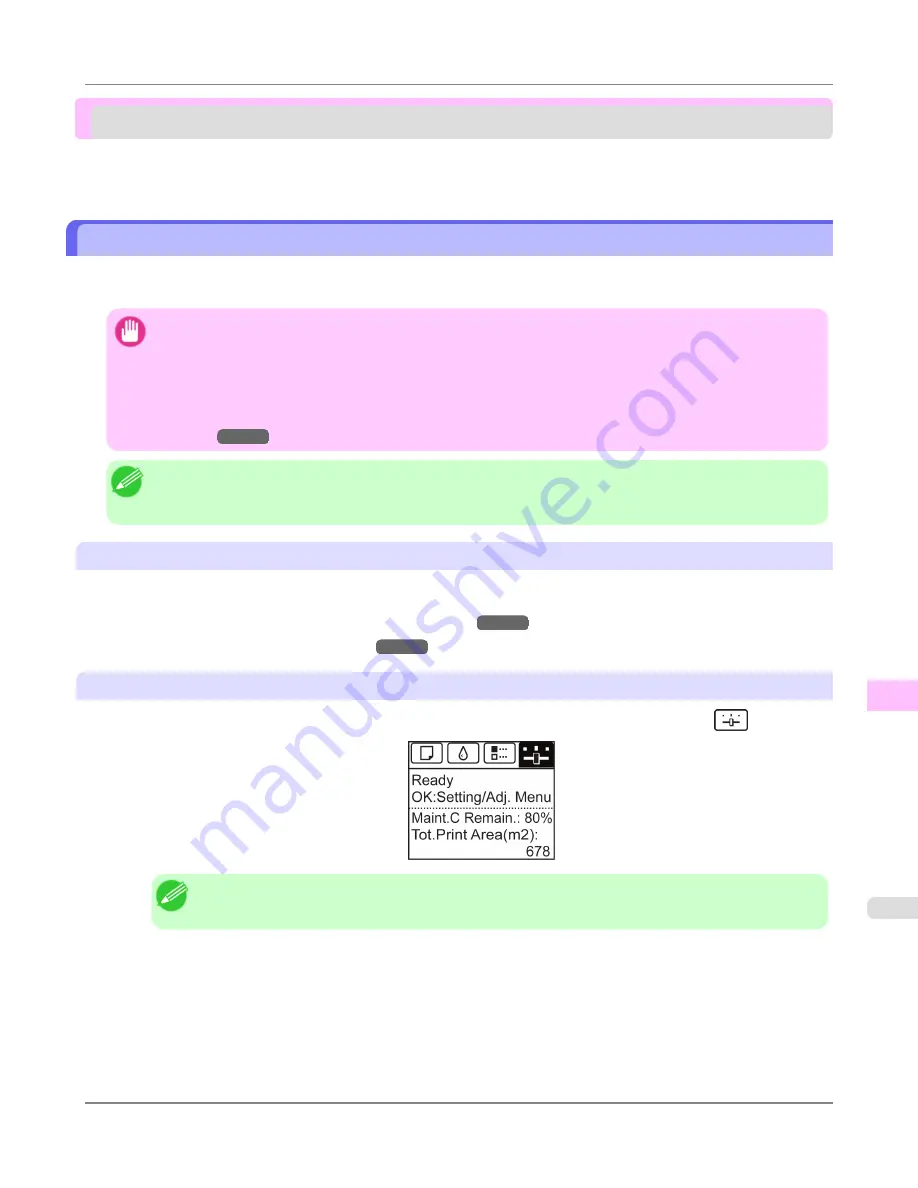
Other Maintenance
Preparing to Transfer the Printer ...................................................................................................................
1003
Updating the Firmware ..................................................................................................................................
1008
Preparing to Transfer the Printer
To protect the internal parts in transit, always follow these steps before transferring the printer to a new location.
Refer to the Setup Guide for details on packing the printer and installing it after transfer.
Important
•
Avoid tilting the printer excessively in transit. This may cause ink in the printer to leak and cause stains. If it
is necessary to tilt the printer in transit, contact your Canon dealer.
•
It is not possible to prepare the printer for transfer if the Display Screen requests you to replace the Mainte-
nance Cartridge or check the remaining capacity. Replace the Maintenance Cartridge before transfer prepara-
tions. In this case, you will need one new Maintenance Cartridge.
(See "
Replacing the Maintenance Car-
tridge
.")
→P.990
Note
•
Depending on the state of the printer, part replacement may be necessary when preparing to transfer the
printer (that is, when you execute the printer menu item to prepare for transfer).
Remove paper
1.
Remove the paper.
•
Rolls
(See "
Removing the Roll from the Printer
.")
→P.790
•
Sheets
(See "
Removing Sheets
.")
→P.817
Access the
Prep.MovePrinter
menu
1.
On the
Tab Selection screen
of the Control Panel, press
◀
or
▶
to select the Settings/Adj. tab (
).
Note
•
If the
Tab Selection screen
is not displayed, press the
Menu
button.
2.
Press the
OK
button.
The
Set./Adj. Menu
is displayed.
3.
Press
▲
or
▼
to select
Prep.MovePrinter
, and then press the
OK
button to display the confirmation screen.
Maintenance and Consumables
>
Other Maintenance
>
iPF6300S
Preparing to Transfer the Printer
11
1003
Summary of Contents for imagePROGRAF iPF6300S
Page 832: ...Handling Paper Handling sheets Loading Sheets in the Feed Slot iPF6300S 6 814 ...
Page 841: ...Handling Paper Output Stacker iPF6300S Using the Output Stacker 6 823 ...
Page 907: ...Control Panel Operations and Display Screen 890 Printer Menu 900 Control Panel iPF6300S 9 889 ...
Page 1095: ...Specifications Printer Specifications 1078 Specifications iPF6300S 14 1077 ...
Page 1102: ...Appendix How to use this manual 1085 Disposal of the product 1096 Appendix iPF6300S 15 1084 ...
Page 1114: ...Disposal of the product WEEE Directive 1097 Appendix Disposal of the product iPF6300S 15 1096 ...
Page 1115: ...WEEE Directive Appendix Disposal of the product iPF6300S WEEE Directive 15 1097 ...
Page 1116: ...Appendix Disposal of the product WEEE Directive iPF6300S 15 1098 ...
Page 1117: ...Appendix Disposal of the product iPF6300S WEEE Directive 15 1099 ...
Page 1118: ...Appendix Disposal of the product WEEE Directive iPF6300S 15 1100 ...
Page 1119: ...Appendix Disposal of the product iPF6300S WEEE Directive 15 1101 ...
Page 1120: ...Appendix Disposal of the product WEEE Directive iPF6300S 15 1102 ...
Page 1121: ...Appendix Disposal of the product iPF6300S WEEE Directive 15 1103 ...
Page 1122: ...Appendix Disposal of the product WEEE Directive iPF6300S 15 1104 ...
Page 1123: ...Appendix Disposal of the product iPF6300S WEEE Directive 15 1105 ...
Page 1125: ...V Vacuum Strength 842 W When to replace 982 ...
Page 1126: ... CANON INC 2011 ...






























