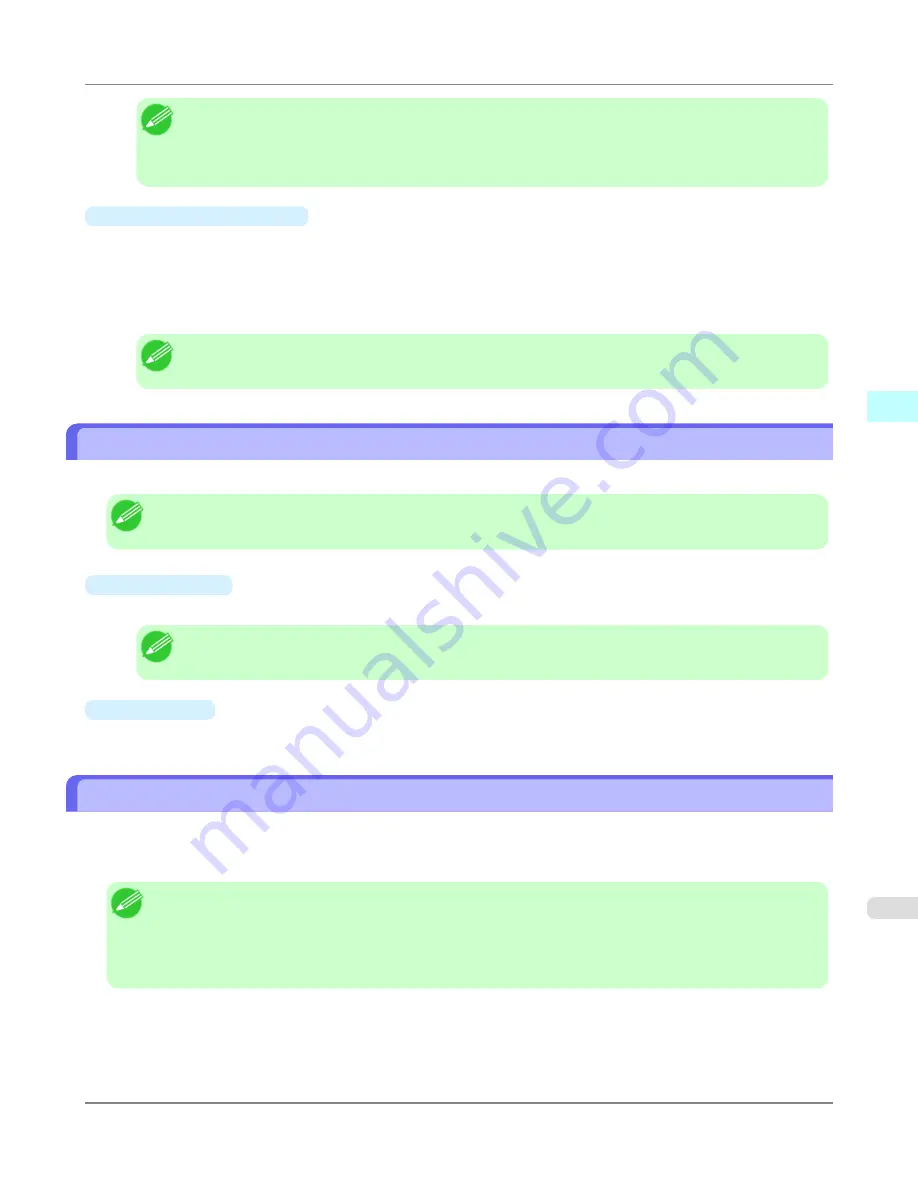
Note
•
For printers with built-in hard disks, you can view up to 500 print jobs per printer.
•
For printers without built-in hard disks, you can view up to 32 print jobs per printer. However, only 10
jobs can be displayed if the printer is switched off.
•
Regularly Acquired Jobs
This shows a list of regularly acquired print jobs.
To view all the jobs in a set period, specify the period using
Period
and then
Starting Date
(or
Starting Day of Week
or
Starting Month
) in the
View
menu or the toolbar.
For example, to view monthly job logs starting on the 1st of each month, set
Period
to
Monthly
and set
Starting Date
to
1
.
Note
•
Up to 10,000 regularly acquired jobs are displayed for each printer.
Exporting Print Job Data as a CSV File
You can export the collected print job data in the form of a CSV file by selecting
Export Job Cost Data
in the
File
menu.
Note
•
You can also select
Export Job Cost Data
using the icon in the toolbar.
•
Selected Jobs
Exports the data for the selected print jobs in the job list as a CSV file.
Note
•
You can select multiple jobs by holding down the Shift key or Ctrl key as you click the job names.
•
Listed Jobs
Exports the data for the print jobs currently displayed in the list as a CSV file.
Showing Job Properties
If you select a job in the job list and then select
Show Job Properties
in the
File
menu, the
Job Properties
dialog box
appears, allowing you to check information such as detailed cost data.
You can copy text-based information in this dialog box to the clipboard by clicking the
Copy
button.
Note
•
You can also open this dialog box by right-clicking the selected job and selecting
Show Job Properties
. Or
you can also use the toolbar icon to open the dialog box.
•
If you select multiple jobs and open the
Job Properties
dialog box, the total costs for the selected jobs are
displayed.
Windows Software
>
Accounting
>
iPF6300S
Exporting Print Job Data as a CSV File
3
439
Summary of Contents for imagePROGRAF iPF6300S
Page 832: ...Handling Paper Handling sheets Loading Sheets in the Feed Slot iPF6300S 6 814 ...
Page 841: ...Handling Paper Output Stacker iPF6300S Using the Output Stacker 6 823 ...
Page 907: ...Control Panel Operations and Display Screen 890 Printer Menu 900 Control Panel iPF6300S 9 889 ...
Page 1095: ...Specifications Printer Specifications 1078 Specifications iPF6300S 14 1077 ...
Page 1102: ...Appendix How to use this manual 1085 Disposal of the product 1096 Appendix iPF6300S 15 1084 ...
Page 1114: ...Disposal of the product WEEE Directive 1097 Appendix Disposal of the product iPF6300S 15 1096 ...
Page 1115: ...WEEE Directive Appendix Disposal of the product iPF6300S WEEE Directive 15 1097 ...
Page 1116: ...Appendix Disposal of the product WEEE Directive iPF6300S 15 1098 ...
Page 1117: ...Appendix Disposal of the product iPF6300S WEEE Directive 15 1099 ...
Page 1118: ...Appendix Disposal of the product WEEE Directive iPF6300S 15 1100 ...
Page 1119: ...Appendix Disposal of the product iPF6300S WEEE Directive 15 1101 ...
Page 1120: ...Appendix Disposal of the product WEEE Directive iPF6300S 15 1102 ...
Page 1121: ...Appendix Disposal of the product iPF6300S WEEE Directive 15 1103 ...
Page 1122: ...Appendix Disposal of the product WEEE Directive iPF6300S 15 1104 ...
Page 1123: ...Appendix Disposal of the product iPF6300S WEEE Directive 15 1105 ...
Page 1125: ...V Vacuum Strength 842 W When to replace 982 ...
Page 1126: ... CANON INC 2011 ...






























