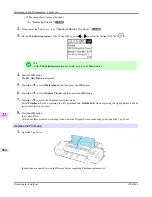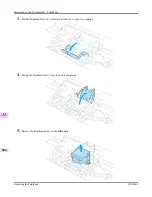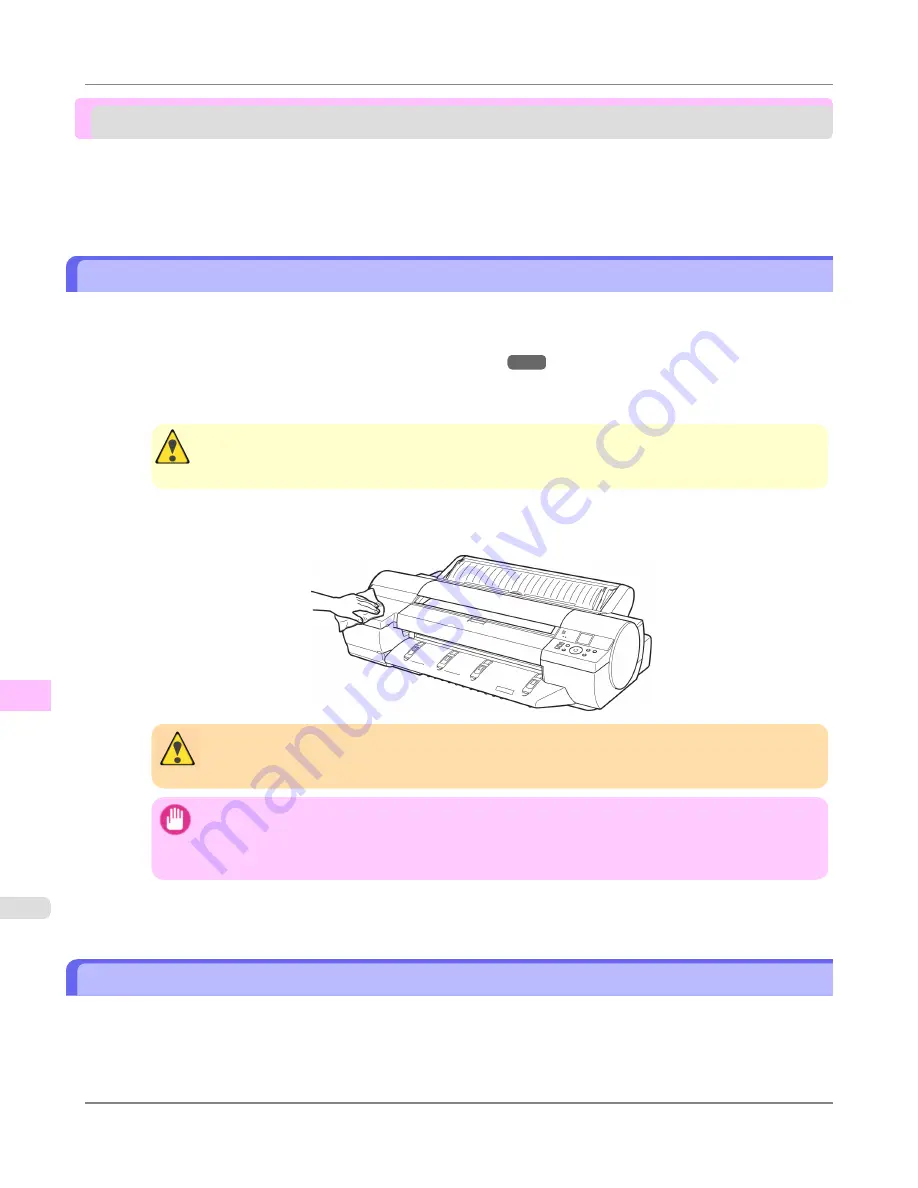
Cleaning the Printer
Cleaning the Printer Exterior ...........................................................................................................................
998
Cleaning Inside the Top Cover ........................................................................................................................
998
Cleaning the Paper Retainer .........................................................................................................................
1001
Cleaning the Printer Exterior
Clean the printer regularly to maintain better printing quality and help prevent problems.
About once a month, clean the printer exterior.
1.
Turn the printer off.
(See "
Turning the Printer On and Off
.")
→P.3
2.
Unplug the power cord from the outlet.
Caution
•
Always turn off the printer and unplug the power cord before cleaning or maintenance. Accidentally
leaving the printer on poses a risk of injury if you touch moving parts inside the printer.
3.
Using a damp cloth that you have wrung out completely, wipe the exterior surfaces of the printer. Dry the surfaces
with a dry cloth.
Warning
•
Never use flammable solvents such as alcohol, benzene, or thinner. If these substances come into con-
tact with electrical components inside the printer, there is a risk of fire or electrical shock.
Important
•
If the Ejection Guide is dirty, it may soil the edge of the paper when the paper is cut. We recommend
cleaning the Ejection Guide even if it does not appear dirty, because it may actually be covered with
paper dust.
4.
Plug the power cord into the outlet.
Cleaning Inside the Top Cover
Clean inside the Top Cover about once a month to maintain better printing quality and help prevent problems.
Also clean inside the Top Cover in the following situations to ensure optimal operation.
•
If the printed surface or the underside of paper is dirty after printing
•
After you have used up a roll
Maintenance and Consumables
>
Cleaning the Printer
>
Cleaning the Printer Exterior
iPF6300S
11
998
Summary of Contents for imagePROGRAF iPF6300S
Page 832: ...Handling Paper Handling sheets Loading Sheets in the Feed Slot iPF6300S 6 814 ...
Page 841: ...Handling Paper Output Stacker iPF6300S Using the Output Stacker 6 823 ...
Page 907: ...Control Panel Operations and Display Screen 890 Printer Menu 900 Control Panel iPF6300S 9 889 ...
Page 1095: ...Specifications Printer Specifications 1078 Specifications iPF6300S 14 1077 ...
Page 1102: ...Appendix How to use this manual 1085 Disposal of the product 1096 Appendix iPF6300S 15 1084 ...
Page 1114: ...Disposal of the product WEEE Directive 1097 Appendix Disposal of the product iPF6300S 15 1096 ...
Page 1115: ...WEEE Directive Appendix Disposal of the product iPF6300S WEEE Directive 15 1097 ...
Page 1116: ...Appendix Disposal of the product WEEE Directive iPF6300S 15 1098 ...
Page 1117: ...Appendix Disposal of the product iPF6300S WEEE Directive 15 1099 ...
Page 1118: ...Appendix Disposal of the product WEEE Directive iPF6300S 15 1100 ...
Page 1119: ...Appendix Disposal of the product iPF6300S WEEE Directive 15 1101 ...
Page 1120: ...Appendix Disposal of the product WEEE Directive iPF6300S 15 1102 ...
Page 1121: ...Appendix Disposal of the product iPF6300S WEEE Directive 15 1103 ...
Page 1122: ...Appendix Disposal of the product WEEE Directive iPF6300S 15 1104 ...
Page 1123: ...Appendix Disposal of the product iPF6300S WEEE Directive 15 1105 ...
Page 1125: ...V Vacuum Strength 842 W When to replace 982 ...
Page 1126: ... CANON INC 2011 ...