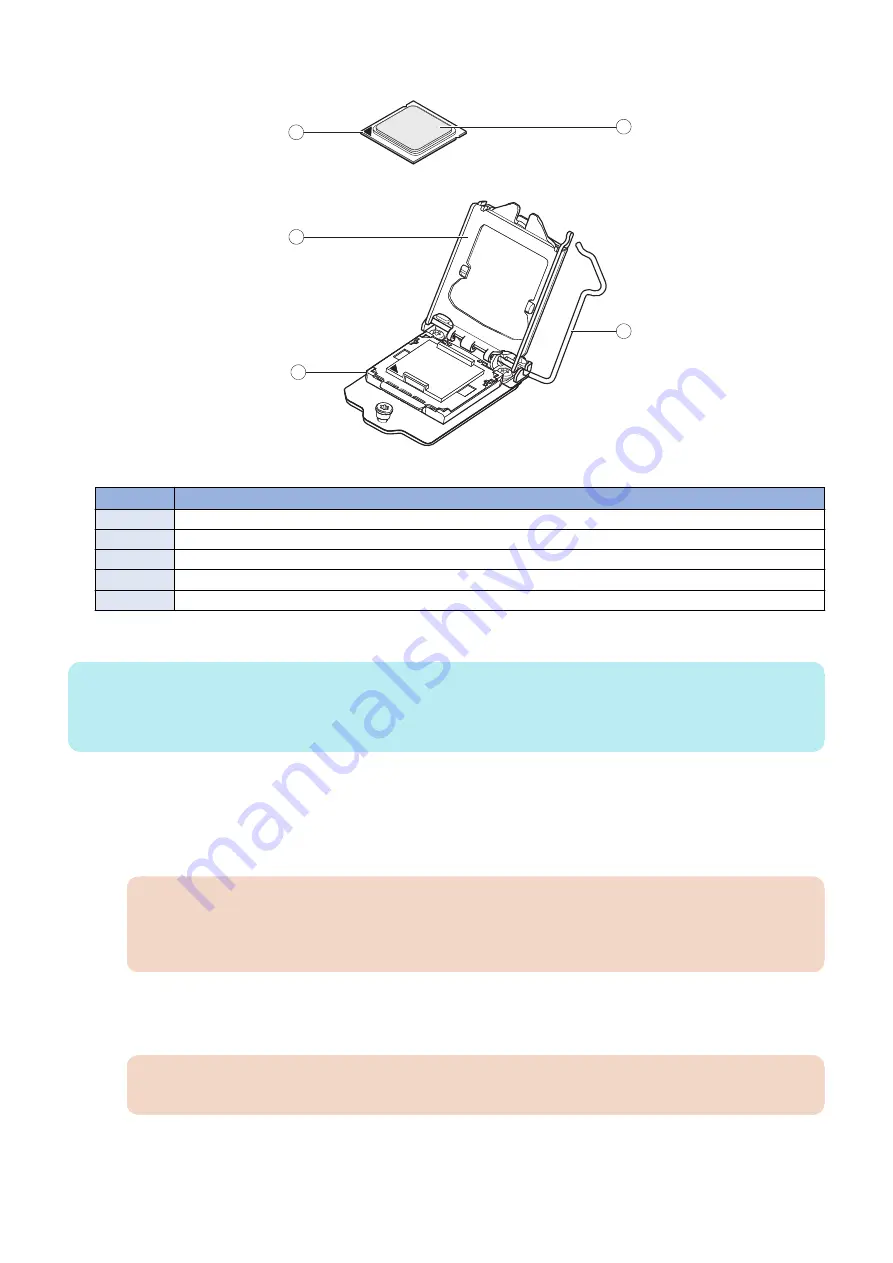
7. Open the load plate (see below figure).
5
4
1
3
2
Figure 20: Removing/replacing the CPU
No.
Name
1
Yellow triangle
2
Load plate open
3
Flat corner of socket border
4
CPU
5
Socket lever in the open position
8. Grasp the CPU by its edges, lift it out of the socket, and then place the CPU in a safe place.
NOTE:
If you remove the CPU from the motherboard to install it on a new motherboard, unpack the new motherboard and remove the
protective plastic cover from the CPU socket.
Transfer the protective cover to the CPU socket of the old motherboard to protect the circuitry.
● To replace a CPU
1. Do one of the following:
• If you are installing a new CPU cooling assembly on an existing CPU, clean the contact surface of the CPU to remove
any old thermal compound residue. A thermal pad is preinstalled on the underside of the new CPU cooling assembly.
IMPORTANT:
Be sure to remove all thermal compound residue from the surface of the CPU. It may help to scrape all the residue
off the surface using the flat edge of a nonconductive tool. Then use a lint-free cloth moistened with alcohol to
clean the surface.
• If you are installing the existing CPU and CPU cooling assembly on a new motherboard, clean the contact surfaces of
the CPU and cooling assembly as described earlier. Then apply fresh thermal compound to the contact surface of the
CPU using the applicator provided with the new motherboard.
IMPORTANT:
To apply a fresh thermal compound, use ShinEtsu PCS-TC-11T-13 thermal pad.
3. REPLACING PARTS
35
Summary of Contents for imagePASS-R1
Page 6: ...Introduction 1 Introduction 2 Specifications 7 ...
Page 15: ...Using the imagePASS 2 Using the imagePASS 11 ...
Page 19: ...REPLACING PARTS 3 Replacing Parts 15 ...
Page 51: ...INSTALLING SYSTEM SOFTWARE 4 Installing System Software 47 ...
















































