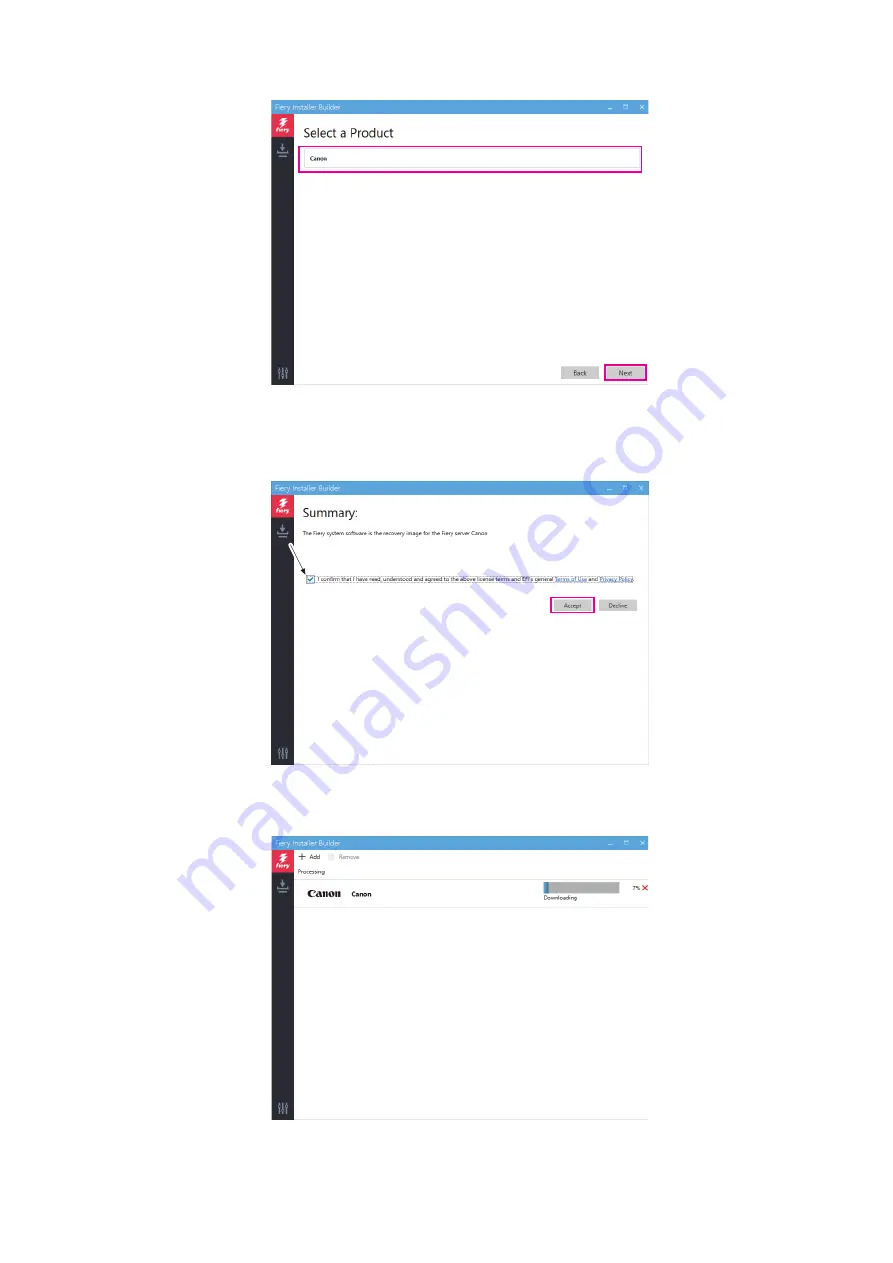
7. At the Select a Product window, select
imagePASS-R1 V1.0
and click Next.
Canon imagePASS-R1 V1.0
8. At the Select a Build window, select the latest build and click Next.
9. At the Summary window, click Terms of Use and Privacy Policy links to read the software license terms and
conditions.
imagePASS-R1 V1.0
10. Click the check box if you agree with the terms and conditions, and click Accept to start the download.
A status bar appears to show the progress. Wait until the download is complete.
imagePASS-R1 V1.0
11. When you finish downloading, exit the Fiery Installer Builder.
4. INSTALLING SYSTEM SOFTWARE
57
Summary of Contents for imagePASS-R1
Page 6: ...Introduction 1 Introduction 2 Specifications 7 ...
Page 15: ...Using the imagePASS 2 Using the imagePASS 11 ...
Page 19: ...REPLACING PARTS 3 Replacing Parts 15 ...
Page 51: ...INSTALLING SYSTEM SOFTWARE 4 Installing System Software 47 ...






























