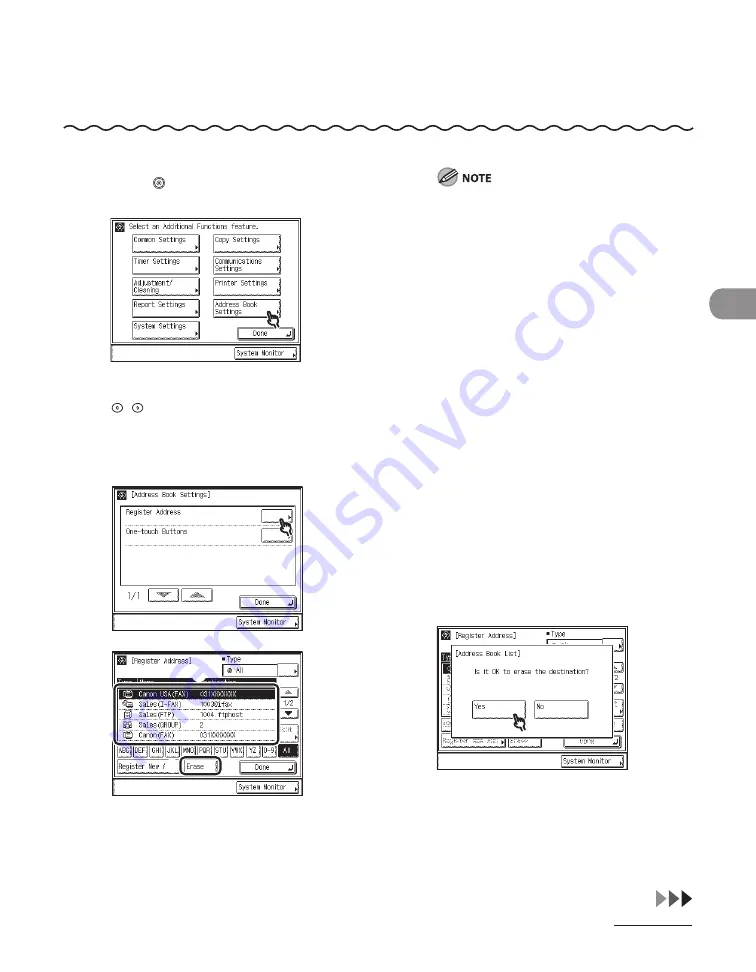
4‑83
Sending Documents
Erasing Addresses
Erasing Addresses from the Address Book
●
1
Press (Additional Functions).
2
If a password has been set for the
Address Book, enter the password using
– (numeric keys), then press [OK] to
enter the Address Book Settings menu. (See
Chapter 8, “System Settings,” in the Reference
Guide.)
3
4
①
Select the destination to be erased.
②
Press [Erase].
①
②
You cannot erase multiple destinations at
the same time.
Press the alphanumeric keys (e.g., [ABC]) to
display the individual keys for each letter or
number. You can select a letter or number
to restrict the displayed range of entries.
Press [All] to return to the full address list.
If the desired destination is not displayed,
press [
▼
] or [
▲
] to scroll to the desired
destination.
You can restrict the type of destinations
displayed in the results list by pressing the
Type drop‑down list.
You can select a destination and
press [Details] to confirm the detailed
information related to the selected
destination. Press [Done] to return to the
previous screen.
If you select [All] in the Address Book drop‑
down list, the destinations stored in the
one‑touch buttons are displayed. However,
you cannot erase these destinations. For
instructions on erasing one‑touch buttons,
see “Erasing One‑Touch Buttons,” on
p. 4‑85.
5
To cancel erasing, press [No].
The message <Erased.> appears for
approximately two seconds on the touch
panel display.
–
–
–
–
–
–
Summary of Contents for IMAGECLASS MF7400
Page 67: ...Before Using the Machine 1 26 ...
Page 91: ...Original and Paper 2 24 7 8 Press Done repeatedly until the Basic Features screen appears ...
Page 97: ...Original and Paper 2 30 ...
Page 135: ...Copying 3 38 ...
Page 185: ...Sending Documents 4 50 2 Check the destination s information Press Done 3 ...
Page 197: ...Sending Documents 4 62 8 Press Done repeatedly until the Send Basic Features screen appears ...
Page 199: ...Sending Documents 4 64 8 Press Done repeatedly until the Send Basic Features screen appears ...
Page 219: ...Sending Documents 4 84 6 Press Done repeatedly until the Send Basic Features screen appears ...
Page 227: ...Sending Documents 4 92 6 ...
Page 233: ...Sending Documents 4 98 ...
Page 237: ...Receiving Documents 5 4 6 ...
Page 245: ...Receiving Documents 5 12 ...
Page 246: ...Printing 6 Printing Printing Documents 6 2 Canceling Print Jobs 6 5 Checking Print Jobs 6 7 ...
Page 261: ...Scanning imageCLASS MF7480 MF7470 Only 7 8 ...
Page 262: ...PC Faxing 8 PC Faxing PC Faxing 8 2 ...
Page 265: ...PC Faxing 8 4 ...
Page 269: ...Remote UI imageCLASS MF7480 MF7470 Only 9 4 ...
Page 330: ...Machine Settings 12Machine Settings Machine Settings 12 2 Additional Functions Menu 12 6 ...
Page 373: ...Machine Settings 12 44 ...
Page 374: ...Appendix 13Appendix Specifications 13 2 Index 13 9 ...






























