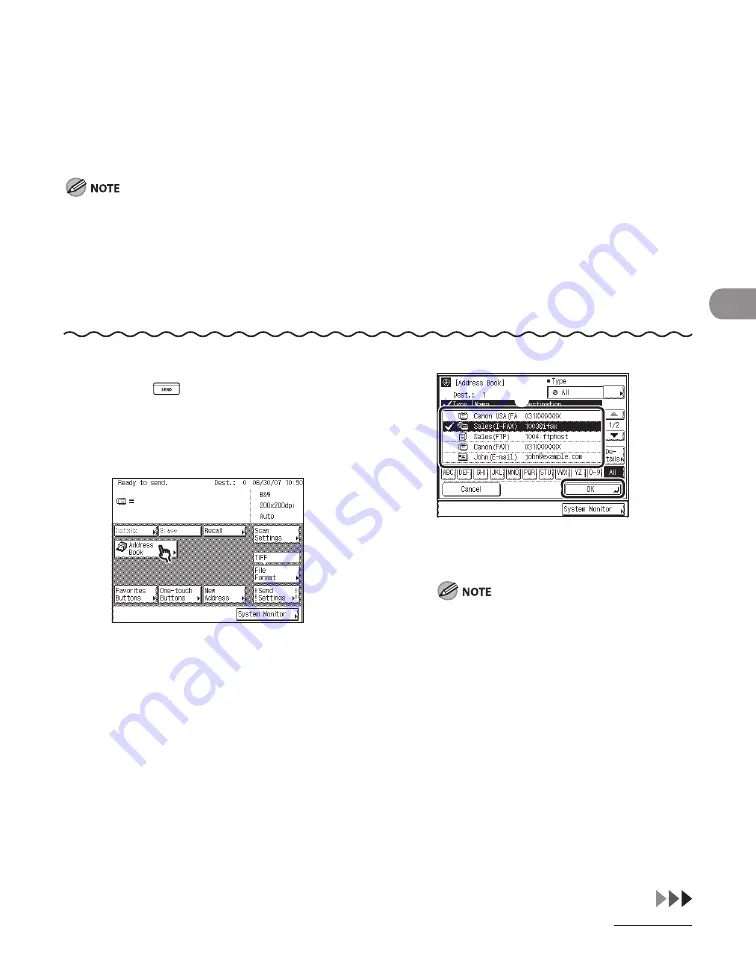
4‑43
Sending Documents
Using the Address Book
The Address Book is a directory for storing destinations. A maximum of 500 destinations
(including 200 one‑touch destinations) can be stored. Storing a destination in the Address
Book saves you the effort of entering frequently used destinations’ addresses each time you
send a job.
To use this feature, destinations must be stored in the Address Book beforehand. (See “Storing/Editing
Address Book,” on p. 4‑58.)
Address Books can be saved, imported, and transferred using the Remote User Interface. (See Chapter 7,
“Remote UI (imageCLASS MF7480/MF7470 Only),” in the Reference Guide.)
To view the detailed information of a selected destination, select the destination, then press [Details].
You can erase destinations on the Send Basic Features screen before scanning. (See “Erasing a Destination,”
on p. 4‑51.)
–
–
–
–
1
Press
(SEND).
2
Place your originals.
3
4
①
Select the desired destination from the
Address Book.
②
Press [OK].
You can select multiple destinations.
Press the alphanumeric keys (e.g., [ABC]) to
display the individual keys for each letter or
number. You can select a letter or number
to restrict the displayed range of entries.
Press [All] to return to the full address list.
If the desired destination is not displayed,
press [
▼
] or [
▲
] to scroll to the desired
destination.
You can restrict the type of destinations
displayed in the result list by pressing the
Type drop‑down list.
You can display the destinations registered
in one‑touch buttons by selecting One‑
touch from the Type drop‑down list.
–
–
–
–
–
①
②
①
②
Summary of Contents for IMAGECLASS MF7400
Page 67: ...Before Using the Machine 1 26 ...
Page 91: ...Original and Paper 2 24 7 8 Press Done repeatedly until the Basic Features screen appears ...
Page 97: ...Original and Paper 2 30 ...
Page 135: ...Copying 3 38 ...
Page 185: ...Sending Documents 4 50 2 Check the destination s information Press Done 3 ...
Page 197: ...Sending Documents 4 62 8 Press Done repeatedly until the Send Basic Features screen appears ...
Page 199: ...Sending Documents 4 64 8 Press Done repeatedly until the Send Basic Features screen appears ...
Page 219: ...Sending Documents 4 84 6 Press Done repeatedly until the Send Basic Features screen appears ...
Page 227: ...Sending Documents 4 92 6 ...
Page 233: ...Sending Documents 4 98 ...
Page 237: ...Receiving Documents 5 4 6 ...
Page 245: ...Receiving Documents 5 12 ...
Page 246: ...Printing 6 Printing Printing Documents 6 2 Canceling Print Jobs 6 5 Checking Print Jobs 6 7 ...
Page 261: ...Scanning imageCLASS MF7480 MF7470 Only 7 8 ...
Page 262: ...PC Faxing 8 PC Faxing PC Faxing 8 2 ...
Page 265: ...PC Faxing 8 4 ...
Page 269: ...Remote UI imageCLASS MF7480 MF7470 Only 9 4 ...
Page 330: ...Machine Settings 12Machine Settings Machine Settings 12 2 Additional Functions Menu 12 6 ...
Page 373: ...Machine Settings 12 44 ...
Page 374: ...Appendix 13Appendix Specifications 13 2 Index 13 9 ...






























