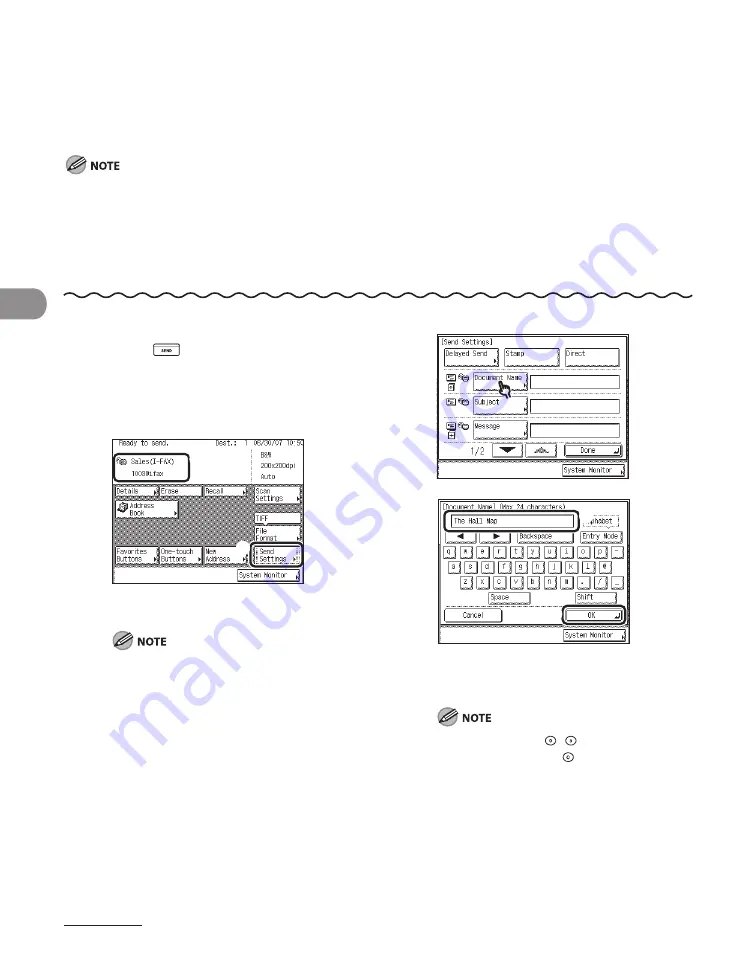
Sending Documents
4‑8
Sending an I-Fax (imageCLASS MF7480 Only)
You can scan an original, and send it to a destination via the Internet as an I‑fax. An I‑fax
can only be sent to machines that can receive faxes through the Internet. You can add the
document’s name, a subject line, message body text, and reply‑to address.
The following conditions are always selected:
Paper Size: LTR
This is because the sender does not know whether the recipient’s machine can receive sizes other than LTR.
Originals larger than LTR are reduced to LTR size.
File Format: TIFF
Resolution: B&W 200 x 100 dpi or B&W 200 x 200 dpi
–
–
–
1
Press
(SEND).
2
Place your originals.
3
①
Specify the I‑fax address.
②
Press [Send Settings].
For instructions on specifying destinations,
see “Specifying Destinations,” on p. 4‑32.
①
②
①
②
4
5
①
Enter the name of the document (up to 24
characters) that you want to send.
②
Press [OK].
You can also use – (numeric keys) to
enter numbers, and (Clear) to clear your
entry.
–
①
②
①
②
Summary of Contents for IMAGECLASS MF7400
Page 67: ...Before Using the Machine 1 26 ...
Page 91: ...Original and Paper 2 24 7 8 Press Done repeatedly until the Basic Features screen appears ...
Page 97: ...Original and Paper 2 30 ...
Page 135: ...Copying 3 38 ...
Page 185: ...Sending Documents 4 50 2 Check the destination s information Press Done 3 ...
Page 197: ...Sending Documents 4 62 8 Press Done repeatedly until the Send Basic Features screen appears ...
Page 199: ...Sending Documents 4 64 8 Press Done repeatedly until the Send Basic Features screen appears ...
Page 219: ...Sending Documents 4 84 6 Press Done repeatedly until the Send Basic Features screen appears ...
Page 227: ...Sending Documents 4 92 6 ...
Page 233: ...Sending Documents 4 98 ...
Page 237: ...Receiving Documents 5 4 6 ...
Page 245: ...Receiving Documents 5 12 ...
Page 246: ...Printing 6 Printing Printing Documents 6 2 Canceling Print Jobs 6 5 Checking Print Jobs 6 7 ...
Page 261: ...Scanning imageCLASS MF7480 MF7470 Only 7 8 ...
Page 262: ...PC Faxing 8 PC Faxing PC Faxing 8 2 ...
Page 265: ...PC Faxing 8 4 ...
Page 269: ...Remote UI imageCLASS MF7480 MF7470 Only 9 4 ...
Page 330: ...Machine Settings 12Machine Settings Machine Settings 12 2 Additional Functions Menu 12 6 ...
Page 373: ...Machine Settings 12 44 ...
Page 374: ...Appendix 13Appendix Specifications 13 2 Index 13 9 ...






























