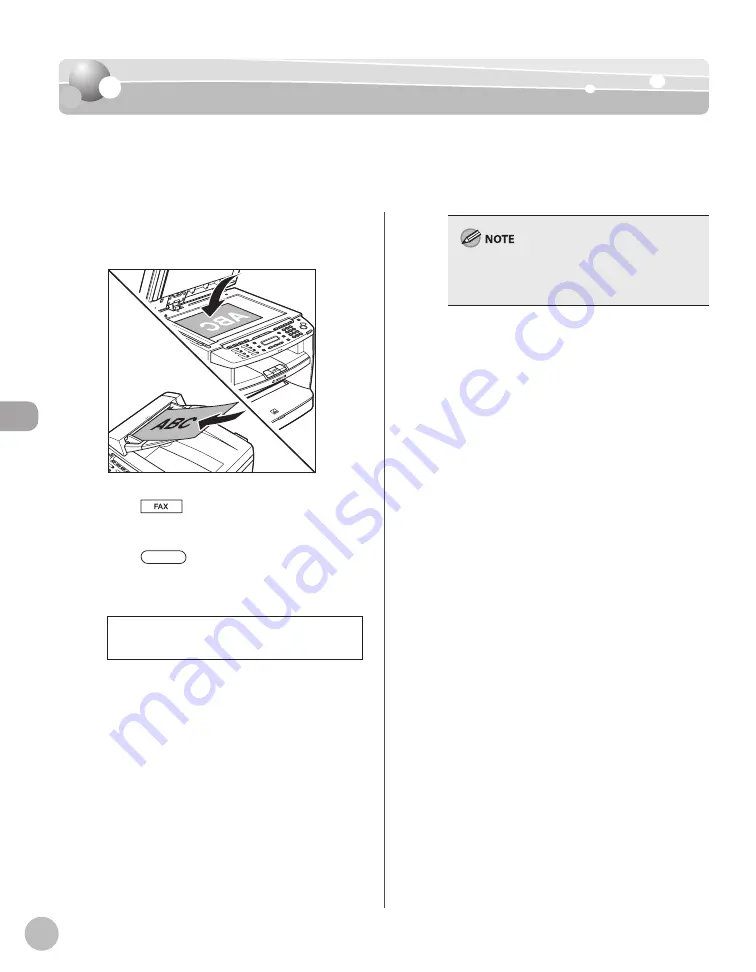
Fa
x
5-24
Selecting Image Quality
Selecting Image Quality
Selecting Image Quality
You can adjust the image quality of the document you send. The higher image quality you
set, the better the output will be, but the longer the transmission will take.
The default setting is <STANDARD>.
1
Place documents.
2
Press
[FAX].
3
Press
[Image Quality] repeatedly
to select the image quality, then press
[OK].
F I N E
I M A G E Q U A L I T Y
<STANDARD>: for most text-only documents
(200 × 100 dpi)
<FINE>: for fine-print documents (the
resolution is twice that of <STANDARD>) (200
× 200 dpi)
<PHOTO>: for documents that contain
photographs (the resolution is twice that of
<STANDARD>) (200 × 200 dpi)
<SUPER FINE>: for documents that contain
fine print and images (the resolution is four
times that of <STANDARD>) (200 × 400 dpi)
–
–
–
–
This setting returns to the default after all
documents are scanned. If you want to keep the
setting, see “Changing Standard Mode,” on p. 5-29.
4
Specify the destination and send your
documents.
For details, see “Specifying Destinations,” on p. 5-
18.
Summary of Contents for imageCLASS MF4370dn
Page 32: ...Before Using the Machine 1 5 Machine Components MF4370dn ...
Page 61: ...Documents and Print Media 2 16 ...
Page 76: ...Copying 4 3 Overview of Copy Functions p 4 10 p 4 18 p 4 15 ...
Page 99: ...Copying 4 26 ...
Page 102: ...Fax 5 3 Overview of Fax Functions p 5 18 p 5 41 p 5 36 ...
Page 148: ...Printing 6 3 Overview of the Print Functions p 6 9 ...
Page 157: ...Printing 6 12 ...
Page 163: ...Scanning 7 6 ...
Page 203: ...10 30 Maintenance ...
Page 243: ...12 18 Machine Settings ...
















































