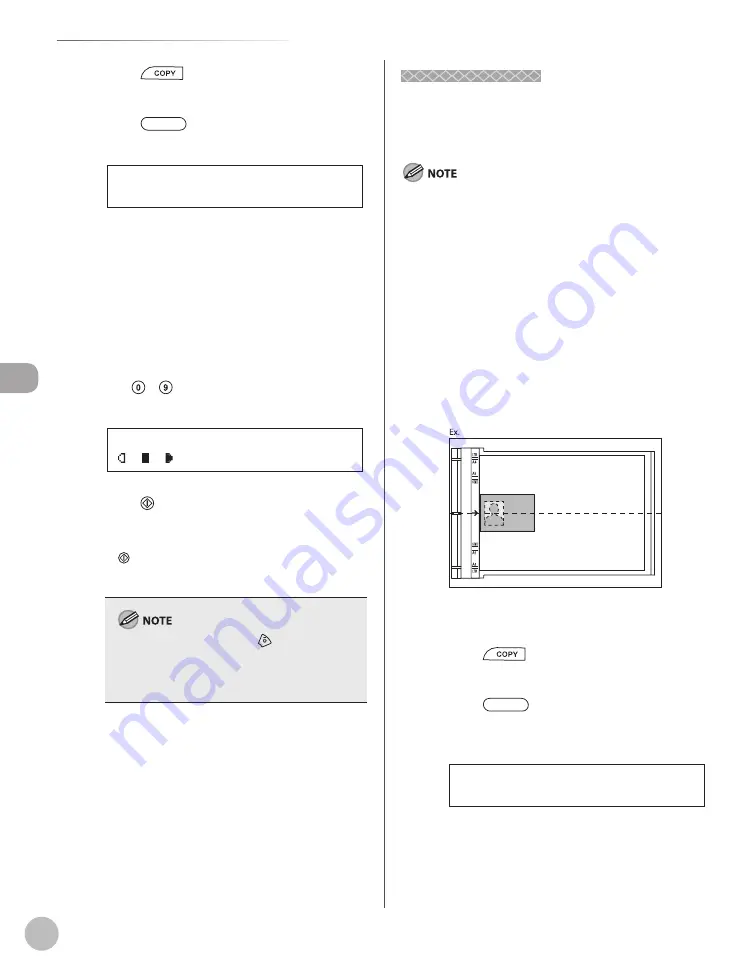
C
op
ying
4-16
Multiple Documents onto One Sheet (2 on 1)
2
Press
[COPY].
3
Press
[Collate/2 on 1] repeatedly
to select <2 ON 1>, then press [OK].
2 O N 1
C O L L A T E / 2 O N 1
If you want to use <2 ON 1> and “Collating
Copies” (see p. 4-13) at the same time, select
<2 ON 1>, then press [OK].
If you want to use <2 ON 1> and the 2-sided
copying at the same time, go to step 3 of “1 to
2-Sided Copying” (see p. 4-19), “2 to 2-Sided
Copying (MF4380dn Only)” (see p. 4-20) or “2
to 1-Sided Copying (MF4380dn Only)” (see
p. 4-21).
4
Use – [numeric keys] to enter the
desired copy quantity (1 to 99).
T E X T / P H O T O 1
6 3 % * L T R
5
Press [Start].
If you want to copy multiple documents using
the platen glass, place a document and press
[Start] once for each page. When scanning
is complete, press [OK].
To cancel all settings, press
[Stop/Reset].
A maximum of 1/8" (4 mm) margin will be
produced between the two reduced
documents in 2 on 1 copying.
–
–
–
–
–
Copying ID Card
Copying ID Card
You can make a copy of a 2-sided card onto one
side of a paper. This mode is useful when copying ID
cards.
You must place a document on the platen glass when using
this function.
The zoom ratio will automatically be set to <100%> with this
feature. You cannot change the copy size.
The paper size you can use is LTR or A4. If you select other
paper size in the paper size setting, the ID card copy function
will be canceled automatically.
When you select the ID card copy, the other copy settings you
made, such as the copy ratio and paper size, will be canceled
automatically.
This function cannot be used with the 2 on 1 mode, the
collating mode, or the 2-sided copying mode.
1
Place a card on the platen glass.
Place a card as indicated below.
Align the center of a card with the arrow
mark.
2
Press
[COPY].
3
Press
[Collate/2 on 1] repeatedly
to select <ID CARD COPY>, then press
[OK].
I D C A R D C O P Y
C O L L A T E / 2 O N 1
–
–
–
–
–
–
–
Summary of Contents for imageCLASS MF4370dn
Page 32: ...Before Using the Machine 1 5 Machine Components MF4370dn ...
Page 61: ...Documents and Print Media 2 16 ...
Page 76: ...Copying 4 3 Overview of Copy Functions p 4 10 p 4 18 p 4 15 ...
Page 99: ...Copying 4 26 ...
Page 102: ...Fax 5 3 Overview of Fax Functions p 5 18 p 5 41 p 5 36 ...
Page 148: ...Printing 6 3 Overview of the Print Functions p 6 9 ...
Page 157: ...Printing 6 12 ...
Page 163: ...Scanning 7 6 ...
Page 203: ...10 30 Maintenance ...
Page 243: ...12 18 Machine Settings ...






























