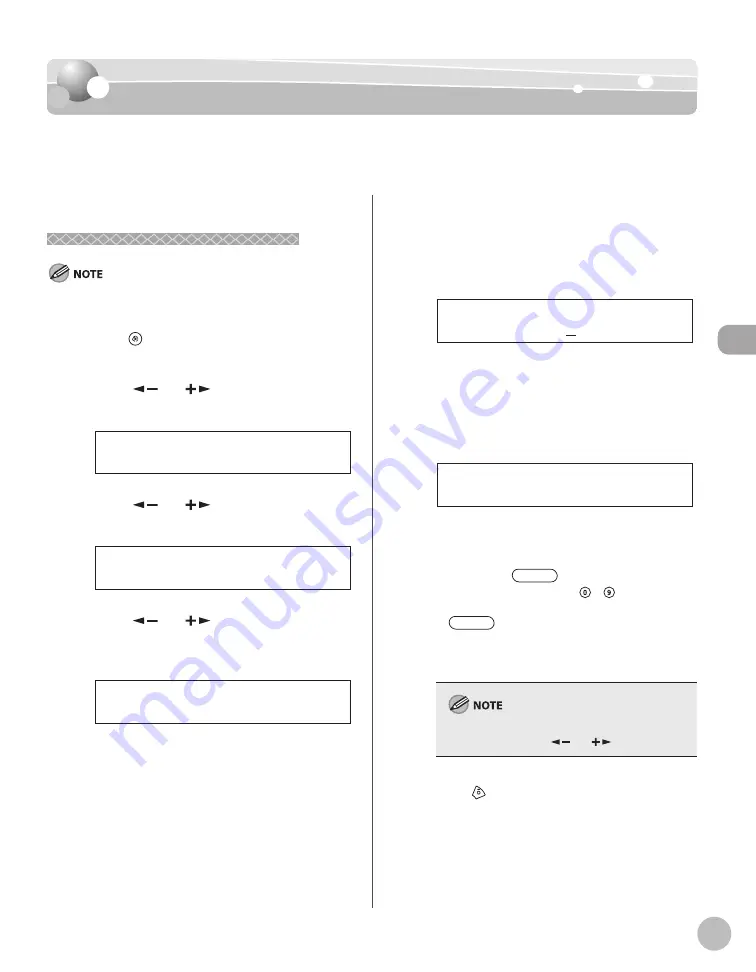
Reg
ist
ering Destinations in the A
ddr
ess Book
3-9
Storing/Editing Recipients for Group Dialing
Storing/Editing Recipients for Group Dialing
Storing/Editing Recipients for Group Dialing
This section describes how to register destinations for group addresses and to edit the
registered group addresses.
Registering Group Addresses
Registering Group Addresses
The recipients must be registered in one-touch keys or coded
dial codes beforehand.
1
Press [Menu].
2
Press [
] or [
] to select <ADDRESS
BOOK SET.>, then press [OK].
6 A D D R E S S B O O K S E T .
M E N U
3
Press [
] or [
] to select <GROUP
DIAL>, then press [OK].
3 G R O U P D I A L
A D D R E S S B O O K S E T .
4
Press [
] or [
] to select an empty
one-touch key that you want to set as the
group address, then press [OK].
[ 0 5 ] N O T R E G I S T E R E D
G R O U P D I A L
You can also select a one-touch dial key by
pressing the corresponding one-touch dial key.
5
Enter the group name (up to 20 letters,
including spaces) with the numeric keys,
then press [OK].
C a n o n G r o u p
N A M E [ A ]
Ex.
6
Select the destinations you want to
register in the group (up to 50
destinations) until all destinations are
registered, then press [OK].
[ 0 2 ] C a n o n E
N O . 0 0 2 = 1 2 3 X X X X X X
Ex.
To enter a recipient stored under a one-touch
dial key, press the desired one-touch dial key.
To enter a recipient stored under a coded dial
code, press
[Coded Dial], then enter
the two-digit code with – [numeric
keys]. For multiple entries, press
[Coded Dial] between each entry.
To register another group, repeat the
procedure from step 4.
You can review the destinations which have been
already entered with [
] or [
].
7
Press
[Stop/Reset] to return to the
standby mode.
–
–
–
Summary of Contents for imageCLASS MF4370dn
Page 32: ...Before Using the Machine 1 5 Machine Components MF4370dn ...
Page 61: ...Documents and Print Media 2 16 ...
Page 76: ...Copying 4 3 Overview of Copy Functions p 4 10 p 4 18 p 4 15 ...
Page 99: ...Copying 4 26 ...
Page 102: ...Fax 5 3 Overview of Fax Functions p 5 18 p 5 41 p 5 36 ...
Page 148: ...Printing 6 3 Overview of the Print Functions p 6 9 ...
Page 157: ...Printing 6 12 ...
Page 163: ...Scanning 7 6 ...
Page 203: ...10 30 Maintenance ...
Page 243: ...12 18 Machine Settings ...






























