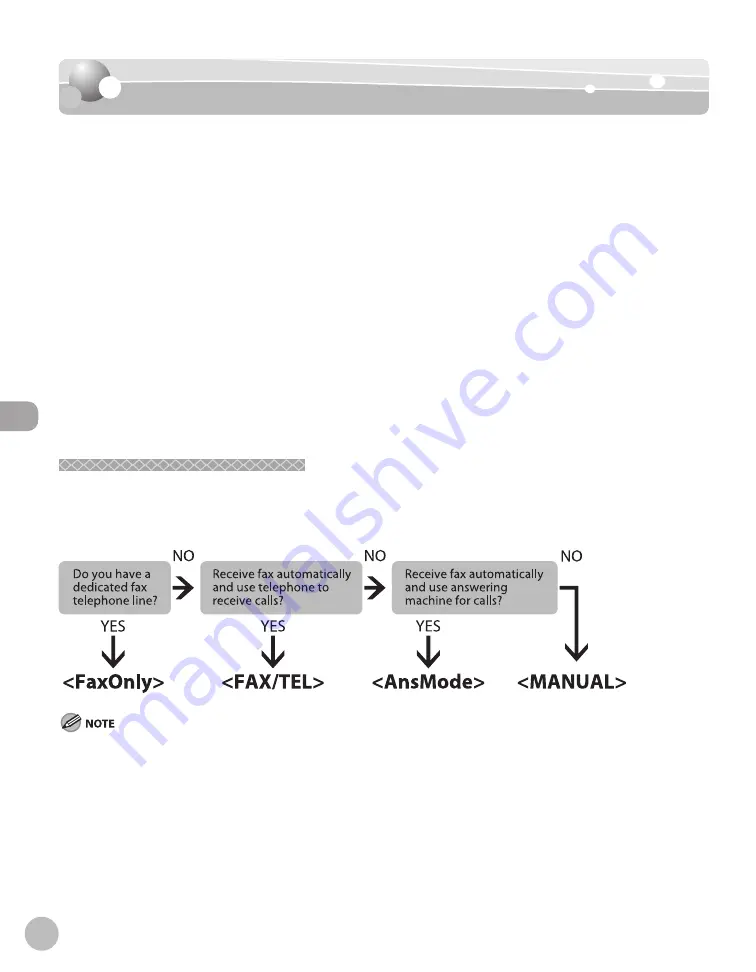
Fa
x
5-4
Introduction to Using Fax Functions
Introduction to Using Fax Functions
Introduction to Using Fax Functions
This section describes the settings you need to make before using fax functions.
Make sure to set the following items first:
Your fax number
Register your machine’s fax number. (See “Registering Your Machine’s Fax Number,” on p. 5-12.)
Your personal name or company name
Register your name or company name. (See “Registering the Machine’s Name,” on p. 5-12.)
Time and date
Set the current time and date. (See “Setting the Current Date and Time,” on p. 5-11.)
Your telephone line type
Set the type of telephone line that is connected to the machine. (See “Setting the Type of Telephone
Fax receiving mode
Set how the machine receives fax documents to suit your needs. (See “Methods for Receiving Faxes,”
on p. 5-4.)
Methods for Receiving Faxes
Methods for Receiving Faxes
Your machine offers several methods for receiving fax documents. You can receive documents automatically
or manually. Follow the chart below to choose the fax receive mode that best suits your needs.
The default setting is <FaxOnly>.
Printing fax documents and scanning documents over the network cannot be processed at the same time. If this happens, these
documents are handled differently depending on the following:
If you scan documents when the machine is receiving fax documents, or the machine receives fax documents when scanning
documents, the machine scans documents first, then starts printing the fax documents when scanning is complete.
If you scan documents when the machine is printing received fax documents, scanning is canceled. Wait for the fax documents to be
printed out, then perform the scanning operation again.
●
●
●
●
●
–
–
Summary of Contents for imageCLASS MF4370dn
Page 32: ...Before Using the Machine 1 5 Machine Components MF4370dn ...
Page 61: ...Documents and Print Media 2 16 ...
Page 76: ...Copying 4 3 Overview of Copy Functions p 4 10 p 4 18 p 4 15 ...
Page 99: ...Copying 4 26 ...
Page 102: ...Fax 5 3 Overview of Fax Functions p 5 18 p 5 41 p 5 36 ...
Page 148: ...Printing 6 3 Overview of the Print Functions p 6 9 ...
Page 157: ...Printing 6 12 ...
Page 163: ...Scanning 7 6 ...
Page 203: ...10 30 Maintenance ...
Page 243: ...12 18 Machine Settings ...
















































