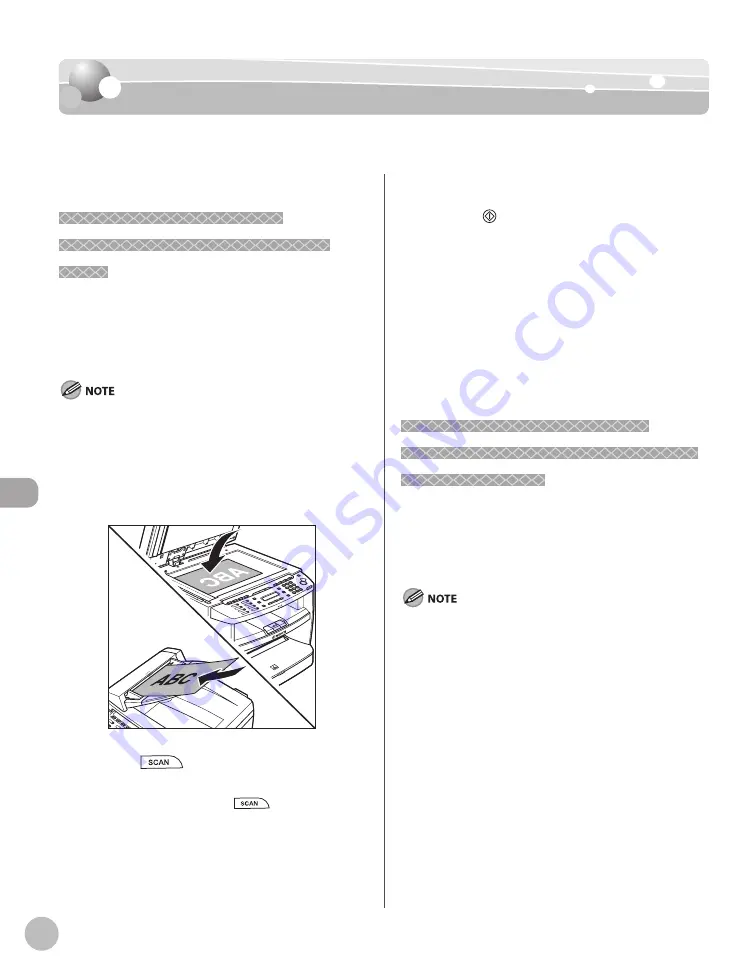
S
canning
7-4
Basic Scanning Operations
Basic Scanning Operations
Basic Scanning Operations
This section describes the basic procedures for scanning documents.
Scanning Documents to a
Scanning Documents to a
Computer Connected with USB
Computer Connected with USB
Cable
Cable
This section describes the basic procedure for using
the operation panel of the machine to scan via USB.
Scanned documents are transmitted via USB to your
computer.
Your machine must be connected via USB and the USB
scanner driver must be loaded to scan.
For better scanning quality, we recommend that you place
documents on the platen glass. If you use the ADF, the
scanned image might not be clear.
1
Place documents.
2
Press
[SCAN] repeatedly to select
<USB SCANNING>.
For MF4350d, just press
[SCAN] to display
<SCANNING MODE>.
–
–
3
Press [Start].
If you are asked to select a program to launch,
select “MF Toolbox Ver4.9.” The scanned
document will be processed according to
your settings.
When scanning is complete, a folder with the
scanning date will be created in the [My
Pictures] folder in the [My Documents] folder,
and your document will be saved in this
folder. (In Windows Vista/7, the folder will be
created in the [Pictures] folder.)
Scanning Documents from a
Scanning Documents from a
Networked Computer (MF4380dn/
Networked Computer (MF4380dn/
MF4370dn Only)
MF4370dn Only)
This section describes the basic procedure for using
Color Network ScanGear to scan over the network.
Scanned documents are transmitted over the
network to your computer.
If you are using Color Network ScanGear for the first time after
installing it, the network scanner to be used must be selected
with the ScanGear Tool. For details, see “Scan,” in the e-Manual.
For better scanning quality, we recommend that you place
documents on the platen glass. If you use the ADF, the
scanned image might not be clear.
Printing fax documents and scanning documents over the
network cannot be processed at the same time. If this
happens, these documents are handled differently depending
on the following:
If you scan documents when the machine is receiving fax
documents, or the machine receives fax documents when
scanning documents, the machine scans documents first,
then starts printing the fax documents when scanning is
complete.
If you scan documents when the machine is printing
received fax documents, scanning is canceled. Wait for the
fax documents to be printed out, then perform the
scanning operation again.
–
–
–
–
–
•
•
Summary of Contents for imageCLASS MF4370dn
Page 32: ...Before Using the Machine 1 5 Machine Components MF4370dn ...
Page 61: ...Documents and Print Media 2 16 ...
Page 76: ...Copying 4 3 Overview of Copy Functions p 4 10 p 4 18 p 4 15 ...
Page 99: ...Copying 4 26 ...
Page 102: ...Fax 5 3 Overview of Fax Functions p 5 18 p 5 41 p 5 36 ...
Page 148: ...Printing 6 3 Overview of the Print Functions p 6 9 ...
Page 157: ...Printing 6 12 ...
Page 163: ...Scanning 7 6 ...
Page 203: ...10 30 Maintenance ...
Page 243: ...12 18 Machine Settings ...






























