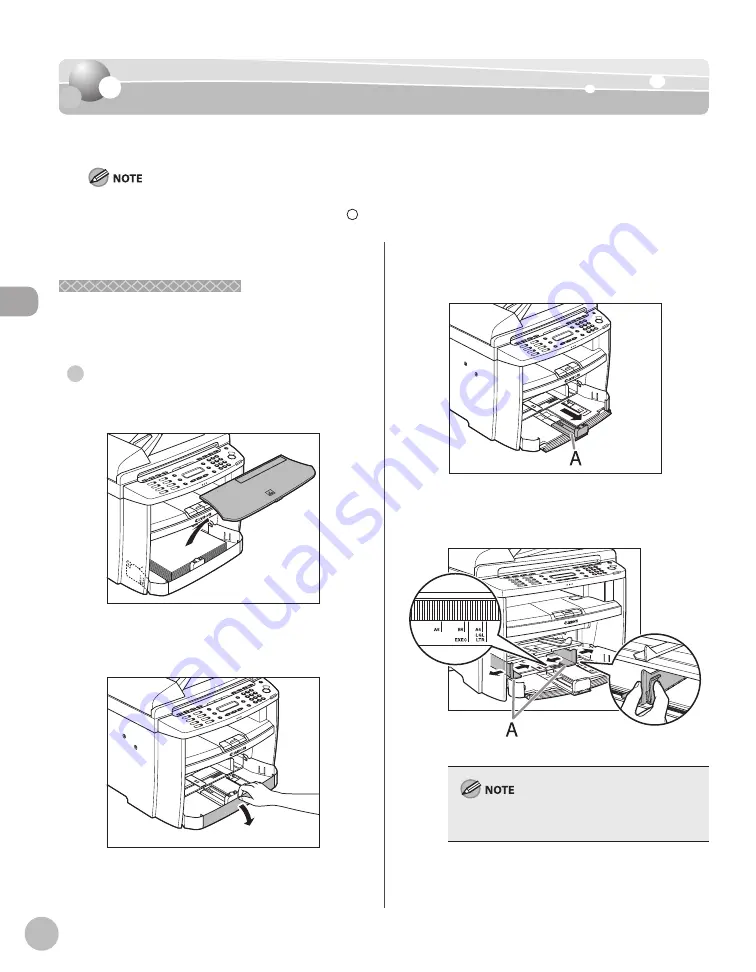
Documents and P
rint M
edia
2-8
Loading Paper
Loading Paper
Loading Paper
This section describes how to load paper in the paper cassette and the multi-purpose tray.
The default paper size/type is set to <LTR> and <PLAIN PAPER> in the setting menu. When you load other size and/or type of
paper, change the paper size/type setting by pressing
[Paper Settings]. (See “Setting Paper Size and Type,” on p. 2-14.)
In the Paper Cassette
In the Paper Cassette
Follow the procedure below to load paper in the
paper cassette.
For MF4380dn/MF4370dn
1
Take out the dust cover.
2
Open the front panel of the paper
cassette.
●
3
Slide out the paper guide rail (A).
4
Slide the side paper guides (A) to match
the size of paper.
If the paper guides do not fit the size of the paper,
the printout may be skewed.
Summary of Contents for imageCLASS MF4370dn
Page 32: ...Before Using the Machine 1 5 Machine Components MF4370dn ...
Page 61: ...Documents and Print Media 2 16 ...
Page 76: ...Copying 4 3 Overview of Copy Functions p 4 10 p 4 18 p 4 15 ...
Page 99: ...Copying 4 26 ...
Page 102: ...Fax 5 3 Overview of Fax Functions p 5 18 p 5 41 p 5 36 ...
Page 148: ...Printing 6 3 Overview of the Print Functions p 6 9 ...
Page 157: ...Printing 6 12 ...
Page 163: ...Scanning 7 6 ...
Page 203: ...10 30 Maintenance ...
Page 243: ...12 18 Machine Settings ...






























