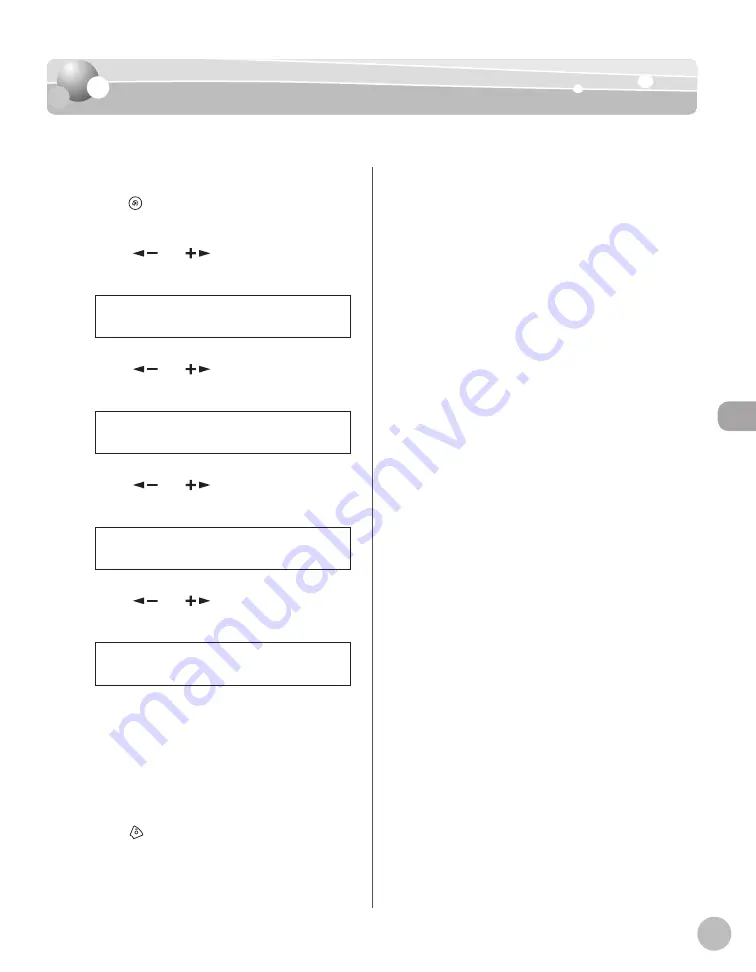
Fa
x
5-29
Changing Standard Mode
Changing Standard Mode
Changing Standard Mode
This mode enables you to specify the standard scan settings for density and image quality.
1
Press [Menu].
2
Press [
] or [
] to select <FAX
SETTINGS>, then press [OK].
5 F A X S E T T I N G S
M E N U
3
Press [
] or [
] to select <USER
SETTINGS>, then press [OK].
2 U S E R S E T T I N G S
F A X S E T T I N G S
4
Press [
] or [
] to select <STANDARD
SETTINGS>, then press [OK].
5 S T A N D A R D S E T T I N G S
U S E R S E T T I N G S
5
Press [
] or [
] to select the desired
setting item, then press [OK].
1 D E N S I T Y
S T A N D A R D S E T T I N G S
You can specify the following settings:
<DENSITY>: Adjusts the density of
documents. (See “Adjusting Density,” on p. 5-
23.)
<IMAGE QUALITY>: Adjusts the image quality
of documents. (See “Selecting Image Quality,”
on p. 5-24.)
6
Press
[Stop/Reset] to return to the
standby mode.
–
–
Summary of Contents for imageCLASS MF4370dn
Page 32: ...Before Using the Machine 1 5 Machine Components MF4370dn ...
Page 61: ...Documents and Print Media 2 16 ...
Page 76: ...Copying 4 3 Overview of Copy Functions p 4 10 p 4 18 p 4 15 ...
Page 99: ...Copying 4 26 ...
Page 102: ...Fax 5 3 Overview of Fax Functions p 5 18 p 5 41 p 5 36 ...
Page 148: ...Printing 6 3 Overview of the Print Functions p 6 9 ...
Page 157: ...Printing 6 12 ...
Page 163: ...Scanning 7 6 ...
Page 203: ...10 30 Maintenance ...
Page 243: ...12 18 Machine Settings ...






























