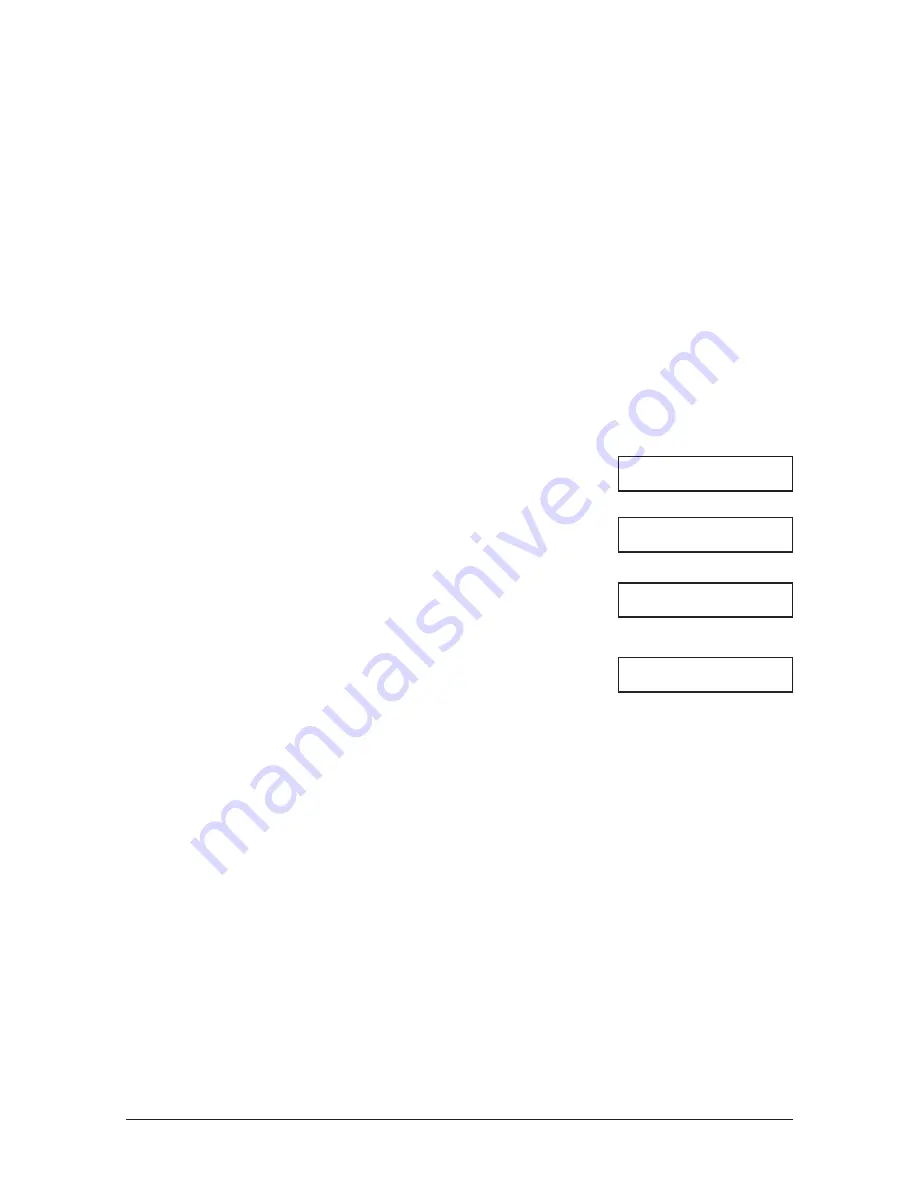
10-2
Making Copies
Chapter 10
Documents You Can Copy
For information on the types of documents you can copy, their requirements, and details on
loading documents,
→
Chapter 4.
Copying Documents
One of your unit’s convenient features is its ability to make high-quality black & white and
colour copies.
Follow this procedure to make copies:
1
Open the document tray (MultiPASS models
only).
2
Adjust the document feed lever for the
document you are loading. (
→
p. 4-2)
3
Prepare the document and load it, face down,
in the ADF. (
→
p. 4-4)
(Currently used memory)
(Standby to scan)
Ex:
4
Press Copy.
5
■
For colour copying:
Press Colour/B&W (Color/B&W) to turn
on its light, then press Image Quality
(Resolution) to select the image quality
setting you want.
• You can select from the following:
MultiPASS C75/FAX-B215C:
–
PLAIN PAPER
For colour copying on plain paper.
–
HIGH RES. PAPER
For colour copying on high resolution paper.
–
COLOUR SNAPSHOT
For copying colour photos that are less than
102 mm wide. Use high resolution paper with
this setting.
–
COLOUR DRAFT
For high-speed colour copying at a lower
resolution.
MEMORY USED
0%
DOCUMENT READY
COPY
100% 01
COLOUR DRAFT
Ex:
All Other Models:
–
COLOR DRAFT
For high-speed colour copying at a lower
resolution.
–
COLOR FINE
For high-quality colour copying.
–
COLOR SNAPSHOT
For copying colour photos that are less
than 102 mm wide. Use high resolution
paper with this setting.
Summary of Contents for FAX B210c
Page 1: ...Canon User s Guide ...
Page 8: ...viii Preface ...
Page 140: ...11 6 Reports and Lists Chapter 11 ...
Page 194: ...14 10 Summary of Settings Chapter 14 ...
Page 200: ...A 6 Specifications Appendix A ...
















































