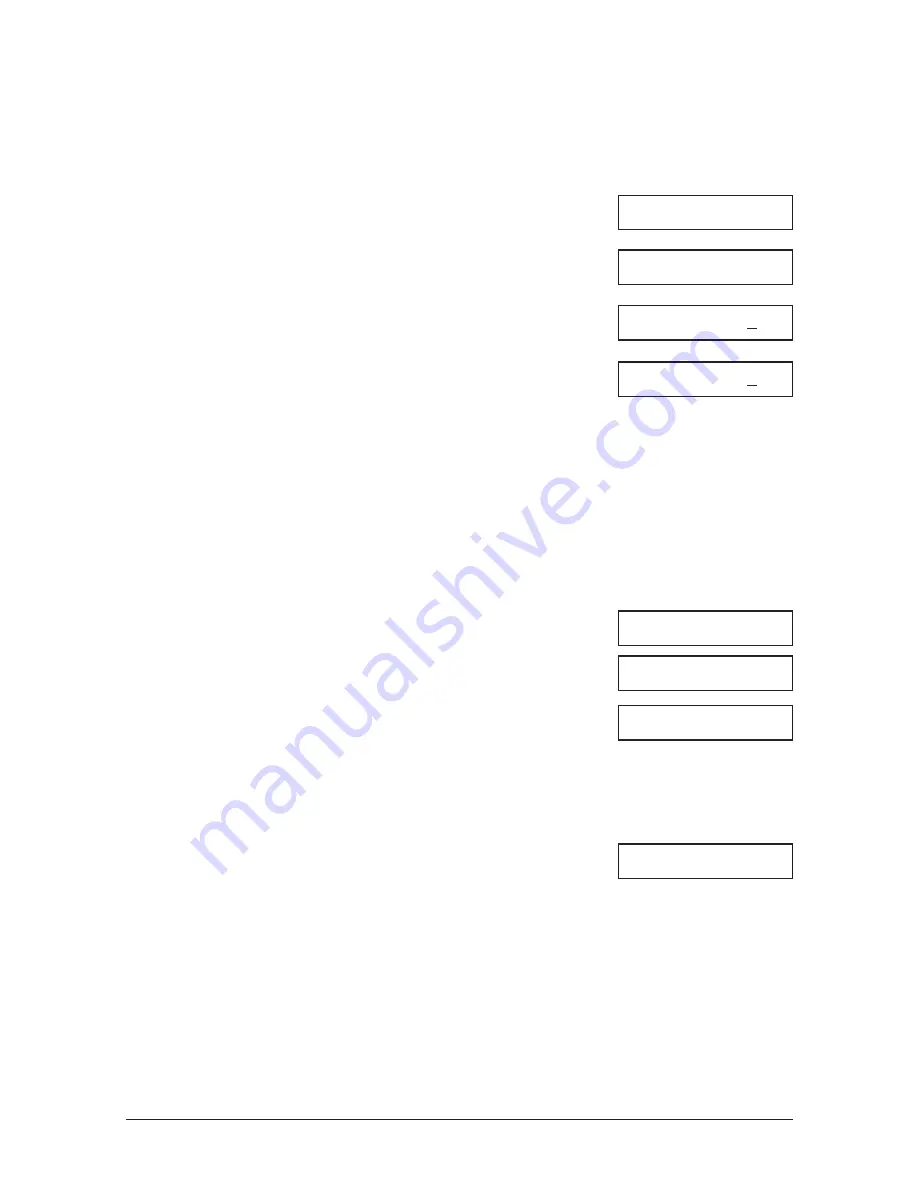
7-20
Sending Faxes
Chapter 7
7
Press
T
to delete the document.
• If you change your mind and want to keep the
document in memory, press #.
• The unit deletes the document.
8
To continue deleting other documents in
memory, repeat the procedure from step 5.
-or-
Press Stop to return to standby mode.
Deleting a Document From Memory
Follow this procedure to delete a document from memory:
1
Press Function.
2
Press Memory Reference.
3
Use
d
or
u
to select
DELETE DOCUMENT
.
4
Press Set.
5
Use
d
or
u
to select the transaction number
(
TX/RX NO.
) of the document you want to
delete.
• The marks before the transaction number (
TX/RX
NO.
) mean the following:
– (No mark): Black & white document
–
A
: Colour document
– #: Black & white document being sent
–
&
: Colour document being sent
• If you are unsure of the transaction number
(
TX/RX NO.
), print the DOC. MEMORY LIST.
(
→
p. 7-17)
• Use
l
or
r
to display details of the transaction
(destination, for example).
6
Press Set.
• The unit asks you to confirm that you want to
delete the document.
Ex:
Ex:
Ex:
DOC. MEMORY LIST
DELETE DOCUMENT
TX/RX NO.
0001
TX/RX NO.
A
0004
OK TO DELETE?
YES=(
A
) NO=(#)
ERASING END
15:00
FaxOnly
Summary of Contents for FAX B210c
Page 1: ...Canon User s Guide ...
Page 8: ...viii Preface ...
Page 140: ...11 6 Reports and Lists Chapter 11 ...
Page 194: ...14 10 Summary of Settings Chapter 14 ...
Page 200: ...A 6 Specifications Appendix A ...






























